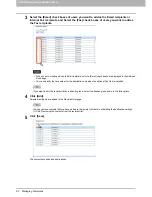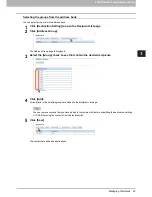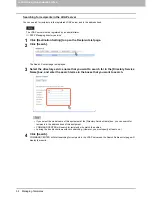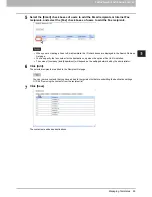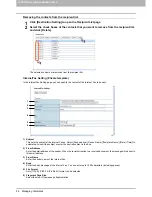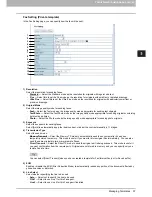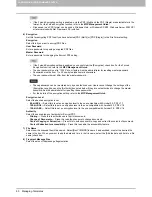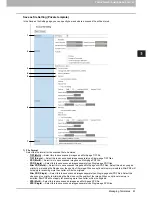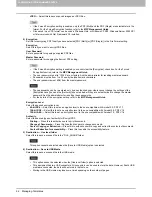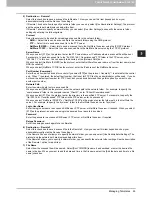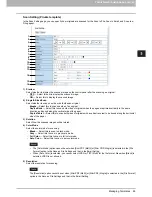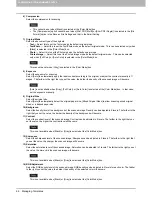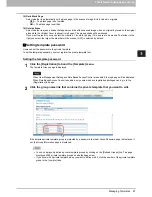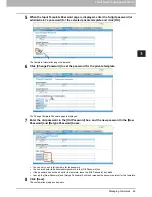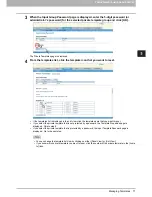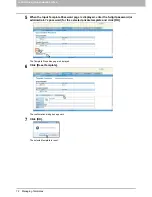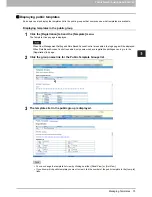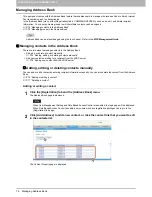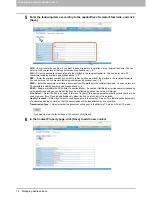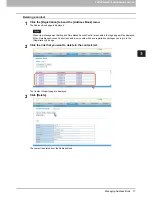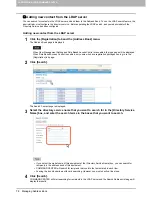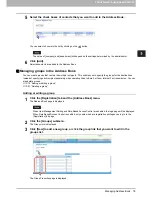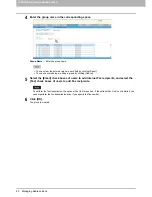5 REGISTERING FROM COMMAND CENTER
66 Managing Templates
6) Compression
Select the compression for scanning.
This cannot be set when [Black] is selected at the [Color Mode] box.
The [Compression] option cannot be set when [Slim PDF (Multi)] or [Slim PDF (Single)] is selected in the [File
Format] option in the Save as File Settings and that in the Email Setting.
7) Original Mode
Select the document type of the originals.
-
Text
— Select this to set the Text mode as the default original mode.
-
Text/Photo
— Select this to set the Text/Photo mode as the default original mode. This can be selected only when
[Black] is selected in the [Color Mode] box.
-
Photo
— Select this to set the Photo mode as the default original mode.
-
Printed Image
— Select this to set the Printed Image mode as the default original mode. This can be selected
only when [Full Color] or [Auto Color] is selected in the [Color Mode] box.
This cannot be set when [Gray] is selected in the [Color Mode] box.
8) Exposure
Select the exposure for scanning.
Select [Auto] to automatically apply the ideal contrast according to the original, or adjust the contrast manually in 11
stages. The farther to the right that you set the value, the darker the density of the scanned image will become.
[Auto] is not available when [Gray], [Full Color], or [Auto Color] is selected at the [Color Mode] box. In that case,
set the exposure manually.
9) Original Size
Select the original size.
Select [Auto] to automatically detect the original paper size, [Mixed Original Sizes] to allow scanning mixed original
sizes, or a desired paper size.
10) Background
Select the density level of the background of the scanned image. Density can be adjusted in 9 levels. The farther to the
right that you set the value, the darker the density of the background will become.
11) Contrast
Select the contrast level of the scanned image. Contrast can be adjusted in 9 levels. The farther to the right that you
set the value, the higher the contrast level will become.
This is not available when [Black] or [Gray] is selected at the [Color Mode] box.
12) Sharpness
Select the sharpness level of the scanned image. Sharpness can be adjusted in 9 levels. The farther to the right that
you set the value, the sharper the scanned image will become.
13) Saturation
Select the saturation level of the scanned image. Saturation can be adjusted in 7 levels. The farther to the right you set
the value, the more vivid the scanned image will become.
This is not available when [Black] or [Gray] is selected at the [Color Mode] box.
14) RGB Adjustment
Select the RGB density level of the scanned image. RGB density can be adjusted in 9 levels for each color. The farther
to the right you set the value, the darker the density of the selected color will become.
This is not available when [Black] or [Gray] is selected at the [Color Mode] box.
Summary of Contents for TASKalfa 550c
Page 1: ...MULTIFUNCTIONAL DIGITAL SYSTEMS COMMAND CENTER Guide ...
Page 2: ... 2008 KYOCERA MITA Corporation All rights reserved ...
Page 4: ......
Page 8: ...6 CONTENTS ...
Page 16: ...1 OVERVIEW 14 Accessing COMMAND CENTER End User Mode 10 The COMMAND CENTER web site appears ...
Page 96: ......
Page 298: ...7 COMMAND CENTER ADMINISTRATOR MODE 296 Setting up User Management ...
Page 331: ......
Page 332: ...First edition 2009 5 ...