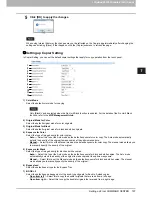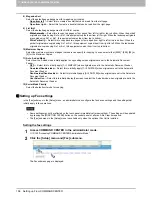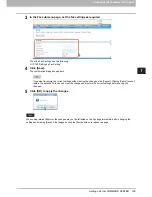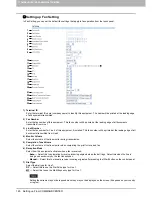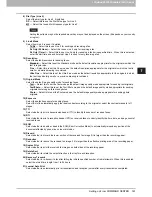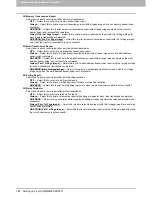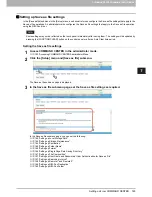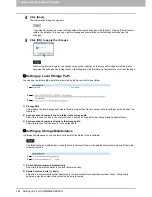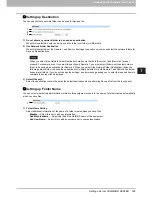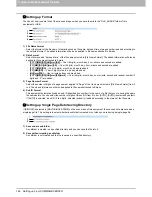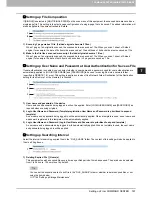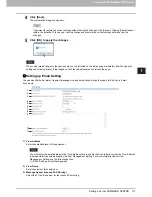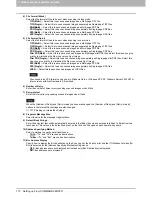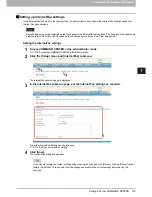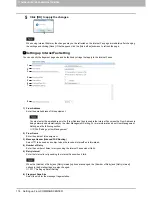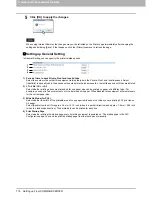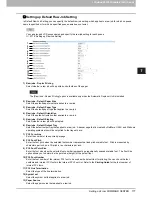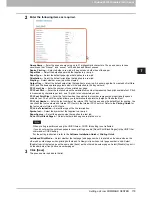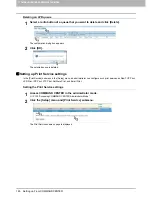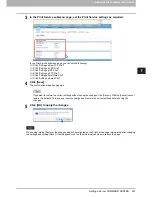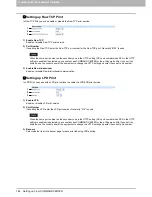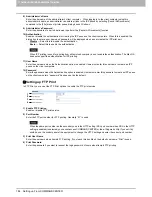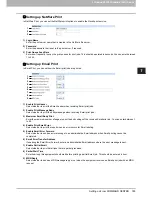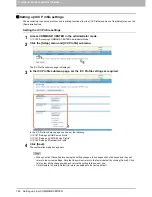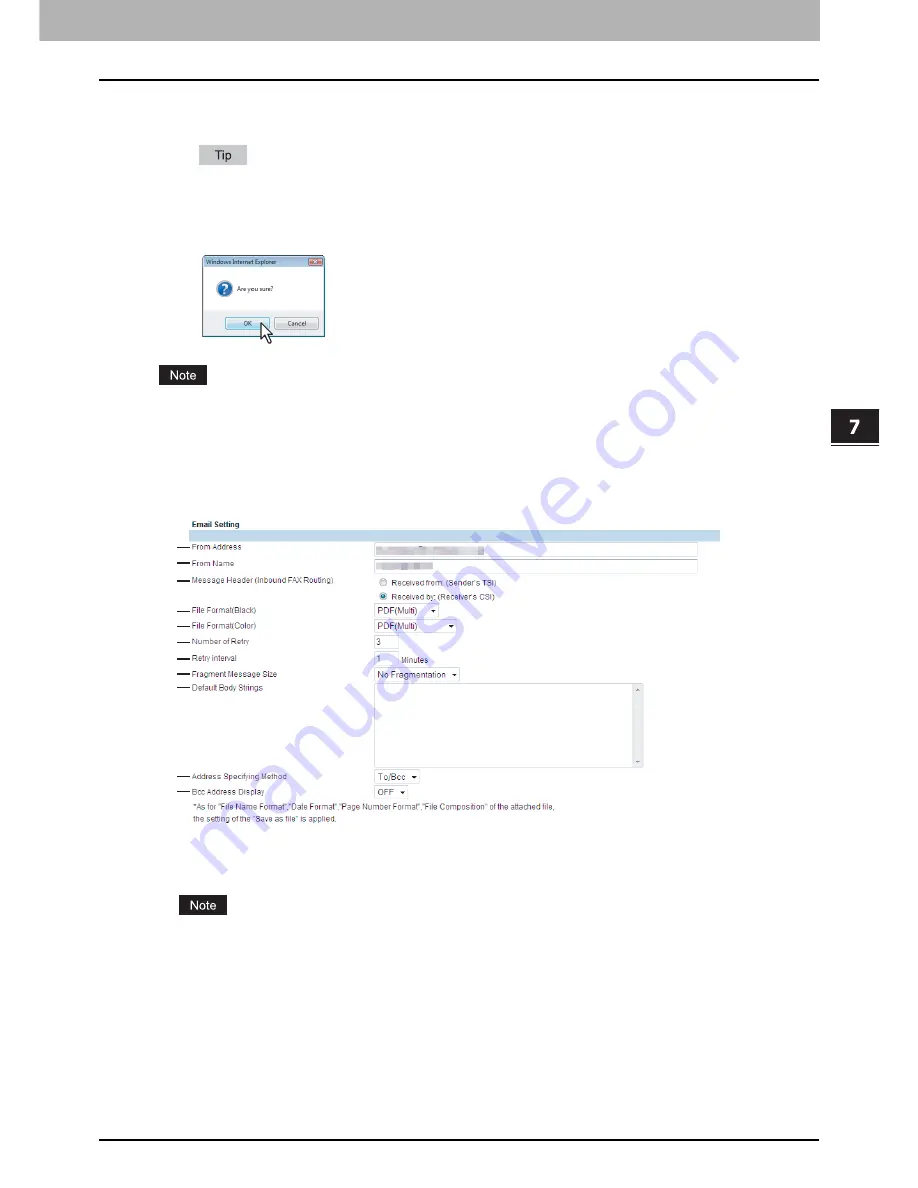
7.COMMAND CENTER ADMINISTRATOR MODE
Setting up From COMMAND CENTER 171
7 COMMAND CENTER ADMINISTRATOR MODE
4
Click [Save].
The confirmation dialog box appears.
If you want to restore the current settings without saving the changes, click [Cancel]. Clicking [Cancel] cannot
restore the defaults. This can only clear the changes and restore the current settings before saving the
changes.
5
Click [OK] to apply the changes.
When using Internet Explorer, the changes may not be reflected on the Email page immediately after changing the
settings and clicking [Save]. If that happens, click the [Email] submenu to refresh the page.
Setting up Email Setting
You can specify the file format, fragment message size, and default body strings that apply to the Scan to Email
documents.
1) From Address
Enter the email address of this equipment.
You must enter the email address in the [From Address] box to enable the Scan to Email unless the From Address
is being determined automatically by the User Management Setting. For more information about User
Management Setting, see the following section.
P.254 “Setting up User Management”
2) From Name
Enter the name of this equipment.
3) Message Header (Inbound FAX Routing)
Select the TTI as the subject for the Inbound Fax routing.
1
2
3
4
5
6
7
9
10
11
8
Summary of Contents for TASKalfa 550c
Page 1: ...MULTIFUNCTIONAL DIGITAL SYSTEMS COMMAND CENTER Guide ...
Page 2: ... 2008 KYOCERA MITA Corporation All rights reserved ...
Page 4: ......
Page 8: ...6 CONTENTS ...
Page 16: ...1 OVERVIEW 14 Accessing COMMAND CENTER End User Mode 10 The COMMAND CENTER web site appears ...
Page 96: ......
Page 298: ...7 COMMAND CENTER ADMINISTRATOR MODE 296 Setting up User Management ...
Page 331: ......
Page 332: ...First edition 2009 5 ...