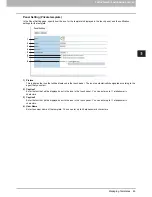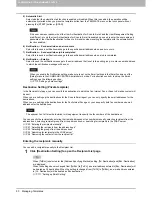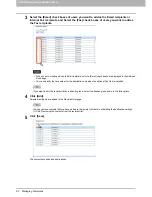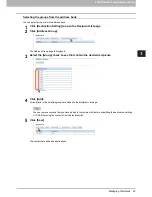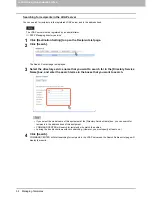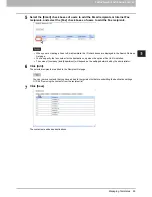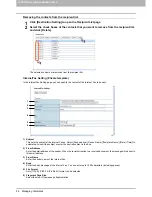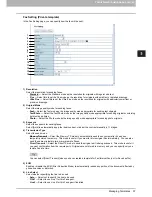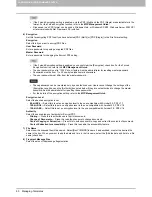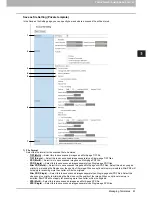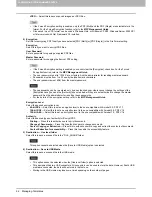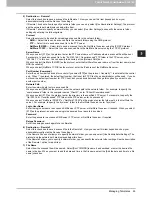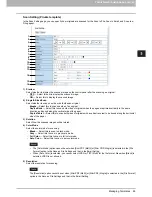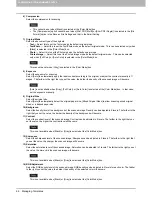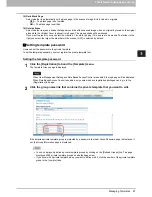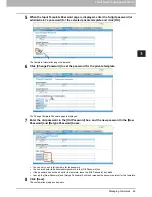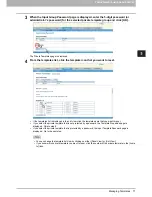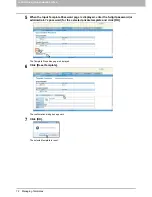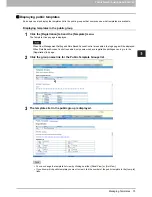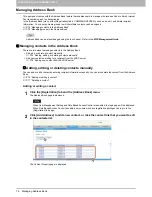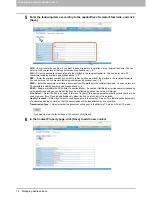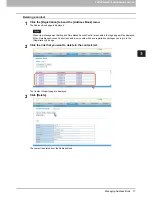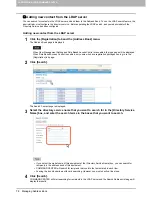5.REGISTERING FROM COMMAND CENTER
Managing Templates 63
5 REGISTERING FROM COMMAND CENTER
5) Destination — Remote 1
Select this check box to save a scanned file to Remote 1. How you can set this item depends on how your
administrator configured the Save as file settings.
If Remote 1 does not allow to specify a network folder, you can only select [Use Administrator Settings]. The protocol
and the network path are displayed below this item.
If Remote 1 allows to specify a network folder, you can select [Use User Settings] and specify the network folder
settings by entering the following items:
Protocol
Select the protocol to be used for uploading a scanned file to the network folder.
-
SMB
— Select this to send a scanned file to the network folder using the SMB protocol.
-
FTP
— Select this to send a scanned file to the FTP server.
-
NetWare IPX/SPX
— Select this to send a scanned file to the NetWare file server using the IPX/SPX protocol.
-
NetWare TCP/IP
— Select this to send a scanned file to the NetWare file server using the TCP/IP protocol.
Server Name
When you select [FTP] as the protocol, enter the FTP server name or IP address where a scanned file will be sent.
For example, to send a scanned file to the “ftp://192.168.1.1/user/scanned” FTP folder in the FTP server, enter
“192.168.1.1” in this box. You can specify the directory at the [Network Path] box.
When you select [NetWare IPX/SPX] as the protocol, enter the NetWare file server name or Tree/Context name (when
NDS is available).
When you select [NetWare TCP/IP] as the protocol, enter the IP address of the NetWare file server.
Port Number (Command)
Enter the port number to be used for controls if you select [FTP] as the protocol. Generally “-” is entered for the control
port. When “-” is entered, the default port number, that is set for FTP Client by an administrator, will be used. If you do
not know the default port number for FTP Client, ask your administrator and change this option if you want to use
another port number.
Network Path
Enter the network path to store a scanned file.
When you select [SMB] as the protocol, enter the network path to the network folder. For example, to specify the
“users\scanned” folder in the computer named “Client01”, enter “\\Client01\users\scanned\”.
When you select [FTP] as the protocol, enter the directory in the specified FTP server. For example, to specify the
“ftp://192.168.1.1/user/scanned” FTP folder in the FTP server, enter “user/scanned”.
When you select “NetWare IPX/SPX” or “NetWare TCP/IP” as the protocol, enter the folder path in the NetWare file
server. For example, to specify the “sys\scan” folder in the NetWare file server, enter “\sys\scan”.
Login User Name
Enter the login user name to access an SMB server, FTP server, or NetWare file server, if required. When you select
[FTP] as the protocol, an anonymous login is assumed if you leave this box blank.
Password
Enter the password to access an SMB server, FTP server, or NetWare file server, if required.
Retype Password
Enter the same password again for a confirmation.
6) Destination — Remote 2
Select this check box to save a scanned file to the Remote 2. How you can set this item depends on how your
administrator configured the Save as file settings.
If the Remote 2 does not allow you to specify a network folder, you can only select [Use Administrator Settings]. The
protocol and the network path are displayed below this item.
If the Remote 2 allows you to specify a network folder, you can specify the network folder settings. See the description
of the Remote 1 option for each item.
7) File Name
Select how the scanned file will be named. Select [DocYYMMDD] to name it as described, or enter the desired file
name in the box. When you want to add the date and time in the file name, select the [Add the date and time to a file
name] check box.
Summary of Contents for TASKalfa 550c
Page 1: ...MULTIFUNCTIONAL DIGITAL SYSTEMS COMMAND CENTER Guide ...
Page 2: ... 2008 KYOCERA MITA Corporation All rights reserved ...
Page 4: ......
Page 8: ...6 CONTENTS ...
Page 16: ...1 OVERVIEW 14 Accessing COMMAND CENTER End User Mode 10 The COMMAND CENTER web site appears ...
Page 96: ......
Page 298: ...7 COMMAND CENTER ADMINISTRATOR MODE 296 Setting up User Management ...
Page 331: ......
Page 332: ...First edition 2009 5 ...