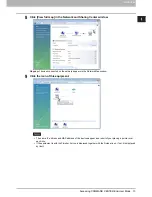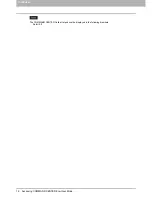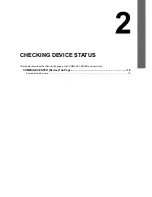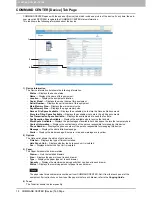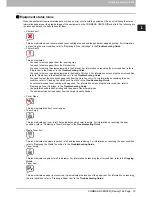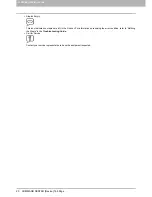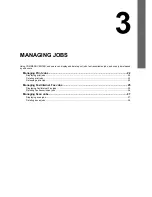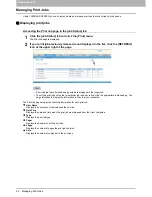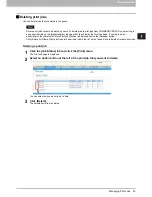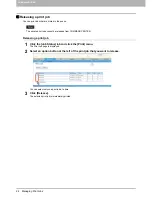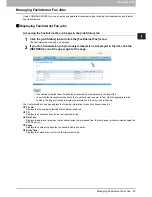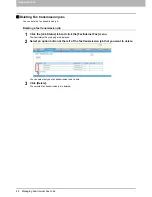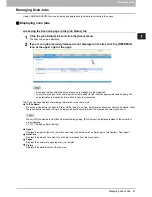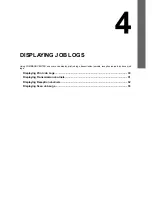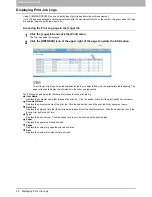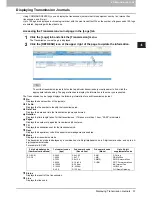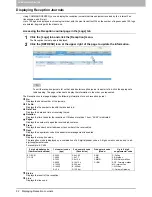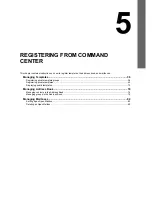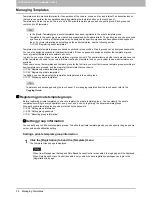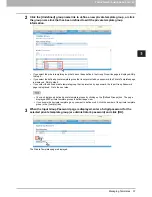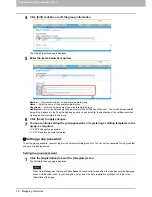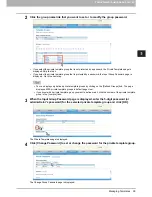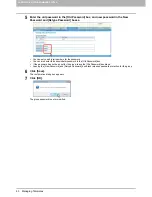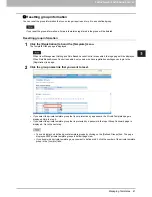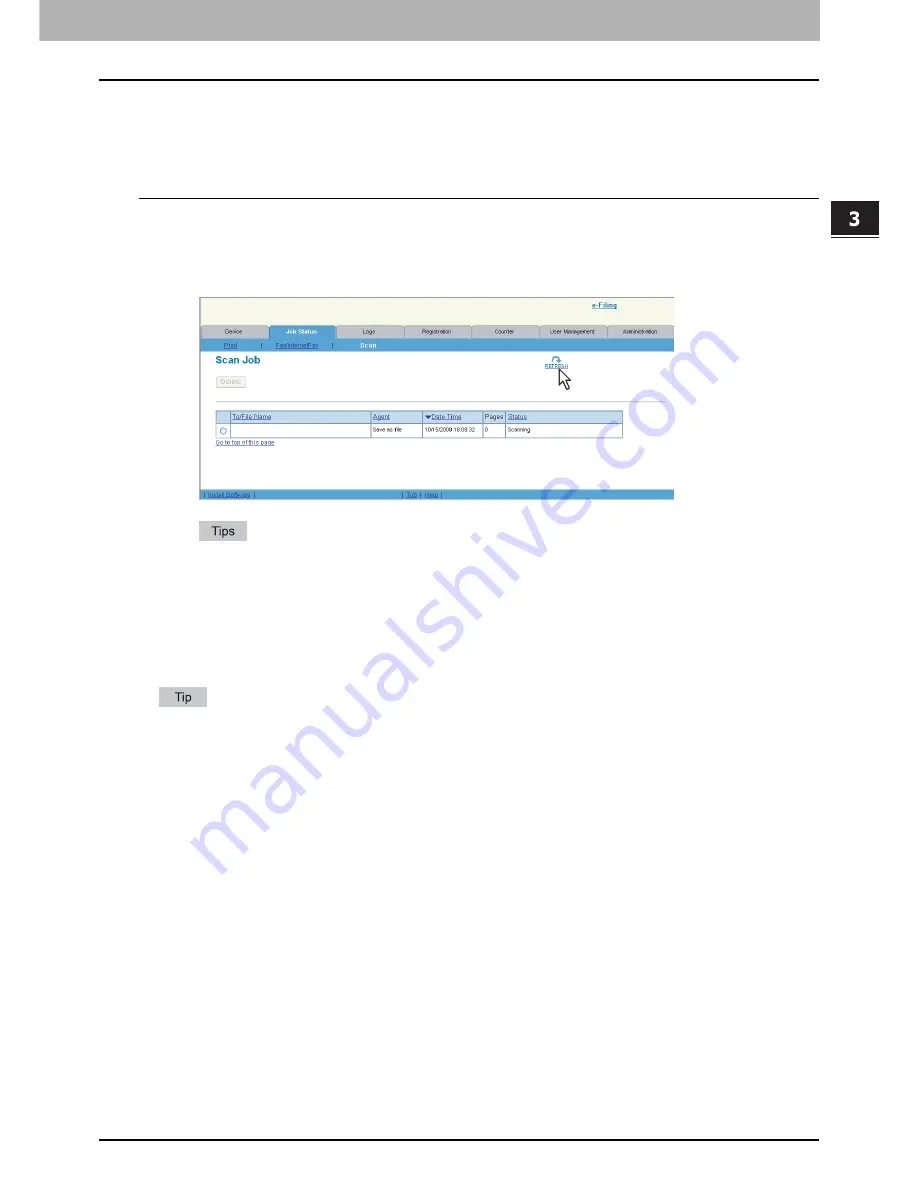
3 MANAGING JOBS
Managing Scan Jobs 27
Managing Scan Jobs
Using COMMAND CENTER, you can display and delete scan jobs that are currently in the queue.
Displaying scan jobs
Accessing the Scan Job page in the [Job Status] tab
1
Click the [Job Status] tab and click the [Scan] menu.
The Scan Job page is displayed.
2
If your scan job previously released is not displayed in the list, click the [REFRESH]
icon at the upper right of the page.
Scan jobs that have finished being scanned are displayed in the [Logs] tab.
To sort the scan jobs list so that a particular job is easier to find, click the appropriate table heading. The
page refreshes to display the information in the order requested.
The Scan Job page displays the following information for each scan job.
To/File Name
When the job performs the Scan to File or USB or Scan to e-Filing, it displays the document name to be stored. When
the job performs the Scan to Email, it displays the destinations to which the scanned document will be sent.
When [OFF] is selected for the [Bcc Address Display] setting, [Bcc Address] is displayed instead of the actual Bcc
e-mail address.
P.171 “Setting up Email Setting”
Agent
Displays the agent of the scan job. When scanning is performed with multiple agents, this displays “Dual Agent”.
Date Time
Displays the date and time when the scan job is released from the touch panel.
Pages
Displays the number of pages the scan job contains.
Status
Displays the detailed status of the scan job.
Summary of Contents for TASKalfa 550c
Page 1: ...MULTIFUNCTIONAL DIGITAL SYSTEMS COMMAND CENTER Guide ...
Page 2: ... 2008 KYOCERA MITA Corporation All rights reserved ...
Page 4: ......
Page 8: ...6 CONTENTS ...
Page 16: ...1 OVERVIEW 14 Accessing COMMAND CENTER End User Mode 10 The COMMAND CENTER web site appears ...
Page 96: ......
Page 298: ...7 COMMAND CENTER ADMINISTRATOR MODE 296 Setting up User Management ...
Page 331: ......
Page 332: ...First edition 2009 5 ...