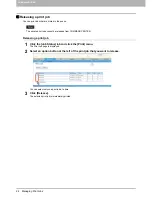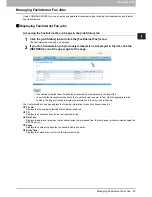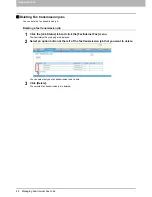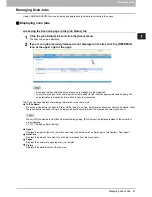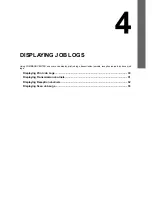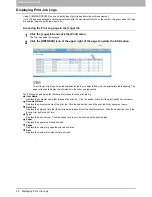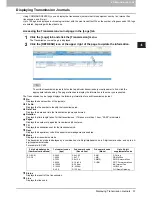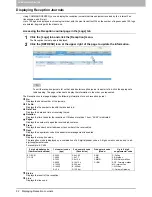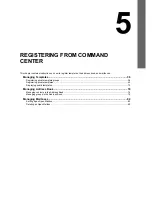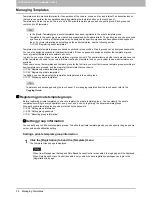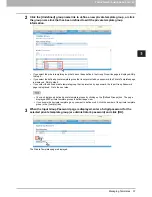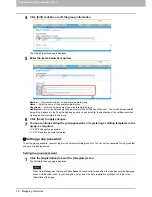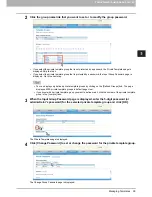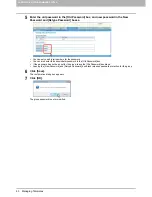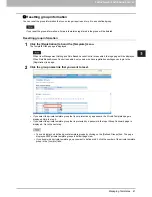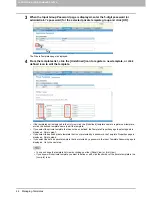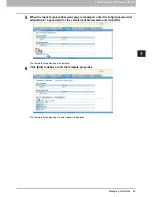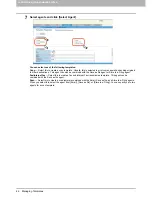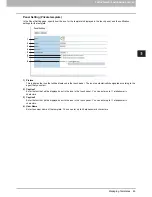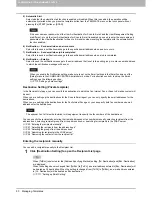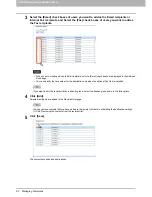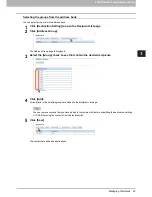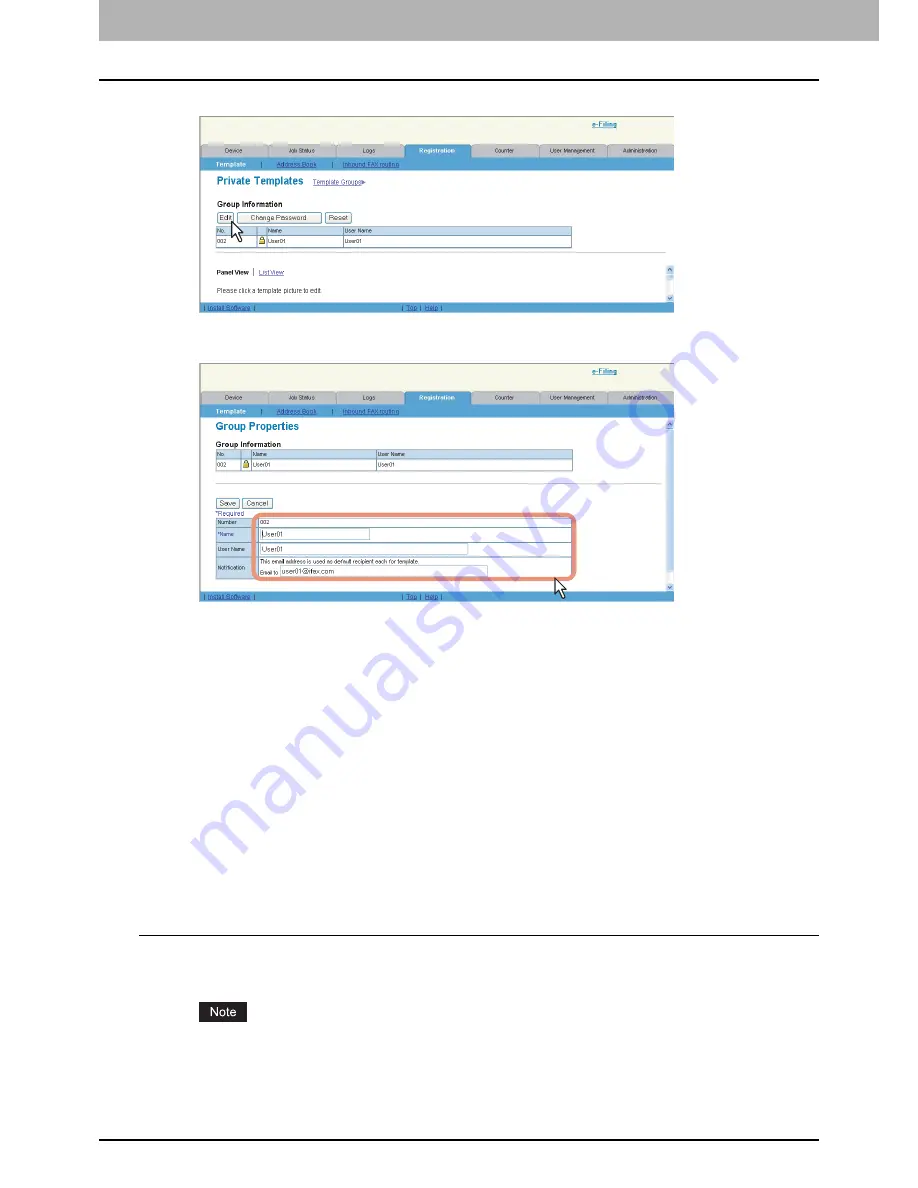
5 REGISTERING FROM COMMAND CENTER
38 Managing Templates
4
Click [Edit] to define or edit the group information.
The Group Properties page is displayed.
5
Enter the items below as required.
Number
— Displays the number of the private template group.
Name
— Enter the name of the private template group.
User Name
— Enter the owner name of the private template group.
Notification
— Enter the default email address to which the notification will be sent. The email address entered
here will be displayed in the Panel Setting page and can be selected for the destination of the notifications when
creating a private template in this group.
6
Click [Save] to apply changes.
7
You can continue setting the group password, or registering or editing templates in the
group, as required.
P.38 “Setting group password”
P.43 “Registering private templates”
Setting group password
To set the group password, you must register the private template group first. You can set the password for the group that
you have already registered.
Setting the group password
1
Click the [Registration] tab and the [Template] menu.
The Template Groups page is displayed.
When User Management Setting and Role Based Access Control are enabled, the login page will be displayed.
When Role Based Access Control is enabled, only users who have registration privileges can login to the
[Registration] tab page.
Summary of Contents for TASKalfa 550c
Page 1: ...MULTIFUNCTIONAL DIGITAL SYSTEMS COMMAND CENTER Guide ...
Page 2: ... 2008 KYOCERA MITA Corporation All rights reserved ...
Page 4: ......
Page 8: ...6 CONTENTS ...
Page 16: ...1 OVERVIEW 14 Accessing COMMAND CENTER End User Mode 10 The COMMAND CENTER web site appears ...
Page 96: ......
Page 298: ...7 COMMAND CENTER ADMINISTRATOR MODE 296 Setting up User Management ...
Page 331: ......
Page 332: ...First edition 2009 5 ...