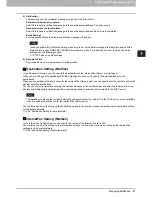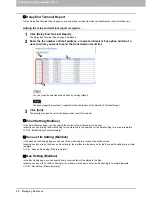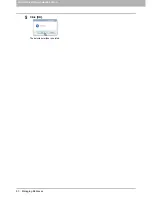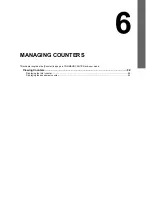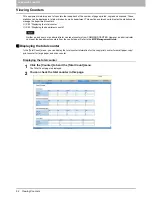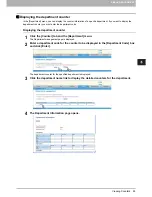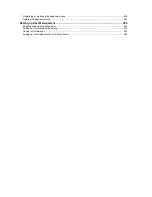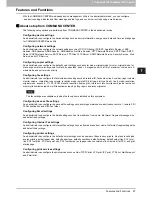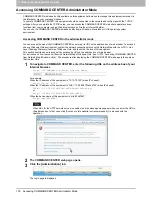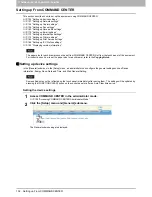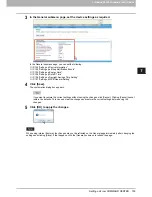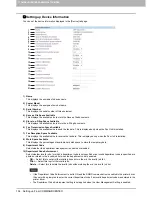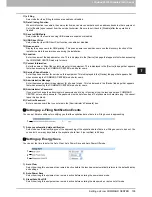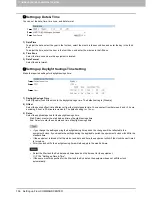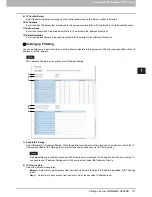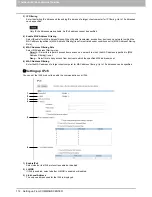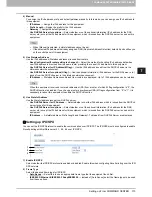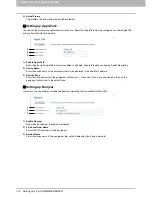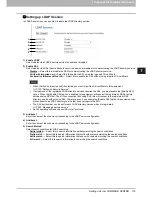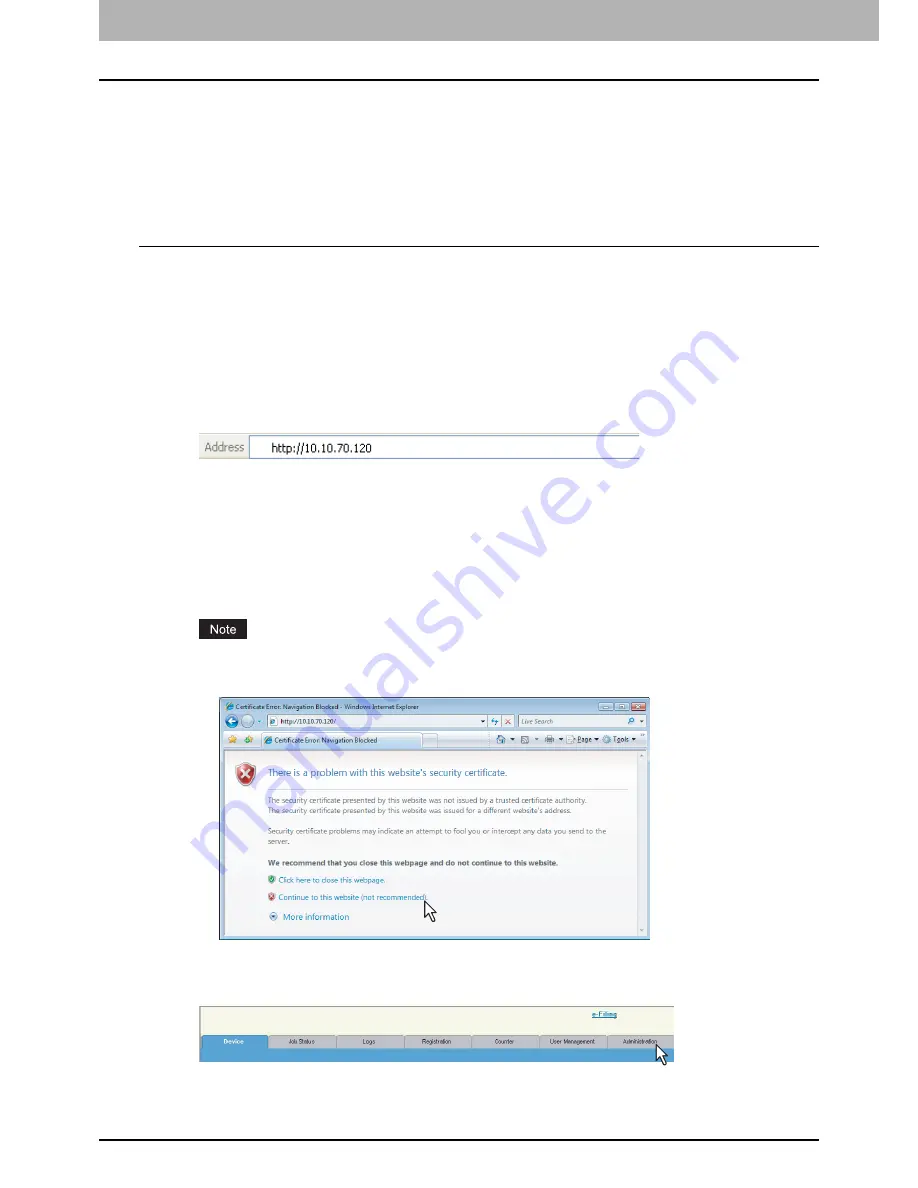
7 COMMAND CENTER ADMINISTRATOR MODE
100 Accessing COMMAND CENTER Administrator Mode
Accessing COMMAND CENTER Administrator Mode
COMMAND CENTER, web-based utility available on this equipment, allows you to manage this equipment remotely via
the Internet or via your company’s intranet.
To operate COMMAND CENTER, this equipment should be connected to the network and configured with the TCP/IP
settings. After you complete the TCP/IP setup, you can access the COMMAND CENTER web site to operate various
functions from your computer using a Web browser such as Firefox or Internet Explorer.
You can use the COMMAND CENTER web-based utility from a Windows, Macintosh or UNIX operating system
environment.
Accessing COMMAND CENTER in the administrator mode
You can access the web utility COMMAND CENTER by entering its URL on the address box of web browser. To access it
under a Windows Vista environment, confirm the network connection status on the Network Map with the LLTD (= Link
Layer Topology Discovery) feature of Windows Vista, and then click the icon of this equipment.
This section describes how to access it by entering its URL on the address box of web browser.
For instruction on how to access it from the Network Map of Windows Vista, see
P.10 “Accessing COMMAND CENTER
from Network Map (Windows Vista)”. The procedure after displaying the COMMAND CENTER web page is the same as
that in other OSs.
1
To navigate to COMMAND CENTER, enter the following URL on the address box of your
Internet browser.
http://<IP Address> or http://<Device Name>
For example
When the IP address of the equipment is “10.10.70.105” (when IPv4 used):
http://10.10.70.105
When the IP address of the equipment is “3ffe:1:1:10:280:91ff:fe4c:4f54” (when IPv6 used):
3ffe-1-1-10-280-91ff-fe4c-4f54.ipv6-literal.net
or
http://[3ffe:1:1:10:280:91ff:fe4c:4f54]
When the device name of this equipment is “mfp-00c67861”:
http://mfp-00c67861
When SSL for the HTTP network service is enabled, an alert message may appear when you enter the URL in
the address box. In that case, click [Continue to this website (not recommended).] to proceed with the
operation.
2
The COMMAND CENTER web page opens.
3
Click the [Administration] tab.
The Login page is displayed.
Summary of Contents for TASKalfa 550c
Page 1: ...MULTIFUNCTIONAL DIGITAL SYSTEMS COMMAND CENTER Guide ...
Page 2: ... 2008 KYOCERA MITA Corporation All rights reserved ...
Page 4: ......
Page 8: ...6 CONTENTS ...
Page 16: ...1 OVERVIEW 14 Accessing COMMAND CENTER End User Mode 10 The COMMAND CENTER web site appears ...
Page 96: ......
Page 298: ...7 COMMAND CENTER ADMINISTRATOR MODE 296 Setting up User Management ...
Page 331: ......
Page 332: ...First edition 2009 5 ...