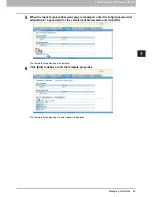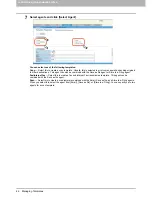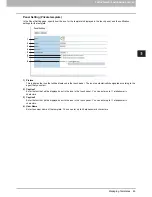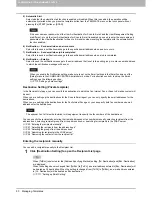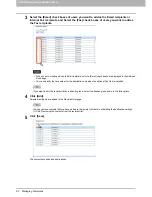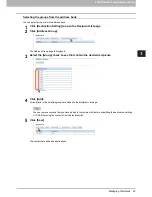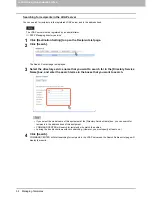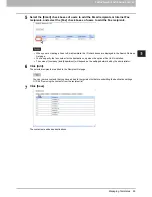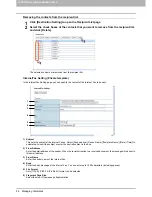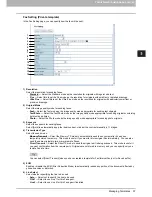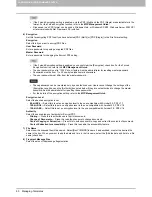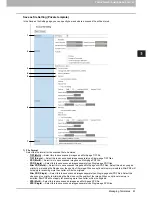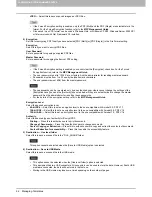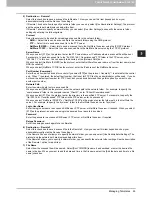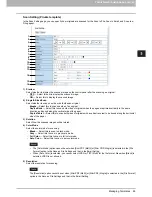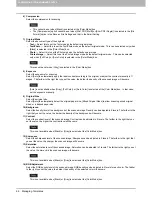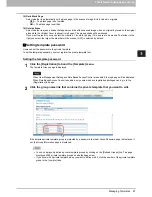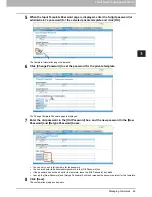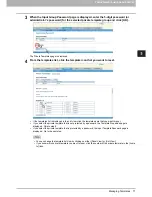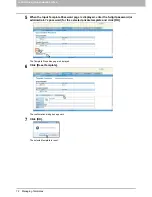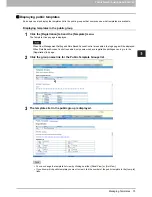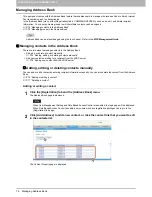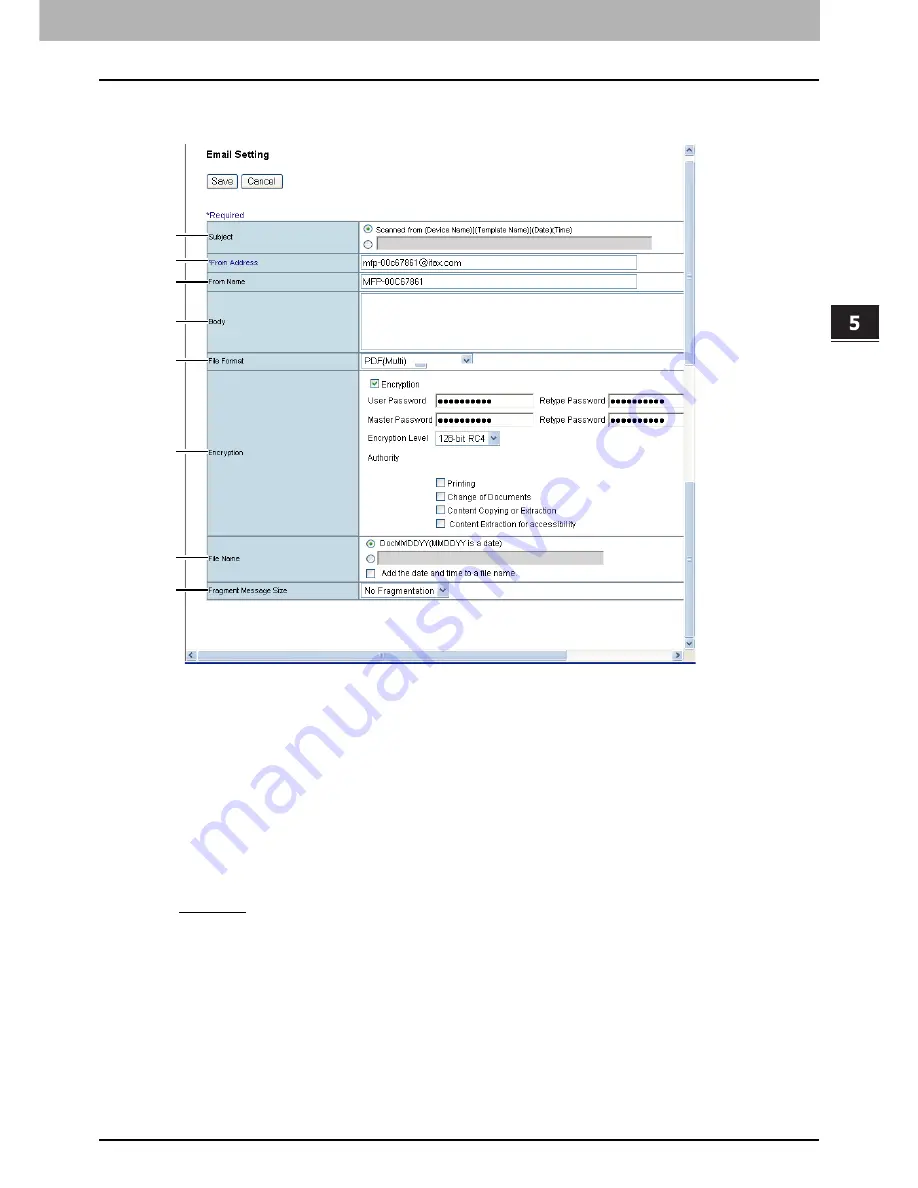
5.REGISTERING FROM COMMAND CENTER
Managing Templates 59
5 REGISTERING FROM COMMAND CENTER
Email Setting (Private template)
In the Email Setting page, you can specify the content of the Scan to Email document to be sent.
1) Subject
This sets the subject of the Scan to Email documents. Select [Scanned from (Device Name) [(Template Name)] (Date)
(Time)] to automatically apply the subject, or enter the desired subject in the box.
2) From Address
Enter the email address of the sender. When the recipient replies, the message will be sent to this email address.
3) From Name
Enter the sender name of the Scan to Email document.
4) Body
Enter the body message of the Scan to Email documents. You can enter up to 1000 characters (including spaces).
5) File Format
Select the file format of the scanned image.
-
TIFF (Multi)
— Select this to save scanned images as a Multi-page TIFF file.
-
TIFF (Single)
— Select this to save scanned images separately as Single-page TIFF files.
-
PDF (Multi)
— Select this to save scanned images as a Multi-page PDF file.
-
PDF (Single)
— Select this to save scanned images separately as Single-page PDF files.
-
Slim PDF (Multi)
— Select this to save scanned images as Multi-page slim PDF files. Select this when you give
priority to minimizing the file size over the quality of the image. When no optional memory is installed, Slim PDF will
not apply for scanning more than Letter or A4 size originals.
-
Slim PDF (Single)
— Select this to save scanned images separately as Single-page slim PDF files. Select this
when you give priority to minimizing the file size over the quality of the image. When no optional memory is
installed, Slim PDF will not apply for scanning more than Letter or A4 size originals.
-
XPS (Multi)
— Select this to save scanned images as a Multi-page XPS file.
-
XPS (Single)
— Select this to save scanned images separately as Single-page XPS files.
-
JPEG
— Select this to save scanned images as JPEG files.
1
2
3
4
5
6
7
8
Summary of Contents for TASKalfa 550c
Page 1: ...MULTIFUNCTIONAL DIGITAL SYSTEMS COMMAND CENTER Guide ...
Page 2: ... 2008 KYOCERA MITA Corporation All rights reserved ...
Page 4: ......
Page 8: ...6 CONTENTS ...
Page 16: ...1 OVERVIEW 14 Accessing COMMAND CENTER End User Mode 10 The COMMAND CENTER web site appears ...
Page 96: ......
Page 298: ...7 COMMAND CENTER ADMINISTRATOR MODE 296 Setting up User Management ...
Page 331: ......
Page 332: ...First edition 2009 5 ...