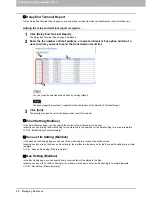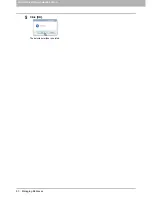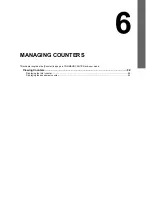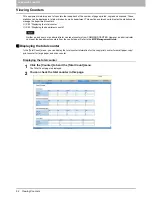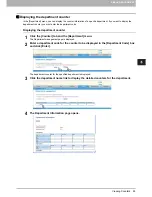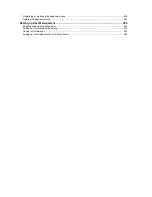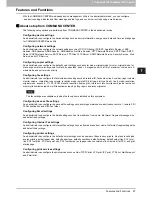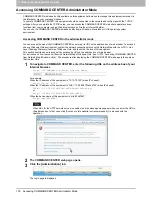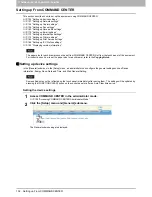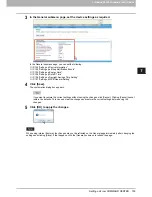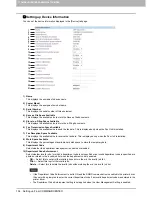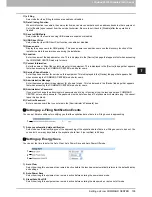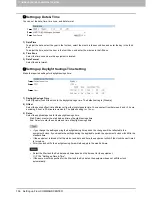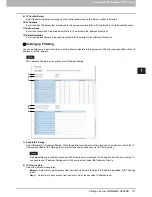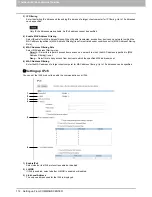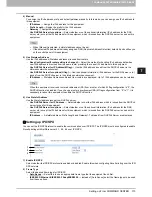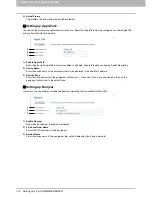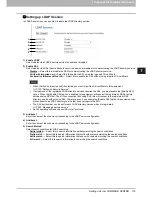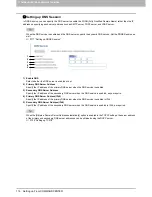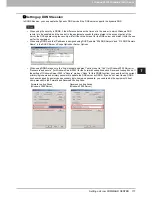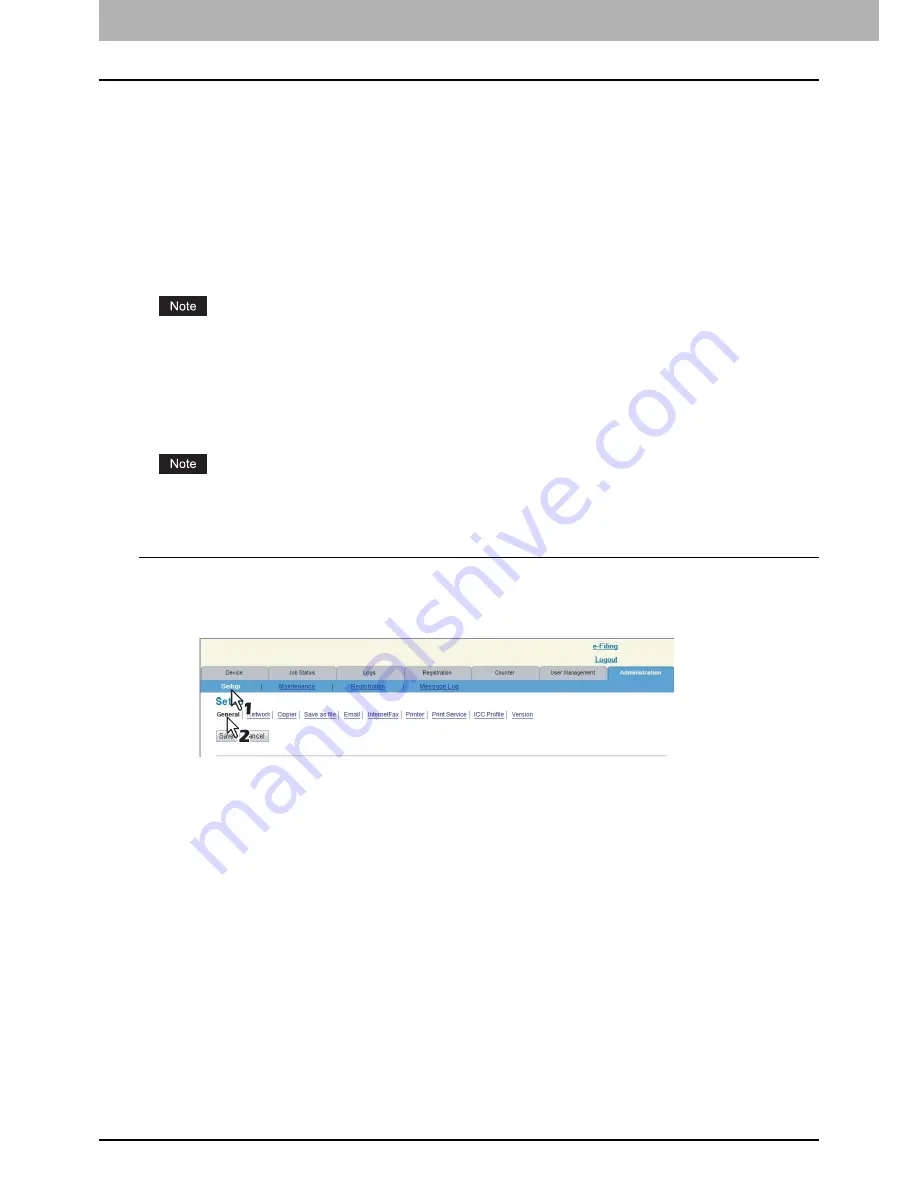
7 COMMAND CENTER ADMINISTRATOR MODE
102 Setting up From COMMAND CENTER
Setting up From COMMAND CENTER
This section describes how to set up the equipment using COMMAND CENTER.
P.102 “Setting up device settings”
P.107 “Setting up Network settings”
P.156 “Setting up Copier settings”
P.158 “Setting up Fax settings”
P.163 “Setting up Save as file settings”
P.170 “Setting up Email settings”
P.173 “Setting up InternetFax settings”
P.175 “Setting up Printer settings”
P.180 “Setting up Print Service settings”
P.186 “Setting up ICC Profile settings”
P.193 “Displaying version information”
The paper size for each drawer cannot be set from COMMAND CENTER. Set from the touch panel of the equipment.
For instructions on how to set the paper size for each drawer, refer to the
Copying Guide
.
Setting up device settings
In the [General] submenu in the [Setup] menu, an administrator can configure the general settings such as Device
Information, Energy Save, Date and Time, and Web General Setting.
Some settings may not be reflected on the touch panel immediately after saving them. The settings will be updated by
pressing the [FUNCTION CLEAR] button on the control panel or after an Auto Clear time period.
Setting the device settings
1
Access COMMAND CENTER in the administrator mode.
P.100 “Accessing COMMAND CENTER Administrator Mode”
2
Click the [Setup] menu and [General] submenu.
The General submenu page is displayed.
Summary of Contents for TASKalfa 550c
Page 1: ...MULTIFUNCTIONAL DIGITAL SYSTEMS COMMAND CENTER Guide ...
Page 2: ... 2008 KYOCERA MITA Corporation All rights reserved ...
Page 4: ......
Page 8: ...6 CONTENTS ...
Page 16: ...1 OVERVIEW 14 Accessing COMMAND CENTER End User Mode 10 The COMMAND CENTER web site appears ...
Page 96: ......
Page 298: ...7 COMMAND CENTER ADMINISTRATOR MODE 296 Setting up User Management ...
Page 331: ......
Page 332: ...First edition 2009 5 ...