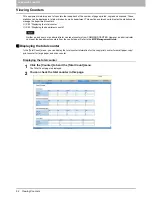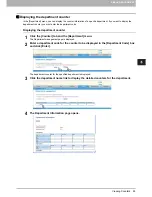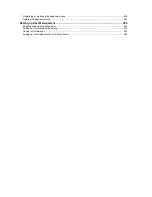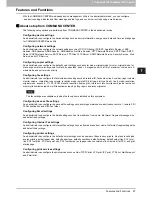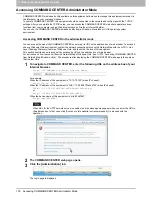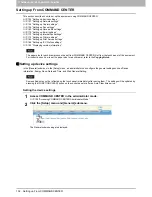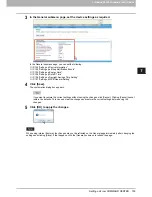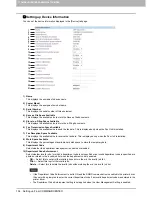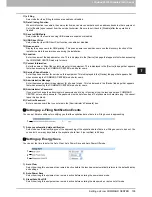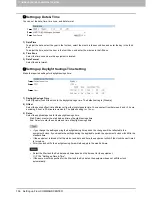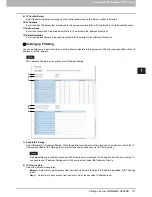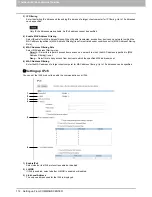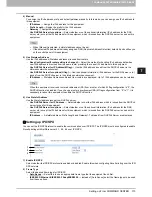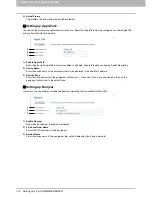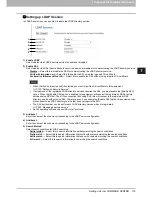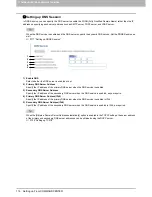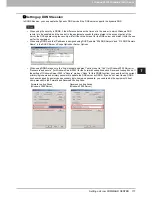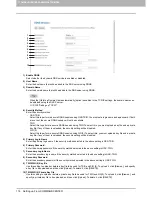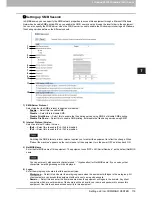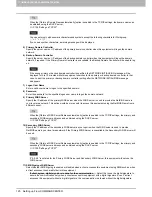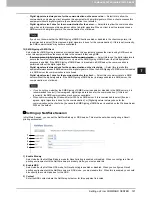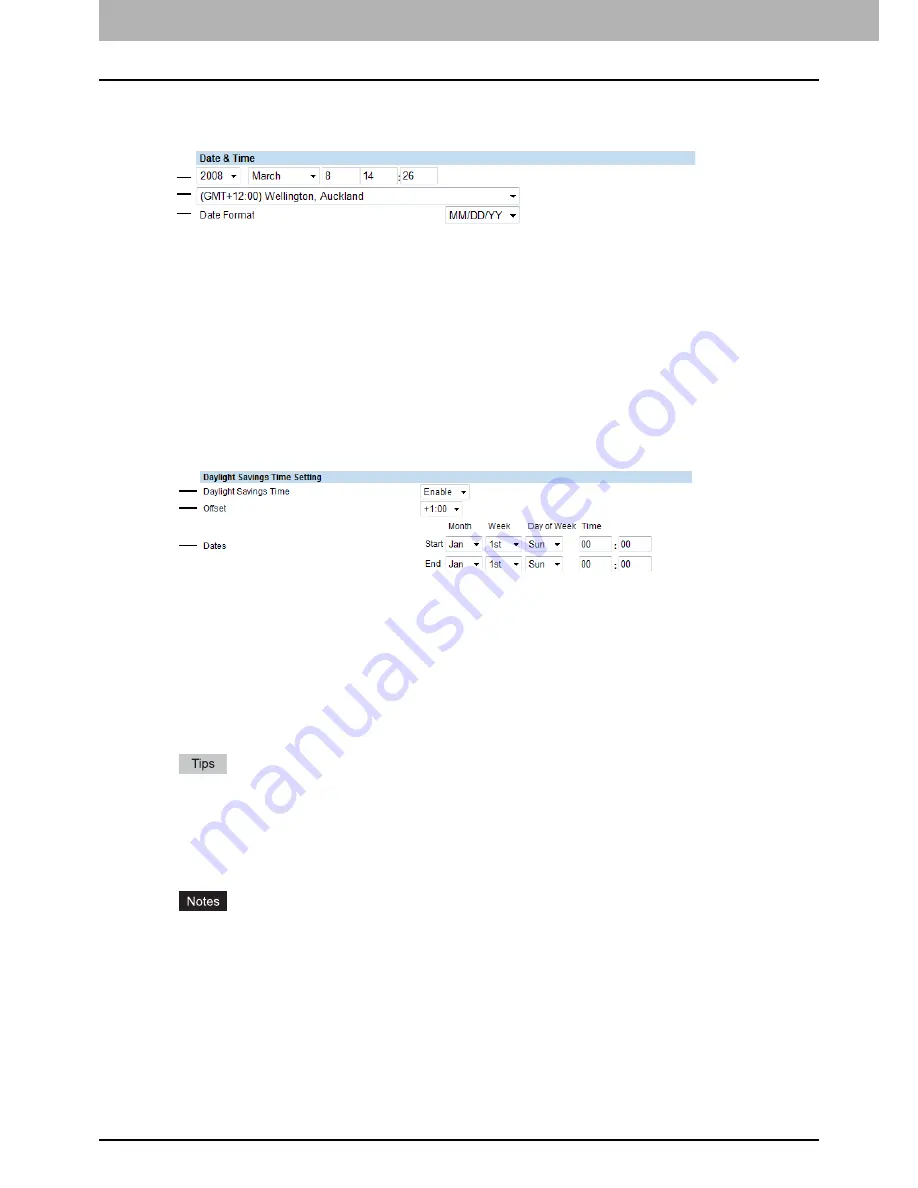
7 COMMAND CENTER ADMINISTRATOR MODE
106 Setting up From COMMAND CENTER
Setting up Date & Time
You can set the date, time, time zone, and date format.
1) Date/Time
To adjust the date, select the year in the first box, select the month in the second box, and enter the day in the third
box.
To adjust the time, enter the hour in the fourth box, and enter the minutes in the fifth box.
2) Time Zone
Select the time zone where this equipment is located.
3) Date Format
Select the date format.
Setting up Daylight Savings Time Setting
Make the required settings for daylight savings time.
1) Daylight Savings Time
Select [Enable] to shift the clock to the daylight savings time. The default setting is [Disable].
2) Offset
Select the desired offset (time difference) from the local standard time. You can select from between -2 and +2 hours,
excluding 0 hour, in 30-minute increments. The default setting is +1 hour.
3) Dates
Select the applicable period for the daylight savings time.
-
Start: Select or enter the start date and time of daylight savings time.
-
End: Select or enter the end date and time of daylight savings time.
If you change the settings during the daylight saving time period, the changes will be reflected to the
equipment's clock. If you disable the settings during the applicable period, the equipment's clock will shift to the
standard time.
If the equipment is turned off at the start or end date and time, the equipment will shift the clock the next time it
is turned on.
After the clock shifts, the daylight saving time will also apply to the weekly timers.
Select the Start and the End dates and times based on the time set for the equipment.
P.106 “Setting up Date & Time”
If the same month is specified for the Start and the End dates, the equipment does not shift the clock
automatically.
1
2
3
1
2
3
Summary of Contents for TASKalfa 550c
Page 1: ...MULTIFUNCTIONAL DIGITAL SYSTEMS COMMAND CENTER Guide ...
Page 2: ... 2008 KYOCERA MITA Corporation All rights reserved ...
Page 4: ......
Page 8: ...6 CONTENTS ...
Page 16: ...1 OVERVIEW 14 Accessing COMMAND CENTER End User Mode 10 The COMMAND CENTER web site appears ...
Page 96: ......
Page 298: ...7 COMMAND CENTER ADMINISTRATOR MODE 296 Setting up User Management ...
Page 331: ......
Page 332: ...First edition 2009 5 ...