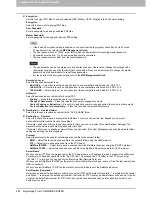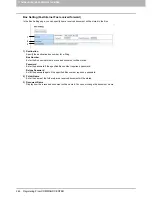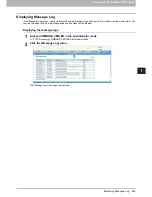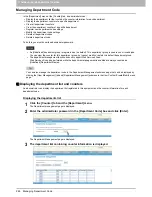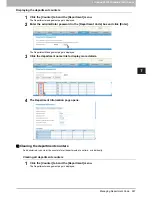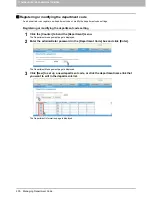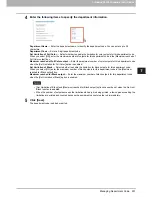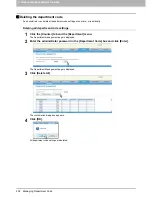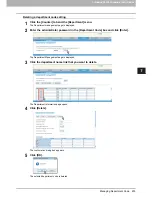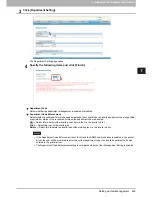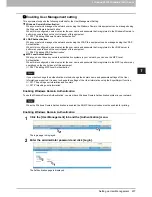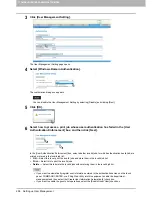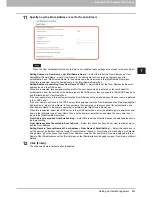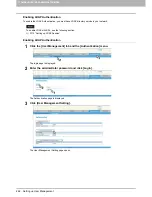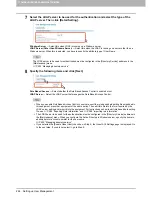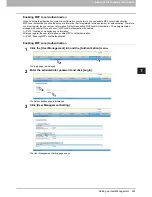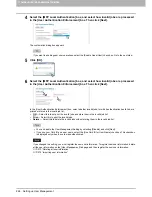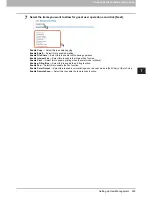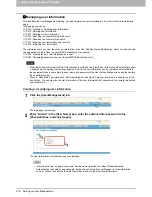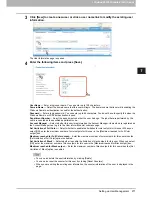7 COMMAND CENTER ADMINISTRATOR MODE
256 Setting up User Management
Setting up User Management setting
When the User Management setting is enabled, users must enter the user name and password before operating this
equipment. Therefore, you can secure the equipment from the unexpected users.
When the User Management Setting is enabled, the following functions will be available.
The counters for each user can be managed.
The limitations for each user can be set.
Up to 10000 users can be registered.
The user name and password will be required to operate the [COPY], [SCAN], [e-FILING], [FAX], [TEMPLATE], [USER
FUNCTIONS], and [JOB STATUS] buttons.
The user name and password will be required to operate the e-Filing web utility.
The print jobs can be accepted only from the computer of which the login user name can be attested. (When the
Windows Domain Authentication or LDAP Authentication is used, the computer must also join the domain.)
When the Windows Domain or LDAP Authentication is used, the user information will be registered automatically in the
equipment when a user enters the user name and password in the User Authentication screen and then enters the
department code.
The following table shows which function will use the User Management Setting.
Remember the following limitations and considerations for the User Management Setting.
-
The jobs cannot be printed or deleted from COMMAND CENTER. When you want to print or delete the jobs,
perform the operation from the [JOB STATUS] on the touch panel.
-
When the Windows Domain or LDAP Authentication is enabled, the password setting in the User Information will
not be used for the authentication. Do not specify a password for User Information when Windows Domain or
LDAP Authentication is used.
-
When the user’s jobs are in progress or the user is currently logged in to the touch panel, user information cannot
be deleted and you cannot reset the user’s counters.
-
To manage counter data for each user, the department management function must be enabled in advance.
P.254 “Enabling department management”
Before registering the user information, enable the User Management Setting.
P.257 “Enabling User Management setting”
After you enable the User Management Setting, register the user information.
P.270 “Managing user information”
Operation
Authentication
Remarks
Control Panel
COPY
Yes
SCAN
Yes
e-FILING
Yes
FAX/Internet Fax
Yes
EXTENSION
No
JOB STATUS
Yes
ACCESS
No
INTERRUPT
Yes
TEMPLATE
Yes
USER FUNCTIONS
Yes
Web
COMMAND
CENTER
No
e-Filing
Yes
Client Software
Printer Driver
N/W-Fax Driver
Yes
(User Name Only)
The computer must login the domain.
Document Monitor
No
File Downloader
No
TWAIN Driver
No
Backup/Restore
No
Address Book Viewer
No
Remote Scan
No
Web Services Scan
No
Summary of Contents for TASKalfa 550c
Page 1: ...MULTIFUNCTIONAL DIGITAL SYSTEMS COMMAND CENTER Guide ...
Page 2: ... 2008 KYOCERA MITA Corporation All rights reserved ...
Page 4: ......
Page 8: ...6 CONTENTS ...
Page 16: ...1 OVERVIEW 14 Accessing COMMAND CENTER End User Mode 10 The COMMAND CENTER web site appears ...
Page 96: ......
Page 298: ...7 COMMAND CENTER ADMINISTRATOR MODE 296 Setting up User Management ...
Page 331: ......
Page 332: ...First edition 2009 5 ...