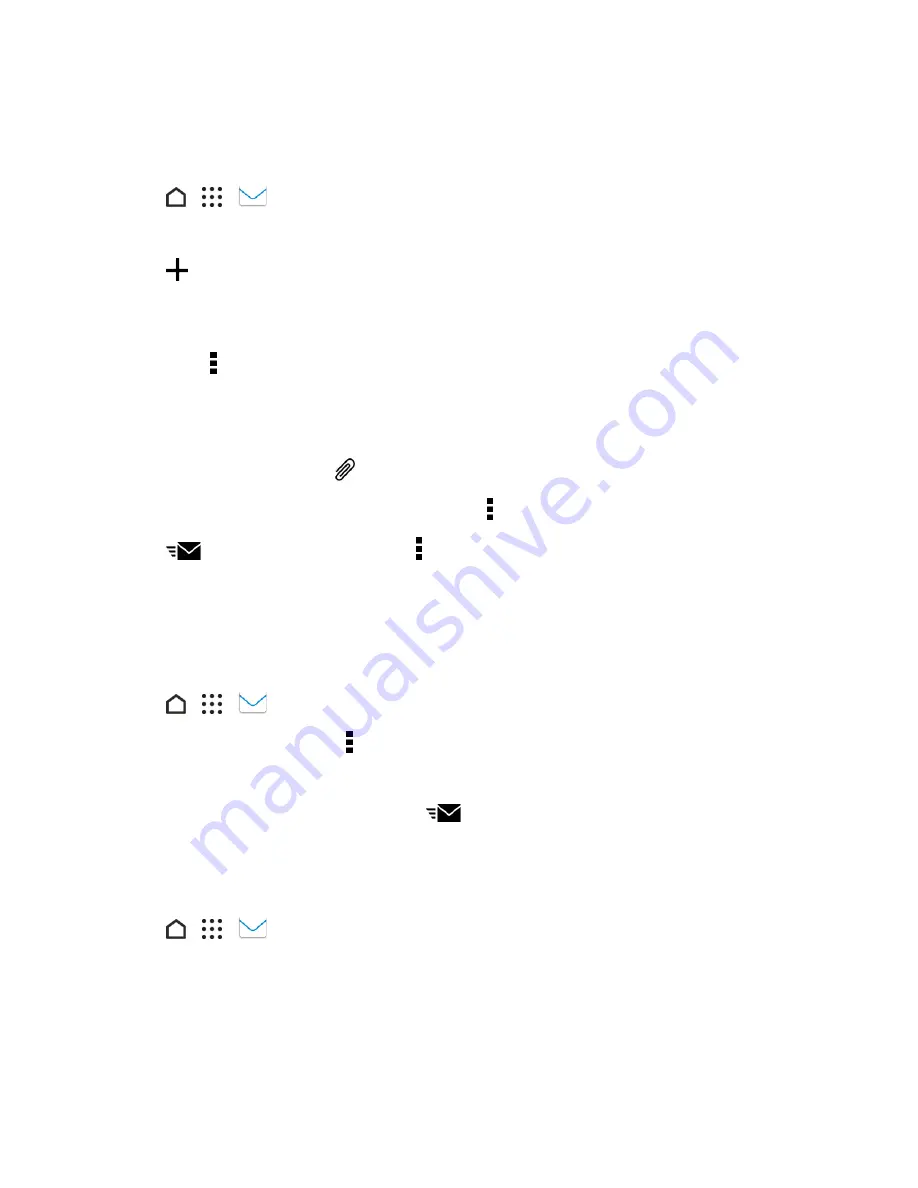
Messaging and Internet
128
Send an Email Message
Send an email message to your contacts using an email account in Mail.
1. Tap
>
>
.
2. Switch to the email account that you want to use.
3. Tap
.
4. Fill in one or more recipients.
Tip
: If you want to send a carbon copy (Cc) or a blind carbon copy (Bcc) of the email to other
recipients, tap >
Show Cc/Bcc
.
5. Enter the subject, and then compose your message.
6. Do any of the following:
l
Add an attachment. Tap
and then choose what you want to attach.
l
Set the priority for an important message. Tap >
Set priority
.
7. Tap
to send. Or to send it later, tap >
Save
.
Note
: If there’s no Wi-Fi or data connection available or Airplane mode is on when you send your
email, the email is saved to the Outbox folder. Once there’s Wi-Fi or data connection available, the
saved email will be sent automatically next time your phone syncs.
Resume a Draft Email Message
1. Tap
>
>
.
2. In an email account inbox, tap >
Folder
>
Drafts
.
3. Tap the message.
4. When you finish editing the message, tap
.
Read and Reply to an Email Message
Read email messages and reply to them promptly in the Mail app.
1. Tap
>
>
.
2. Switch to the email account that you want to use.
3. In the email account inbox, tap the email you want to read.
















































