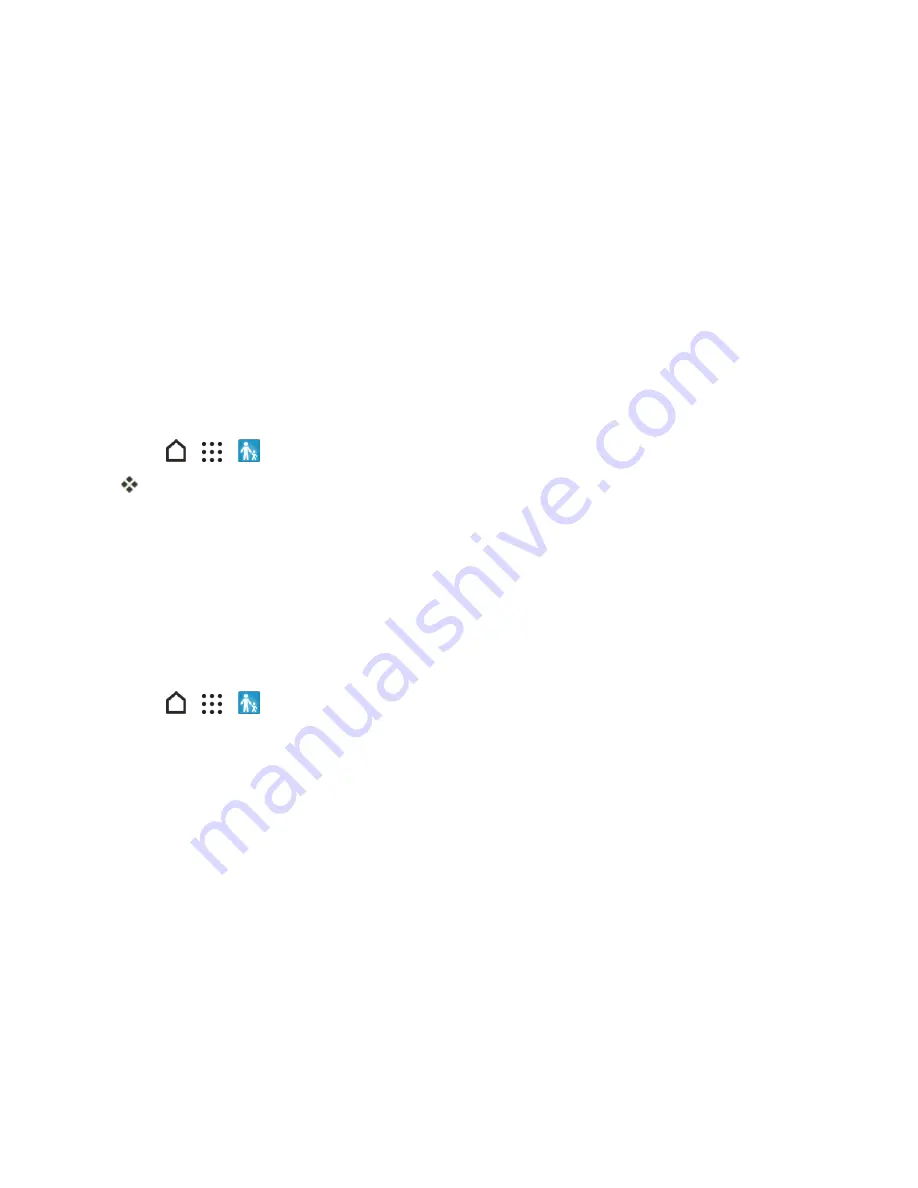
Useful Features
204
Warning
: When you’ve used Google Wallet once to purchase an application from the Google Play
Store app, the phone remembers your password, so you don’t need to enter it the next time. For this
reason, you should secure your phone to prevent others from using it without your permission. (For
more information, see
Screen Lock Settings
.)
Kid Mode
Use Kid Mode to let your kids have fun and learn on your phone without them accessing anything
they shouldn't. While your kids enjoy a huge collection of games, videos, and storybooks, you can
also check on their learning progress.
n
To learn more about Kid Mode, visit
zoodles.com
.
Create a Child Profile
You can add several child profiles to customize the learning experience for each of your kids.
1. Tap
>
>
Kid Mode
.
The first time you use Kid Mode, you need to create or sign in to your account.
2. If prompted, follow the instructions on the screen to set a child lock.
3. Fill out the profile information, and then tap
Create profile
.
4. Tap
Finish
, or tap
Add a child
to create a another profile.
Explore Kid Mode
Enjoy the different child-friendly activities in Kid Mode.
1. Tap
>
>
Kid Mode
.
Tip
: To easily switch to Kid Mode, you can also press and hold the
Power/Lock
button, and then tap
Kid Mode
.
2. Tap a child profile.
3. To begin exploring Kid Mode, tap Jungle.






























