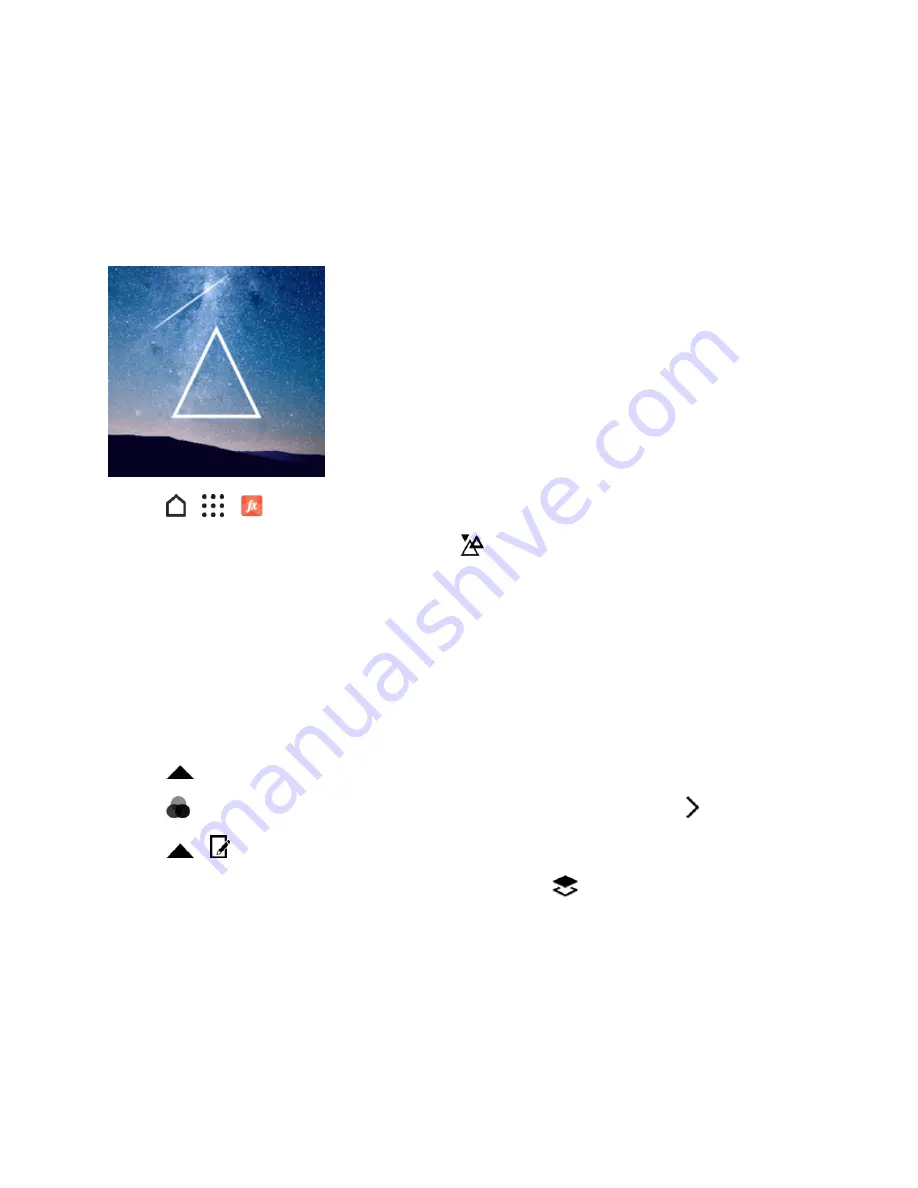
Camera and Video
172
Creative Effects
Add creative effects such as shapes, prisms, and elements to your photos.
Shapes
Add some pattern to your photo by adding and blending shapes.
1. Tap
>
>
Photo Editor
and choose the photo you want to edit.
2. In the slideout menu that opens, tap
Effects
>
SHAPES
.
3. Choose a shape to add to your photo, and then do any of the following:
l
Select a shape color by dragging the color slider.
l
Drag the shape to move it.
l
Drag your fingers apart or together on the shape to adjust its size.
l
Touch and hold the shape with two fingers and then drag your fingers in a circular motion to
rotate it.
4. Tap
to open the toolbar.
5. Tap
, choose a different blending option for the selected layer, and then tap .
6. Tap
>
, and then drag the slider to adjust the shape's opacity.
7. If you want to adjust your photo to blend with the shape, tap
to switch from the shape layer to
the photo layer.






























