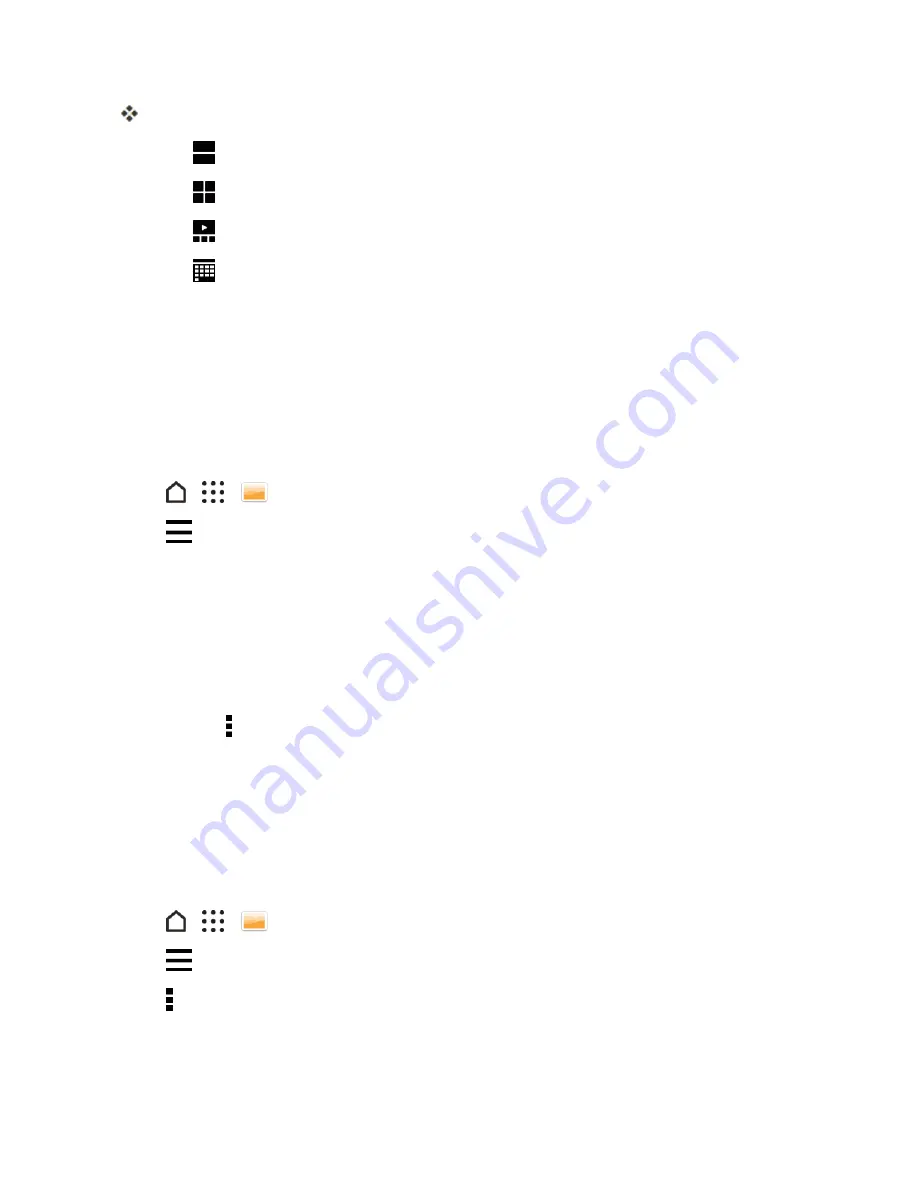
Camera and Video
159
You'll then see tab icons for switching between different layouts.
l
Tap
to see your photos and videos individually arranged in a feed.
l
Tap
to see your photos and videos in a grid layout.
l
Tap
to see your photos and videos organized by events.
l
Tap
to see your photos and videos organized by year, then tap a month to see the shots
you've taken at that time.
3. Tap a photo or video to see it in full screen.
You can also slide two fingers together or apart on the screen to scroll through the Timeline, feed,
grid, and year layouts.
View Photos and Videos by Album
You can choose to view your photos and videos grouped together in albums.
1. Tap
>
>
Gallery
.
2. Tap
>
Albums
to switch to Albums view.
3. Tap a tile to open an album.
4. Tap a photo or video to see it in full screen.
View Your Favorite Photos
Easily see all your favorite photos in one place. You can add photos to the
My favorites
album.
n
To add a photo to the
My favorites
album, find and view the photo in full screen, tap the photo,
and then tap >
Favorite
.
n
To view these favorite photos, open the
My favorites
album.
n
To remove a photo from the
My favorites
album, touch and hold the thumbnail and then tap
Remove
.
Show or Hide Albums
Have too many albums cluttering your Gallery? You can choose to show or hide albums.
1. Tap
>
>
Gallery
.
2. Tap
>
Albums
to switch to Albums view.
3. Tap >
Show/hide albums
.
4. Choose which albums you’d like to show or hide.






























