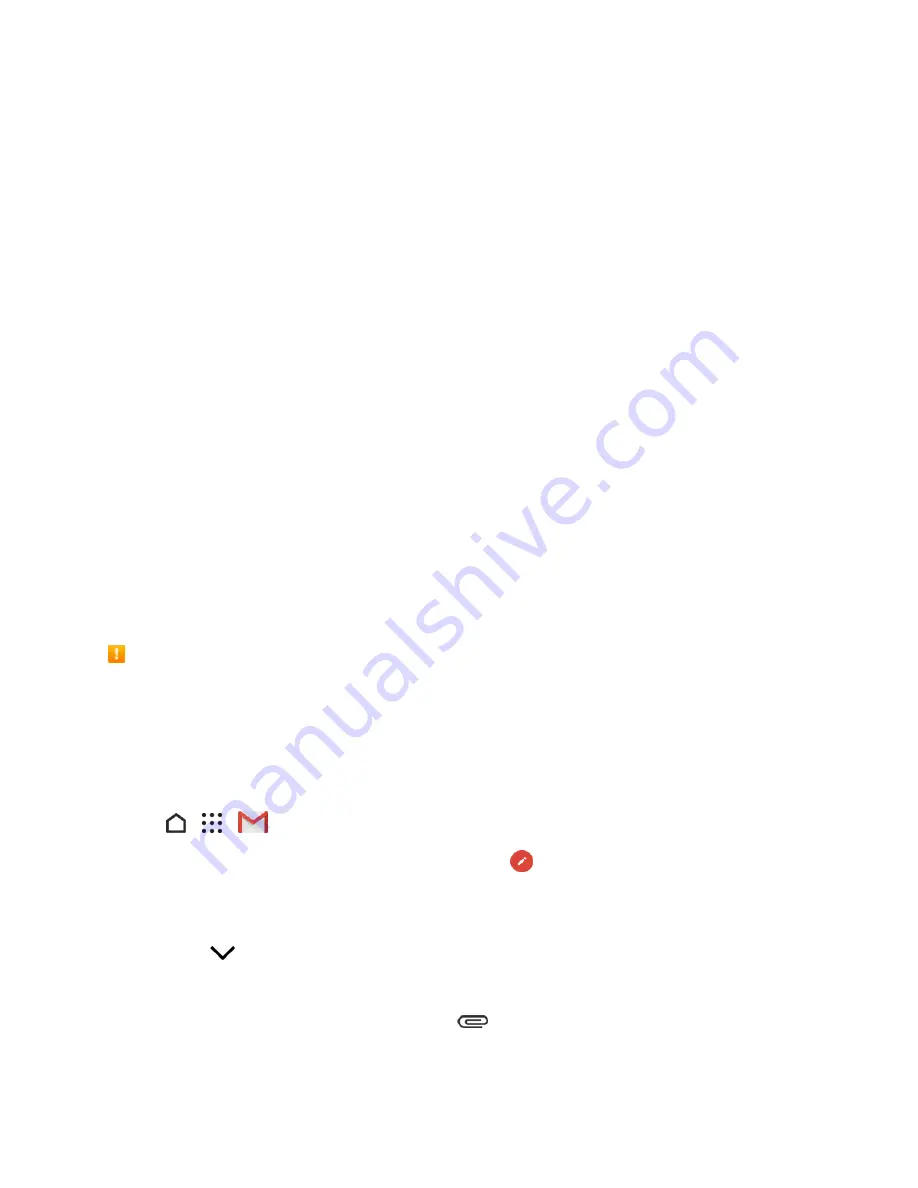
Messaging and Internet
122
o
Password
: Set a password for the Secure box.
o
Save block message
: Select to save blocked messages to the block box.
l
General: Signature
o
Use signature
: Select this option to add a signature to all your outgoing text and
multimedia messages.
o
Signature
: Tap to compose your own signature.
l
General: Personalize
o
Lets you customize the message thread’s background image and color and texture of
message bubbles.
l
General: Font size
o
Set the font size for message threads.
l
General: Callback number
o
Enable or change the callback number for SMS messages.
Create and Send Gmail
Use Google’s Gmail service and your Google Account to send, receive, and manage your Gmail
messages. Before using Gmail, you must register a Google (Gmail) Account on your phone. See
Google Account
for details.
Gmail Cautions
Gmail is handled as email from a PC. Restricting email from PCs on your phone prevents your
phone from receiving Gmail.
Create and Send a Gmail Message
Create and send an email message from your Gmail account.
1. Tap
>
>
Gmail
.
2. In the inbox of the Gmail account you want to use, tap
.
3. Fill in one or more recipients.
Note
: If you want to send a carbon copy (Cc) or a blind carbon copy (Bcc) of the email to other
recipients, tap
next to the To field.
4. Enter the email subject, and then compose your email.
5. If you want to attach a photo, video, or file, tap
>
Attach file
, select the source of the






























