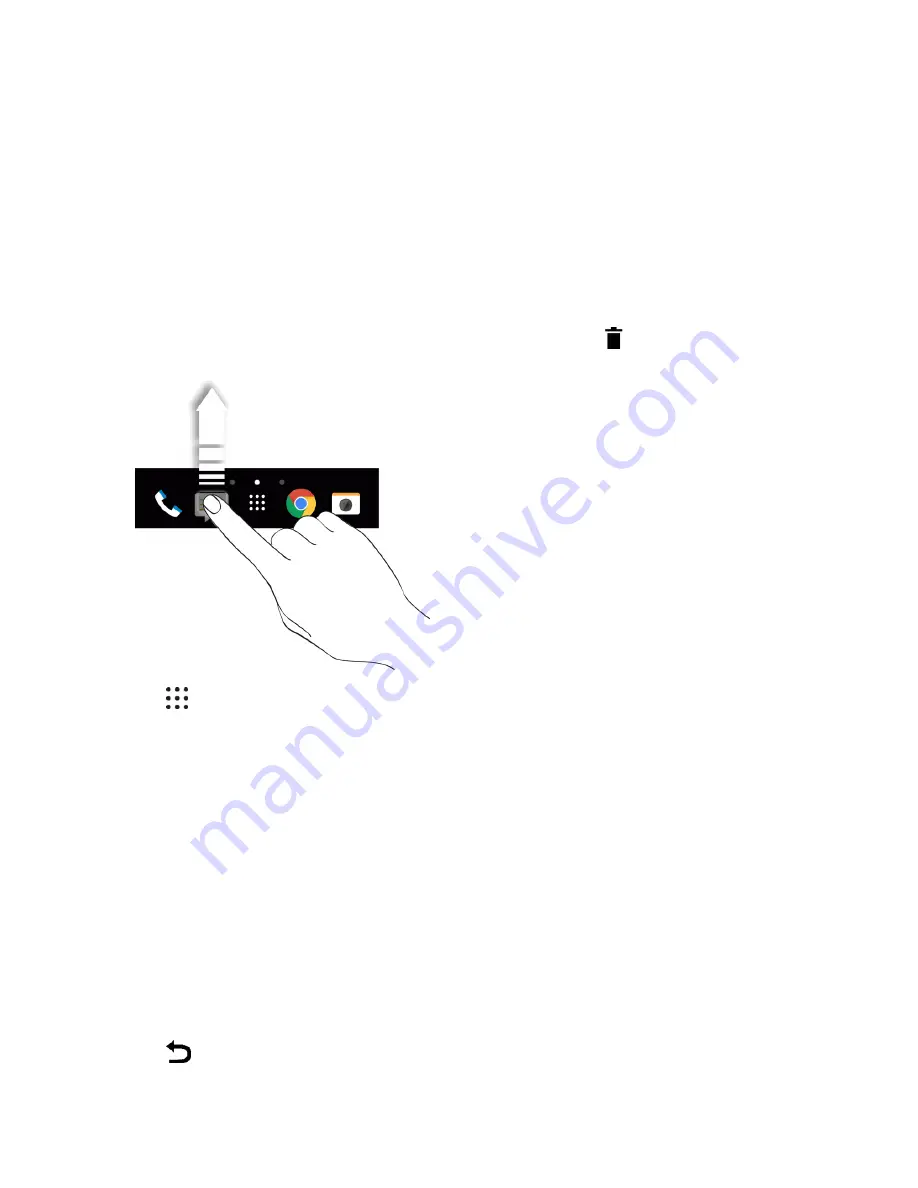
Your Phone Interface
63
l
To use a photo you captured with the camera, tap
Gallery
, choose and crop a photo, and
then tap
DONE
.
l
Tap
ID wallpapers
to select a wallpaper from a downloaded Sprint ID pack.
l
Tap
Photos
to select a wallpaper from photos stored in Google Photos app.
Customize the Launch Bar
The launch bar on your Home screen gives you one-tap access to commonly used apps and other
shortcuts. You can replace the apps on the launch bar with other apps that you often use.
1. Touch and hold the app you want to replace, and then drag it out to
.
2. Tap
to go to the Apps screen.
3. Touch and hold an app, and then drag it to the empty slot on the launch bar.
Tip
: You can also group apps on the launch bar into a folder.
Tip
: The apps or shortcuts you see on the lock screen are the same as the ones in the launch bar.
Change Your Main Home Screen
Set HTC BlinkFeed or a widget panel as your main Home screen.
1. Touch and hold an empty space on a widget panel.
2. In the pop-up menu, tap
Manage Home screen pages
.
3. Swipe left or right until you see the panel that you want to use as your main Home screen.
4. Tap
SET AS HOME
.
5. Tap
.






























