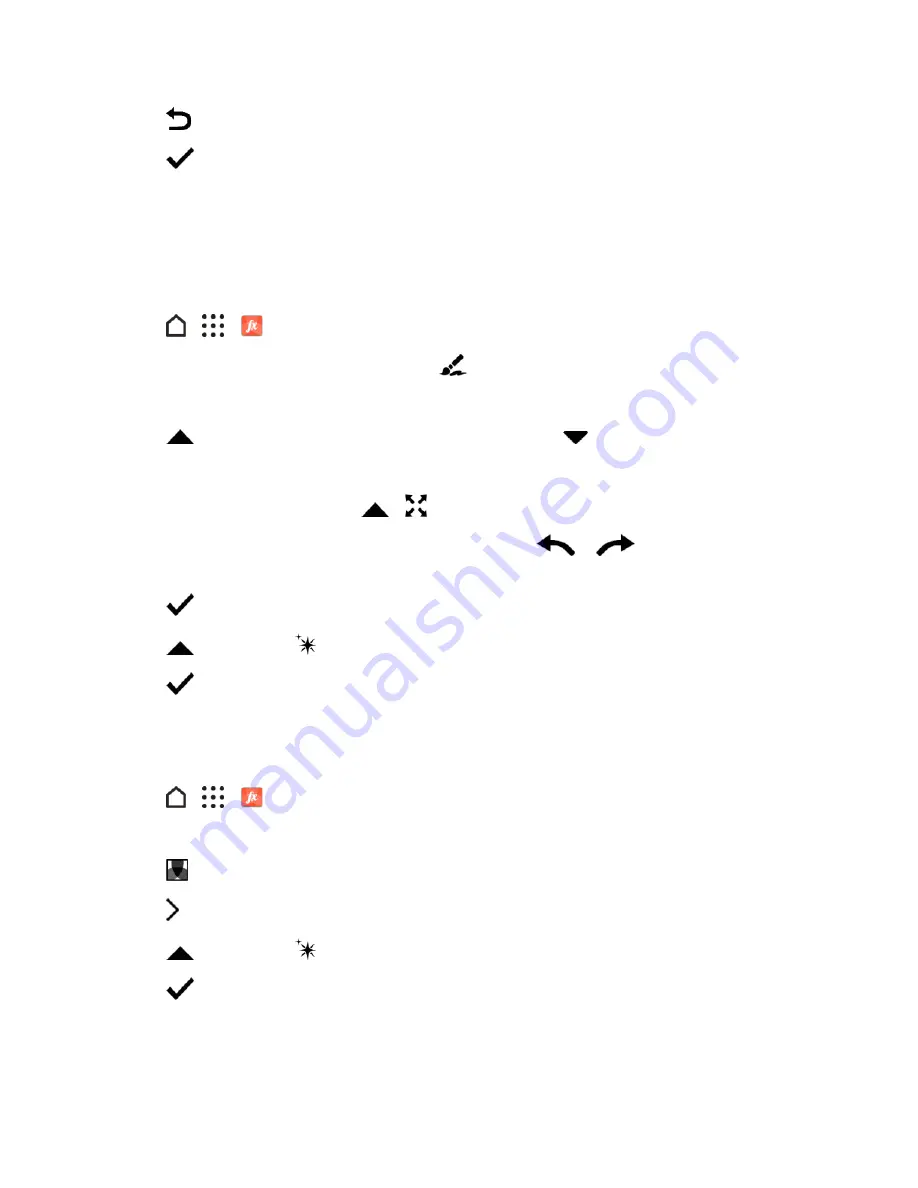
Camera and Video
168
5. Tap
to return to the Essentials screen.
6. Tap
to save changes.
Except for when applying rotation, edited photos are saved as new photos. The original remains
unedited.
Draw on a Photo
Scribble on your photos for fun or to highlight an interesting part.
1. Tap
>
>
Photo Editor
and choose the photo you want to edit.
2. In the slideout menu that opens, tap
Flair
>
DRAW
.
3. Drag the stroke slider to adjust the stroke thickness.
4. Tap
to open the toolbar, choose a pen type, and then tap
to hide the toolbar.
5. Choose a pen color from the color bar.
6. Draw on the photo. You can tap
>
to switch to full screen view.
7. To undo or redo an action, open the toolbar, and then tap
or
. Or, you can use the
eraser from the toolbar to remove specific parts of your drawing.
8. Tap
when done.
9. Tap
, and then tap
to toggle between the before and after photos.
10. Tap
to save changes.
The edited photo is saved as a new photo. The original photo remains unedited.
Apply Photo Filters
1. Tap
>
>
Photo Editor
and choose the photo you want to edit.
2. In the slideout menu that opens, tap
Essentials
.
3. Tap
FILTERS
, and then choose one of the available filters.
4. Tap .
5. Tap
, and then tap
to toggle between the before and after photos.
6. Tap
to save changes.
The edited photo is saved as a new photo. The original photo remains unedited.
Create and Apply a Custom Filter






























