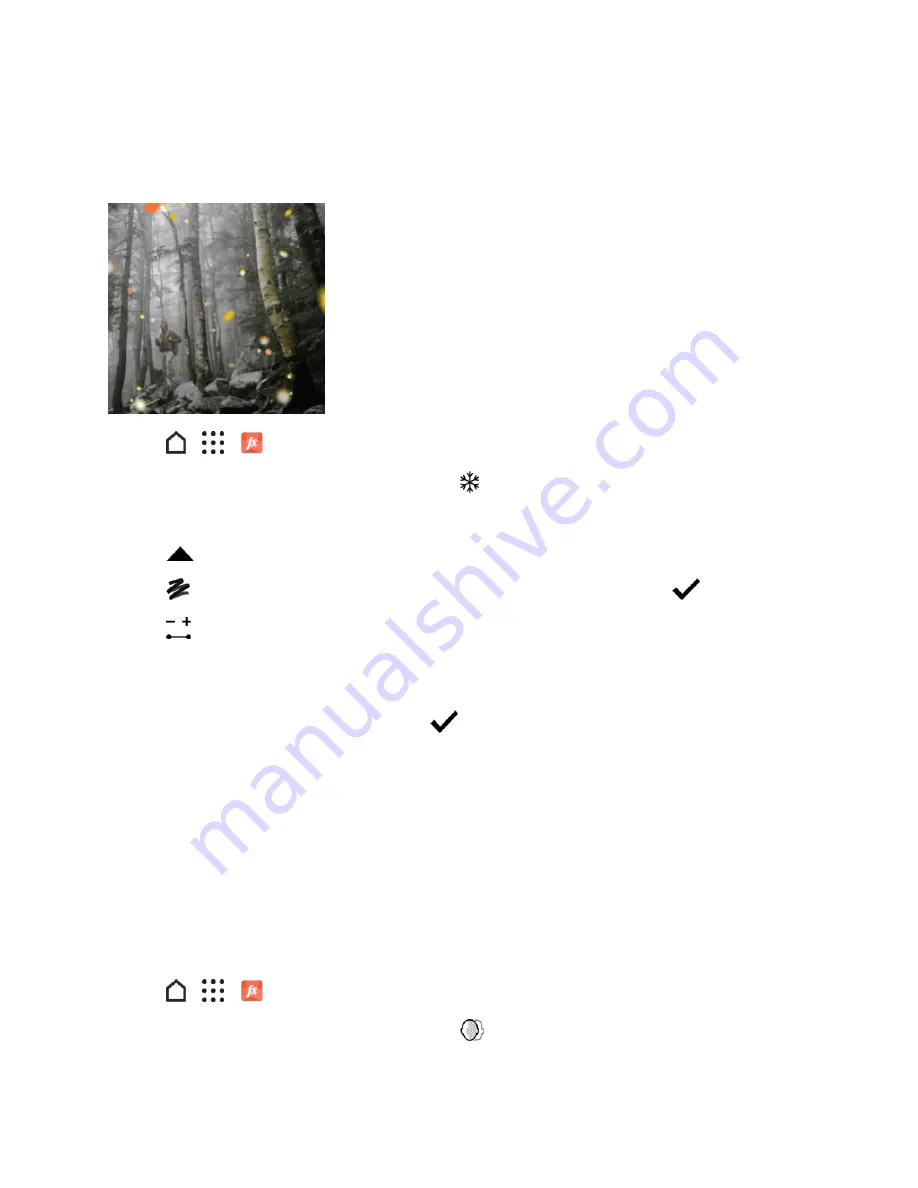
Camera and Video
177
Elements
Add animated elements to your photo.
1. Tap
>
>
Photo Editor
and choose the photo you want to edit.
2. In the slideout menu that opens, tap
Effects
>
ELEMENTS
.
3. Tap an element type to apply to your photo.
4. Tap
to open the toolbar.
5. Tap
, draw an animation path or area for the selected effect, and then tap
.
6. Tap
to adjust the animation speed and intensity.
7. Touch and hold an area with two fingers, and then drag your fingers in a circular motion to rotate
the animation.
8. When you are satisfied with the result, tap
and choose to save as a photo or video.
Face Fusion
Wonder what you would like if you shared the same features as another person? Face Fusion uses
a person’s photo and a target face to merge the two photos into one.
To use Face Fusion, be sure that:
n
The faces in each photo have to be 100 x 100 pixels or larger in size.
n
Facial shots are without glasses and are not covered by hair, a hat, or any other item.
n
Subjects should look towards the camera for best results.
1. Tap
>
>
Photo Editor
and choose the photo you want to edit.
2. In the slideout menu that opens, tap
Effects
>
FACE FUSION
.






























