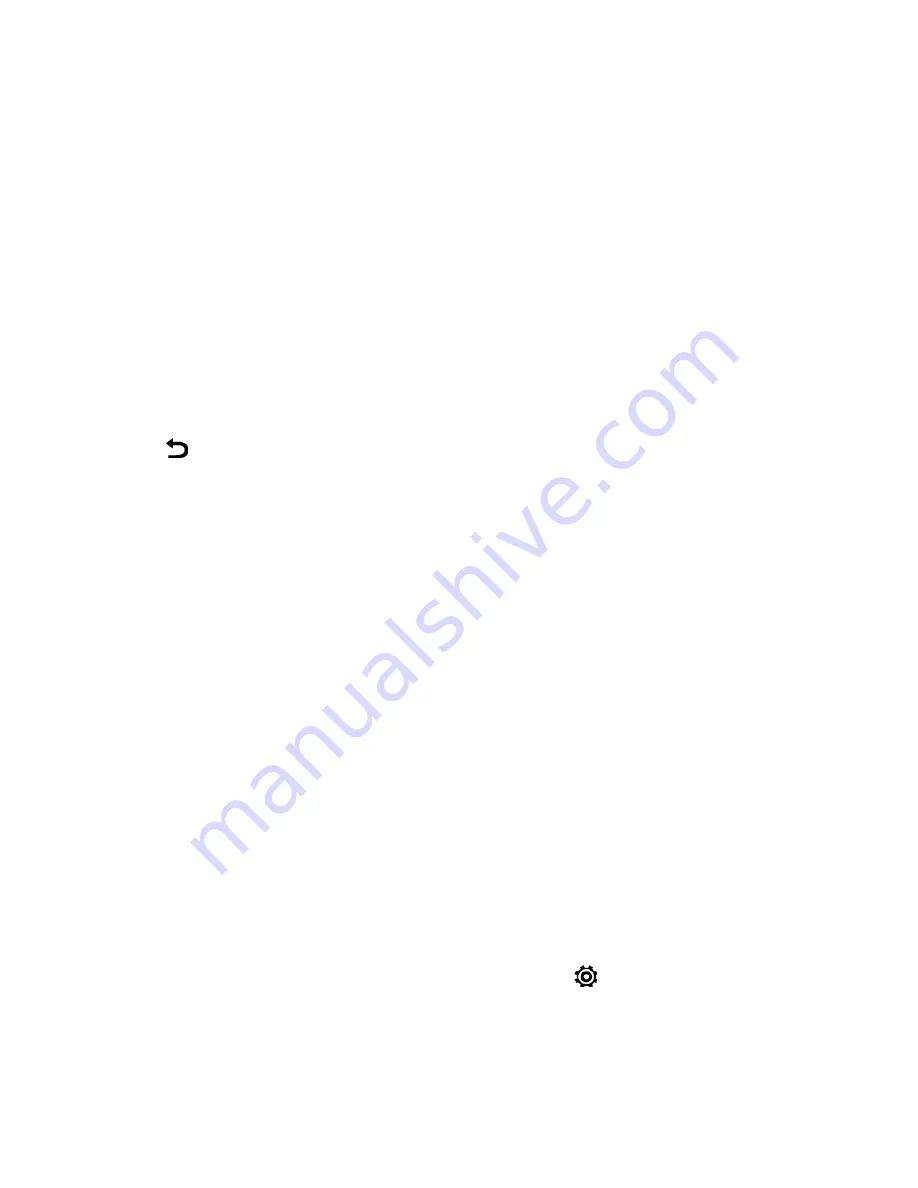
Messaging and Internet
134
o
Delete mail on server
(POP email only): Select to remove mail from the server when
you delete it on your phone.
o
Always bcc me
: Select to always send yourself a copy of all email messages that you
send.
l
Notification settings
o
Email notifications
: Select to turn on email notifications on your phone.
o
Play notification sound
: Set the phone to play a sound when a new email message
arrives.
o
Notification sound
: Select the sound to play when a new email message arrives.
o
Vibrate
: Set the phone to vibrate when a new email message arrives.
l
Delete account
: Tap to delete the email account.
4. Tap
to save your changes.
Data Services General Information (Sprint
Spark LTE and 3G Networks)
The following topics will help you learn the basics of using your data services, including managing
your user name, launching a data connection, and navigating the Web with your phone.
Important
: Certain data services requests may require additional time to process. While your phone
is loading the requested service, the touchscreen may appear unresponsive when in fact they are
functioning properly. Allow the phone some time to process your data usage request.
Sprint Spark LTE
The Sprint Spark enhanced LTE network provides your phone with wireless Internet access over
greater distances than Wi-Fi and delivers data transfer rates of up to 60 Mbps. To connect your
phone to Sprint Spark, you need to be in an area covered by the Sprint Spark enhanced LTE
network.
For more information about the availability of Sprint Spark in your location, visit
sprint.com/coverage
.
Note
: The availability and range of the network depends on a number of factors including your
distance to the base station, and infrastructure and other objects through which the signal passes.
Set Your Network Options
1. With two fingers, swipe down from the status bar, and then tap
.
2. Under Wireless & networks, tap
Mobile data
>
Network mode
.
















































