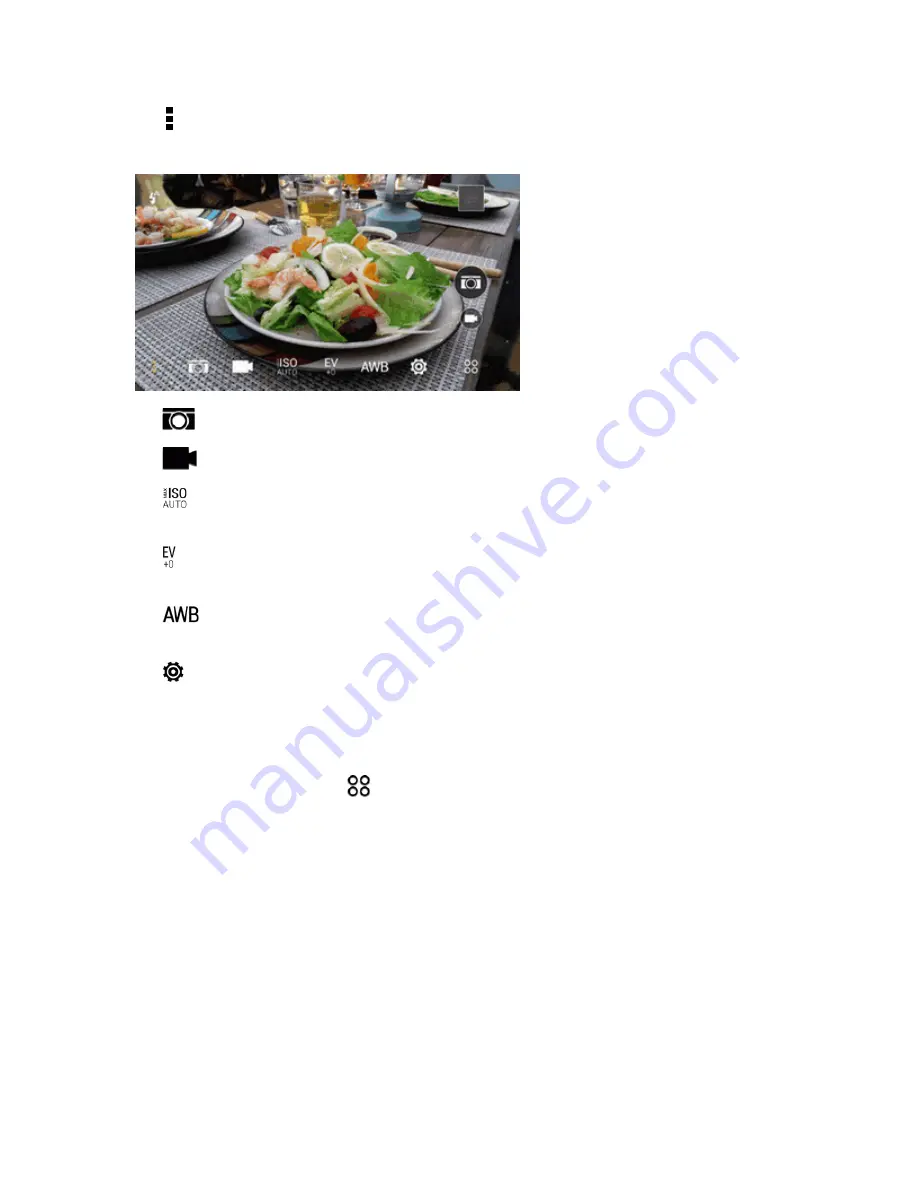
Camera and Video
146
3. Tap to see all controls on the Viewfinder screen. You can use the controls to switch capture
modes, add filters, set the flash, and more.
l
Camera scenes:
Choose a scene to use for taking photos.
l
Video mode:
Choose a scene to use for recording videos.
l
ISO level:
Choose an ISO level or set it back to
Auto
. Higher ISO works best in low light
conditions.
l
Exposure setting:
Choose an exposure setting. Higher exposure settings capture more
light for your photos or videos.
l
White balance setting:
Choose a white balance setting that matches your current
lighting environment.
l
Settings
: Choose from more basic and advanced camera settings.
Choose a Capture Mode
Switch to a capture mode to use for taking photos or videos.
n
On the Viewfinder screen, tap
, and then tap a capture mode.
n
Swipe across the Viewfinder screen to switch between capture modes.
l
In landscape view, swipe from the top or bottom edge of the screen.
l
In portrait view, swipe from the left or right edge of the screen.
Zooming
n
Before taking a photo or video, slide two fingers apart to zoom in or together to zoom out.
n
When you’re recording video, you can freely zoom in or out while recording.






























