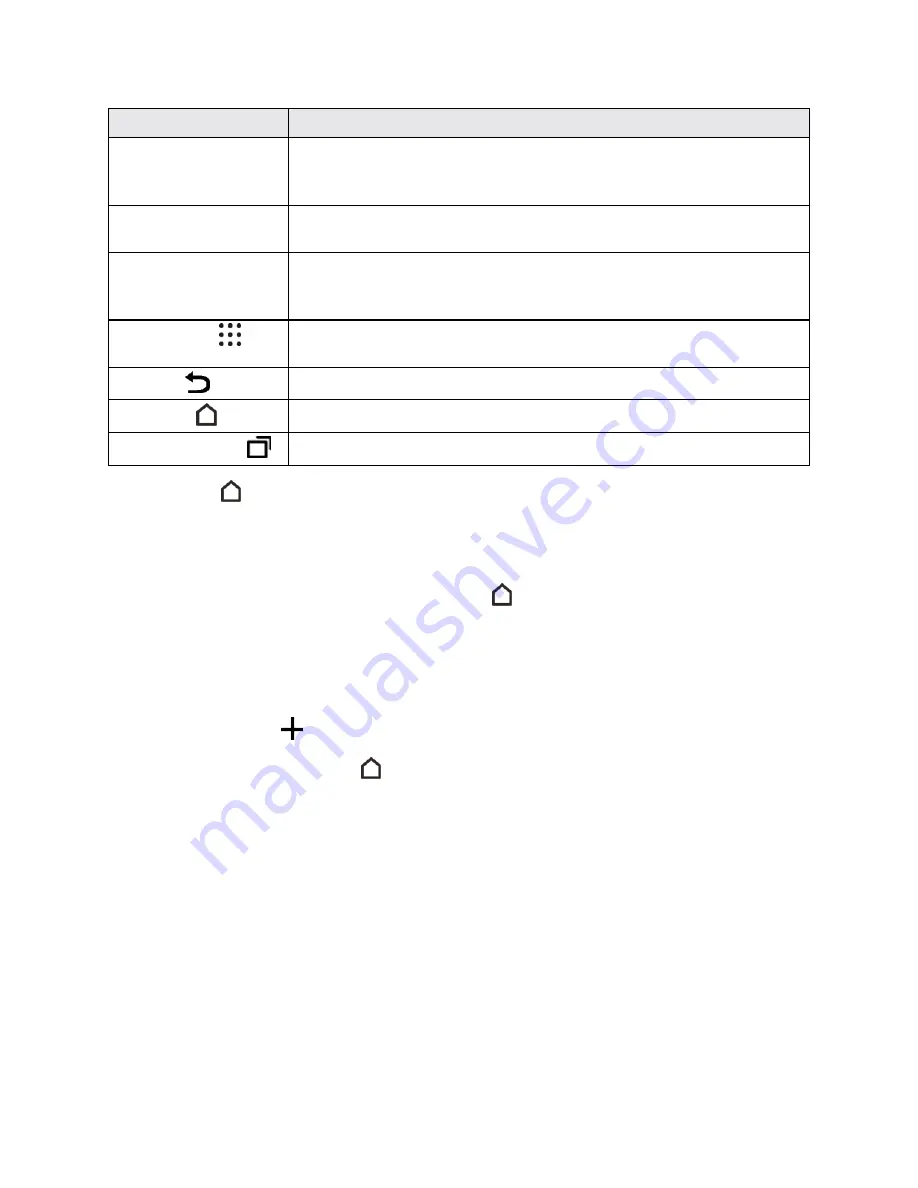
Your Phone Interface
54
Item
Description
Status Area
The status area of the status bar (on the right) displays phone and service
status information such as signal strength, battery status, Wi-Fi and data
connectivity, ringer status, and time.
Widgets
Widgets are self-contained onscreen apps that reside on your phone’s
home screen.
Launch Bar
Primary shortcuts are application shortcuts that appear in the same
location on all of your phone’s home screens. These are customizable
except for the All Apps Key, which remains static.
All Apps Key
Tap to open the applications (apps) list. The apps list key is a primary
shortcut available from all home screens.
BackKey
Tap to open a context-specific options menu.
Home Key
Tap to display the main home screen.
Recent AppsKey
Tap to return to the previous screen.
Tip
: Tap
Home
to return to the main home screen from any other screen.
Extended Home Screens - Widget Panels
In addition to the main home screen, your phone features extended home screens to provide more
space for adding icons, widgets, and more. Tap
Home
to display the home screen and then drag
across the screen to move from the home screen to another widget panel.
There are up to four widget panels available in addition to the home screen.
n
If you are not already using the maximum number of panels for your phone, you can add more
panels. Touch and hold an empty space in any widget panel, tap
Manage Home screen
pages
, and then tap
.
n
While on any screen, tap
Home
to return to the main home screen.
n
When you swipe left or right from the home screen, the small circles above the launch bar let you
know your current screen position.
Status Bar
The status bar at the top of the home screen provides phone and service status information on the
right side and notification alerts on the left. To view the notifications window or access the quick
settings menu, tap the status bar and drag it down.






























