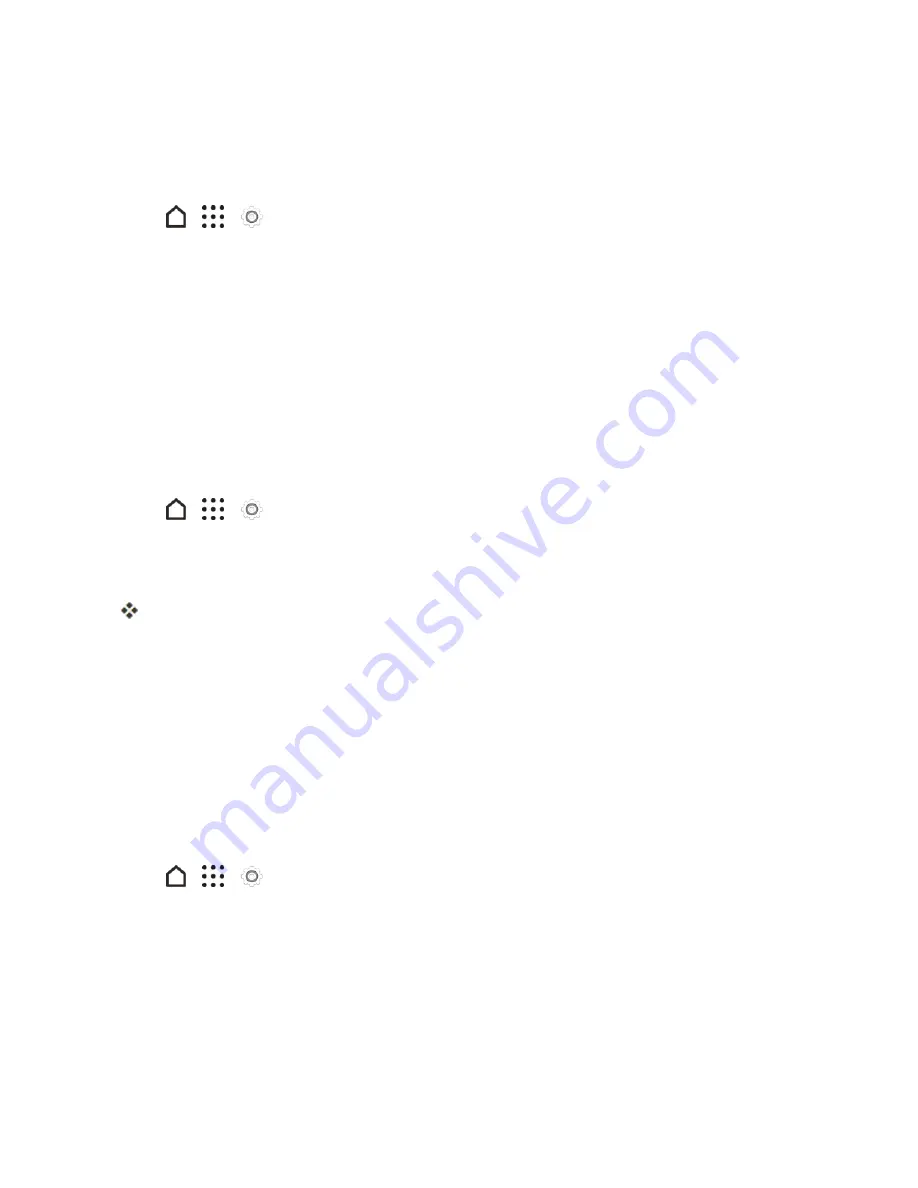
Settings
262
Use Interruptions
Use Interruptions to set a schedule when you don't want to be disturbed such as during meetings or
bed time.
1. Tap
>
>
Settings
.
2. Tap
Sound & notification
>
Interruptions
.
3. Tap
When calls and notifications arrive
, and then select the interrupt mode.
4. Under PRIORITY INTERRUPTIONS, enable events that are always allowed to interrupt during
the downtime schedule.
5. Under DOWNTIME, set a schedule for your selected priority interruptions.
Incoming Calls - Ringtone
You can select and assign ringtones for your incoming calls. Your phone provides a variety of
ringtones that you can set as the default ringtone of your phone.
1. Tap
>
>
Settings
.
2. Tap
Sound & notification
>
Ringtone
.
3. Tap the ringtone you want to use, and then tap
APPLY
.
The ringtone briefly plays when selected.
Note
: To set a sound file as ringtone, see
Set a Song as a Ringtone
.
Incoming Calls - Other Options
Enable
Quiet ring on pickup
so your phone lowers the ringtone volume the moment you pick it up
to answer a call. When your phone is in your bag or pocket, enable
Pocket mode
so the phone rings
louder when you have an incoming call. Tap the
Flip to mute
option to mute the phone just by
flipping it over.
You can choose to enable or disable the
Quiet ring on pickup
or
Pocket mode
incoming call
features.
1. Tap
>
>
Settings
.
2. Tap
Sound & notification
.
3. Select or clear the
Quiet ring on pickup
or
Pocket mode
options to enable or disable the
features.
4. Tap
Flip to mute
and then select the mute setting.
For more information, see
Motion Gestures
.






























