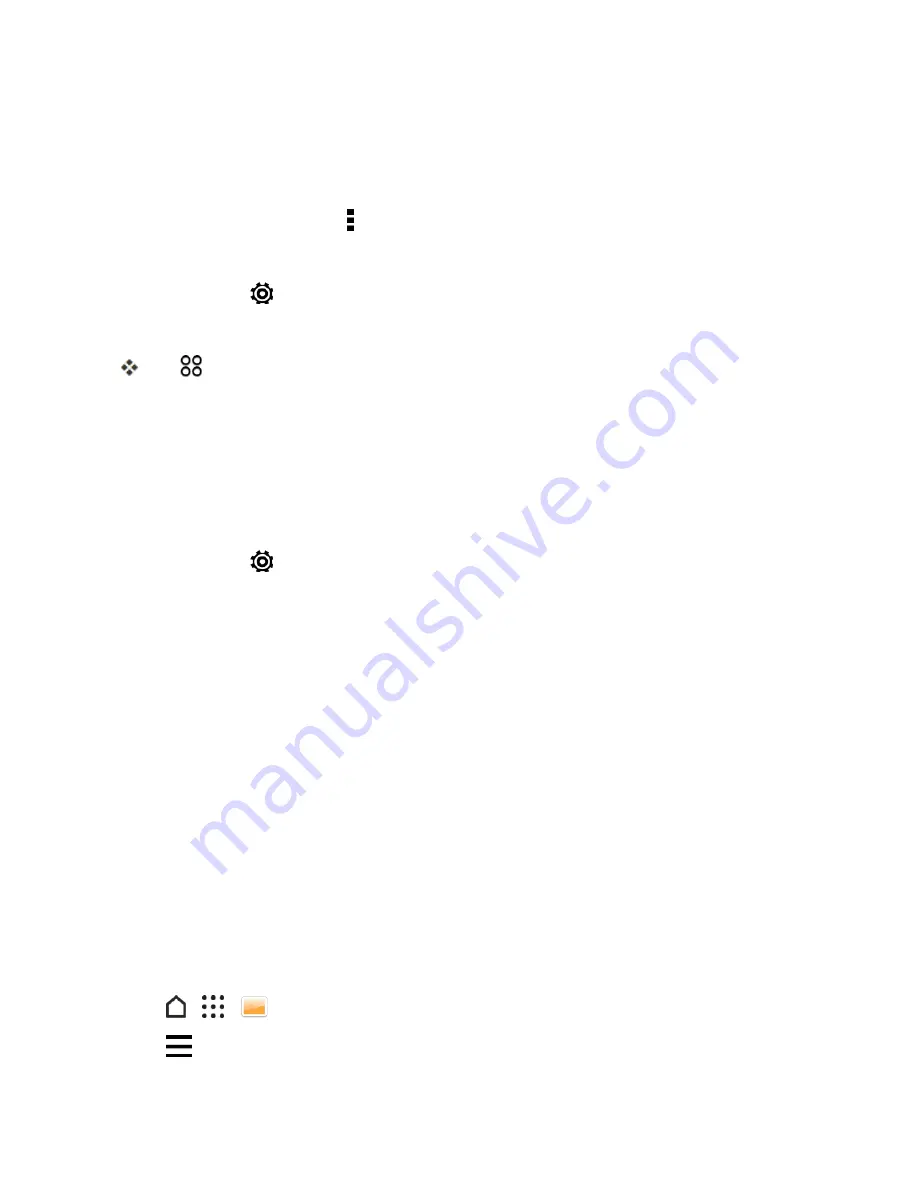
Camera and Video
158
1. Open Camera from the lock screen or Home screen.
2. Switch to the camera mode you want to use.
Note
: Some capture modes may not support modifying the camera settings.
3. On the Viewfinder screen, tap to show the camera options.
4. Modify the settings as desired.
5. When done, tap
>
Save custom camera
.
6. Enter a name, and then tap
SAVE
.
Tap
on the viewfinder screen, and then tap your created capture mode whenever you want
to use it.
Modify a Customized Camera Mode
1. Open Camera from the lock screen or Home screen.
2. Switch to the camera mode that you've created.
3. Modify the scene or settings.
4. When done, tap
>
Save custom camera
.
5. Tap
Yes
to save changes to the existing mode.
View Pictures and Videos Using Gallery
Using the Gallery application, you can view pictures and watch videos that you’ve taken with your
phone’s camera, downloaded, or copied onto your storage card or phone memory. You can also
take a look at your pictures and your friends’ pictures that are on your social networks (Facebook
and Flickr
®
only).
When viewing your photos and videos, the onscreen navigation buttons will be hidden. Tap
anywhere on the screen to see Gallery controls and onscreen navigation buttons.
View Pictures and Videos
You can access and view all your stored pictures and videos from your phone’s Gallery.
View Photos and Videos Organized by Time
Photos and videos on your phone are grouped together in Timeline view according to when they
were taken.
1. Tap
>
>
Gallery
.
2. Tap
>
Timeline
to switch to Timeline view.






























