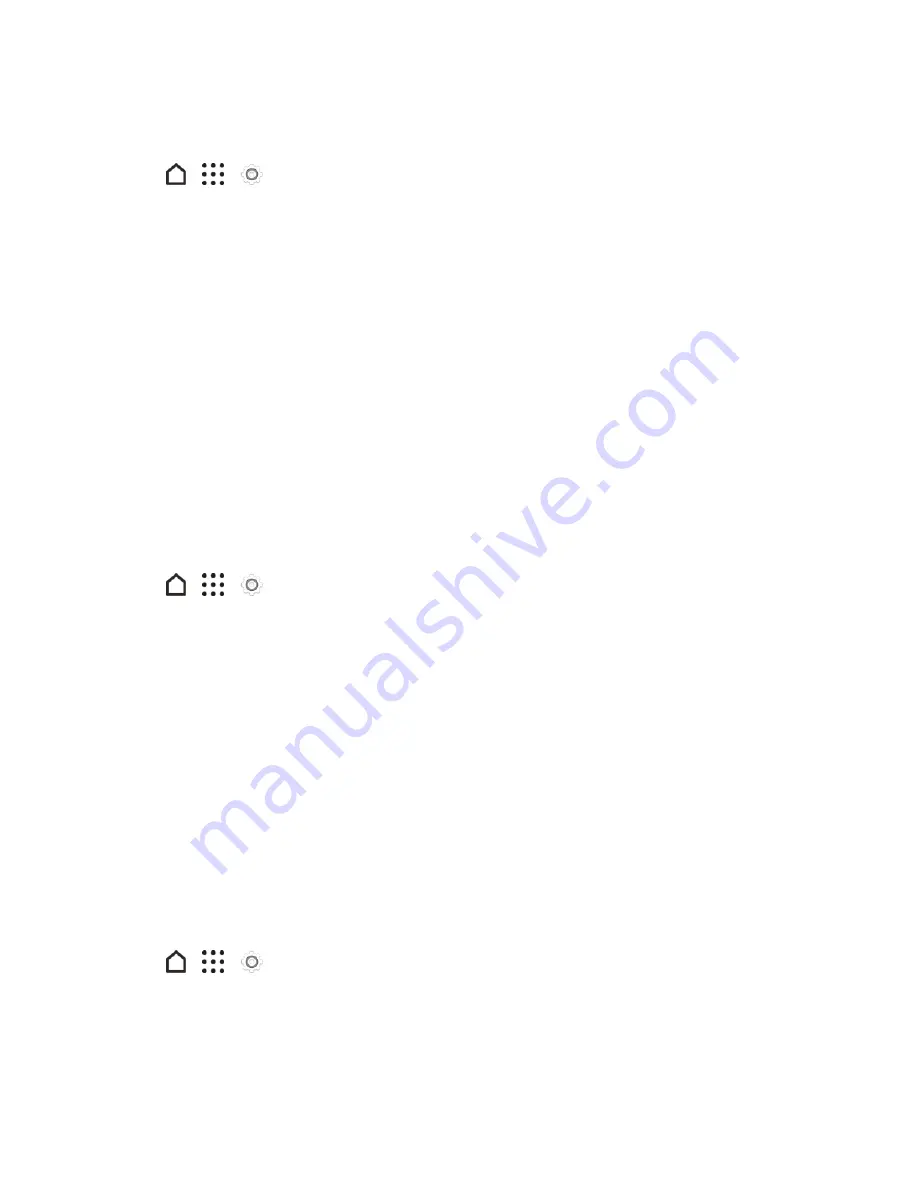
Settings
249
Use Face Unlock - Smart Lock
1. Tap
>
>
Settings
.
2. Tap
Screen lock
, and then select and set up a screen lock. This will be your backup screen lock
method to use in case the phone doesn't recognize you or a trusted device.
3. On the Security screen, tap
Smart Lock
.
4. Confirm your screen lock.
5. Tap
Trusted face
.
6. Tap
SET UP
>
NEXT
and follow the screen instructions.
7. Tap
Lock phone after
, and then specify the idle time before the screen is locked.
To help make Smart Lock more reliable and more secure, you can to train HTC One M9 to recognize
your face in different situations, such as when you're wearing glasses or sporting a beard.
Tap
Smart Lock
, confirm your screen lock, then tap
Trusted face
>
Improve facematching
.
Follow the onscreen instructions.
Use a Screen Unlock Pattern
1. Tap
>
>
Settings
.
2. Tap
Security
.
3. Tap
Screen lock
>
Pattern
.
4. Draw the screen unlock pattern by connecting at least four dots in a vertical, horizontal, or
diagonal direction. Lift your finger from the screen when finished.
5. The phone records the pattern. Tap
CONTINUE
.
6. When prompted, draw the screen unlock pattern again, and then tap
CONFIRM
.
If you fail to draw the correct unlock pattern on the screen after five attempts, you will be prompted to
wait for 30 seconds before you can try again.
Note
: To change your unlock screen pattern, tap
Screen lock
on the
Security
Draw your current
screen unlock pattern and then tap
Pattern
.
Use a Screen Unlock PIN
1. Tap
>
>
Settings
.
2. Tap
Security
.
3. Tap
Screen lock
>
PIN
.






























