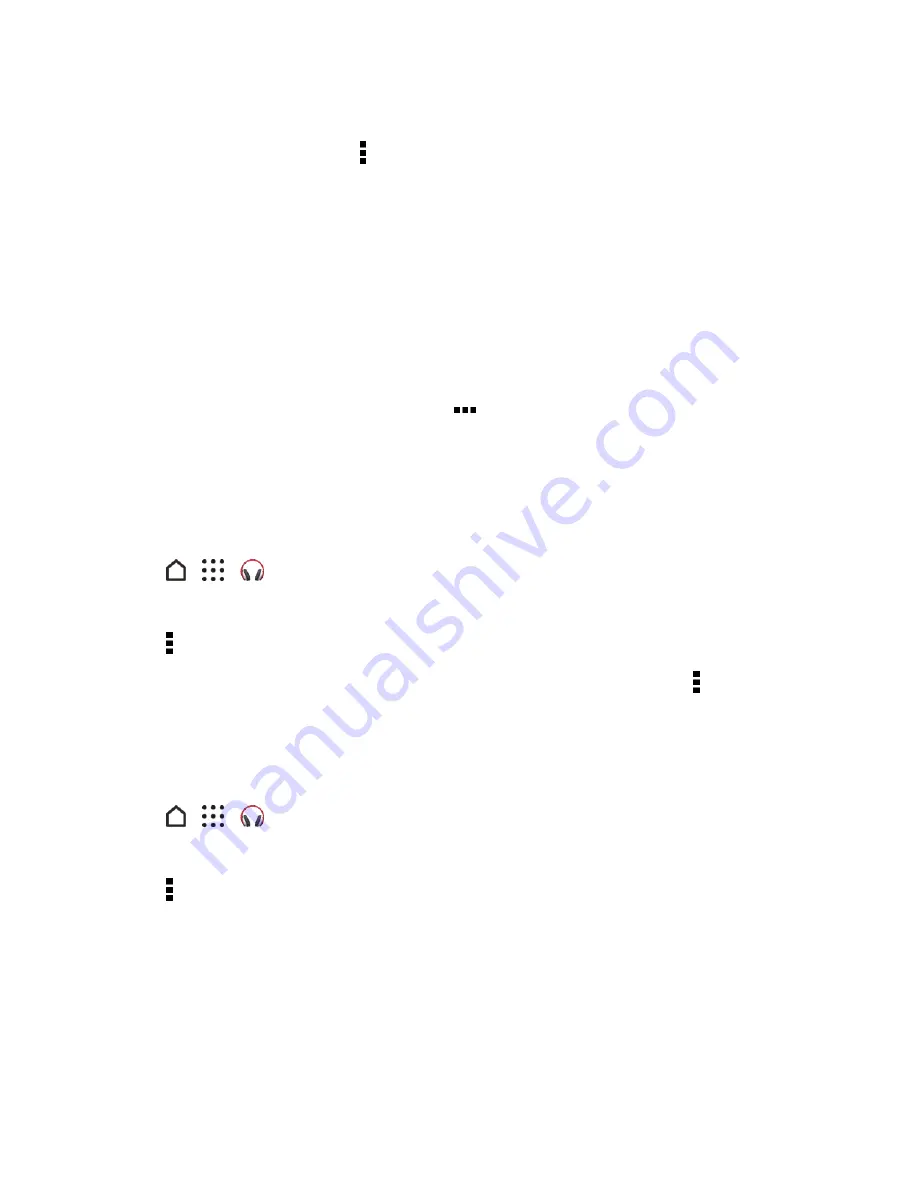
Useful Features
198
3. Touch and hold the playlist you want to delete, and then tap
Delete playlist
.
4. To remove several playlists, tap >
Delete playlists
.
Add a Song to the Queue
While playing a song, you can also browse other tracks stored on your phone. Add a song or an
album to the queue so it plays when the current playlist has finished playing.
1. While a song is playing, browse for other tracks.
2. Do any of the following:
l
Browse for the album or playlist that you want, touch and hold it, and then tap
Add to
queue
.
l
Browse for an artist or song, and then tap
>
Add to queue
.
The songs you’ve added appear on the
QUEUE
tab.
Update Album Covers and Artist Photos
Note
: To save on data usage, you might want to connect to a Wi-Fi network when updating your
album covers and artist photos. In Music settings, select
Wi-Fi only
.
1. Tap
>
>
Music
.
2. Swipe to the
ARTISTS
or
ALBUMS
tab.
3. Tap >
Update artist photos
or
Update album art
.
If you want your phone to automatically check and update your music collection, tap on the Music
app’s main screen, and then tap
Settings
. Select
Album art
and
Artist photos
.
Set a Song as a Ringtone
Pick a song from your Music library and set it as your ringtone or as ringtone for a favorite contact.
1. Tap
>
>
Music
.
2. Play the song that you want to set as a ringtone.
3. Tap >
Set as ringtone
.
4. Tap
Phone ringtone
or
Contact ringtone
. If you select
Contact ringtone
, choose the
contacts you want to associate the ringtone with.
Trim an MP3 Ringtone
Use the Music app’s ringtone trimmer if you want to set only a part of the song as ringtone.






























