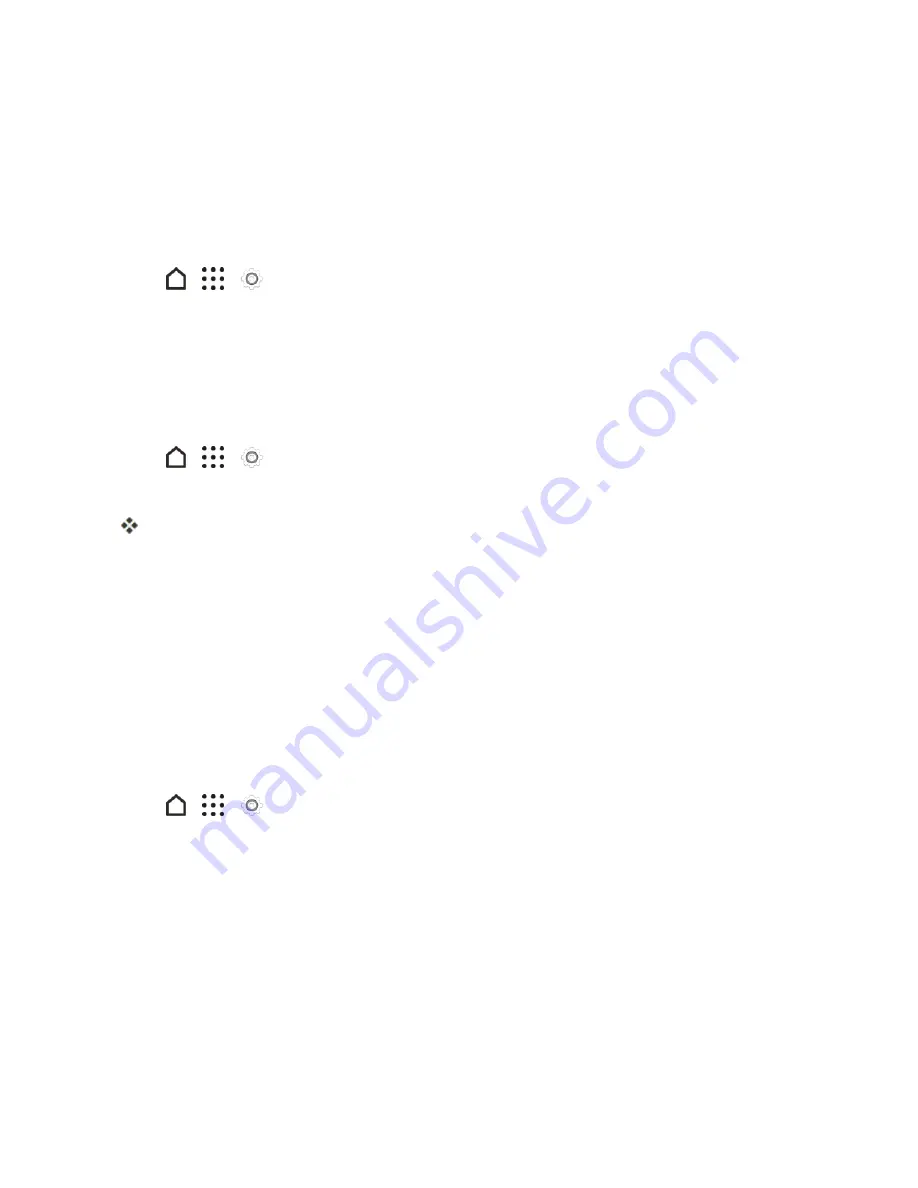
Settings
275
8. Tap
Choose date format
, and then select how you want dates to display on your phone. The
selected date format also applies to the date displayed in the Alarm Clock.
Printing
Print from anywhere you are using Google Cloud Print™. For more information about Cloud Print,
see
google.com/cloudprint
.
1. Tap
>
>
Settings
.
2. Tap
Printing
>
Cloud Print
.
Activate This Device
If your phone has not been activated on the Sprint network, you can use the
Activate this device
menu option to begin the process.
1. Tap
>
>
Settings
.
2. Tap
Activate this device
. Follow the onscreen prompts to begin activation.
If your phone is already activated, you’ll see a device Self Service screen with account
information, usage details, and more.
System Updates
From time to time, system software updates for your phone may be available. Your phone can
automatically check and notify you if an update is available. You can download and install the update
to your phone. Depending on the type of update, the update may erase all your personal data and
customized settings, and it could also remove any programs you have installed. Make sure that you
have backed up the information and files you want to keep.
Note
: Checking and downloading system software updates require data access that will count
towards your monthly data allowance.
1. Tap
>
>
Settings
.
2. Tap
System updates
.
3. Tap any of these available settings:
l
Update profile
: Update your online user profile information. See
Update Your Profile
for
details.
l
Update PRL
: Update the Preferred Roaming List (PRL). See
Update Your PRL
for details.
l
UICC Unlock
: Unlock the UICC and use a UICC card from other service providers. For
more information about UICC unlock, contact Sprint.






























