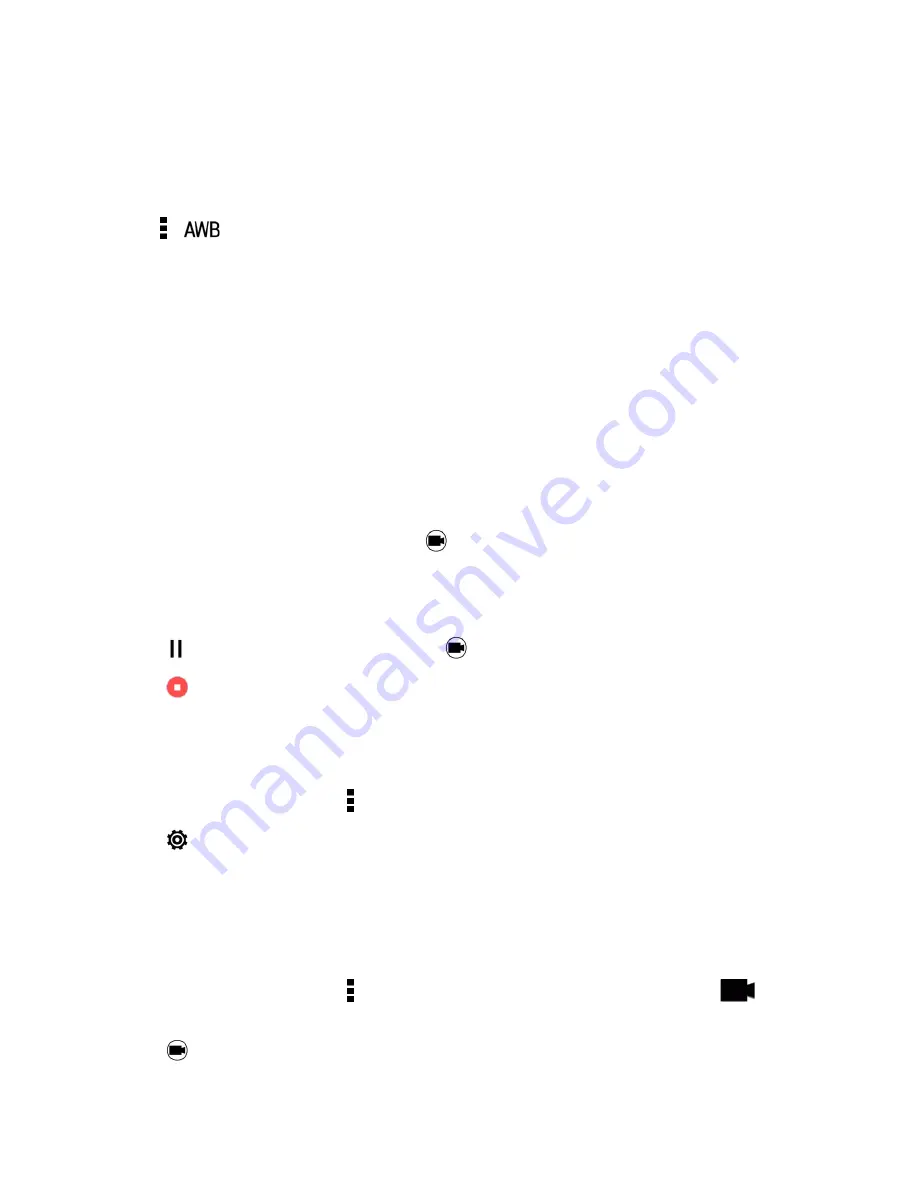
Camera and Video
149
Other Tips
n
In Camera settings, tap
Grid
to help frame the subject better or improve the composition.
n
If taking photos under fluorescent or incandescent bulbs and the subject appears to be off-color,
tap >
and then choose a white balance setting. Check the image on the Viewfinder and
select the option that displays the closest color to the natural color of the subject.
n
In Camera settings, you can tap
Image adjustments
and adjust the exposure, contrast, and
others before taking the photo.
n
After capturing the photo, you can continue to edit the contrast, brightness, and others in the
Gallery app.
Record a Video
Capture high-definition video clips that you can later share or create into movies.
1. Open Camera from the lock screen or Home screen.
2. Switch to
Camera
mode.
3. When you’re ready to start recording, tap
.
4. Change focus to a different subject or area by just tapping it on the Viewfinder screen.
5. Tap the flash icon to turn the flash on or off.
6. Tap
to pause the recording, and then tap
to resume.
7. Tap
to stop recording.
Set the Video Resolution
1. Open Camera from the lock screen or Home screen.
2. On the Viewfinder screen, tap .
3. Tap
>
Video Quality
, and then choose a video resolution.
Take a Photo While Recording a Video - VideoPic
®
Use the Normal video scene when you want to take a photo while recording a video.
1. Open Camera from the lock screen or Home screen.
2. On the Viewfinder screen, tap to show the camera options. Make sure you see the
icon
which means the
Normal
video scene is selected.
3. Tap
to start recording.






























