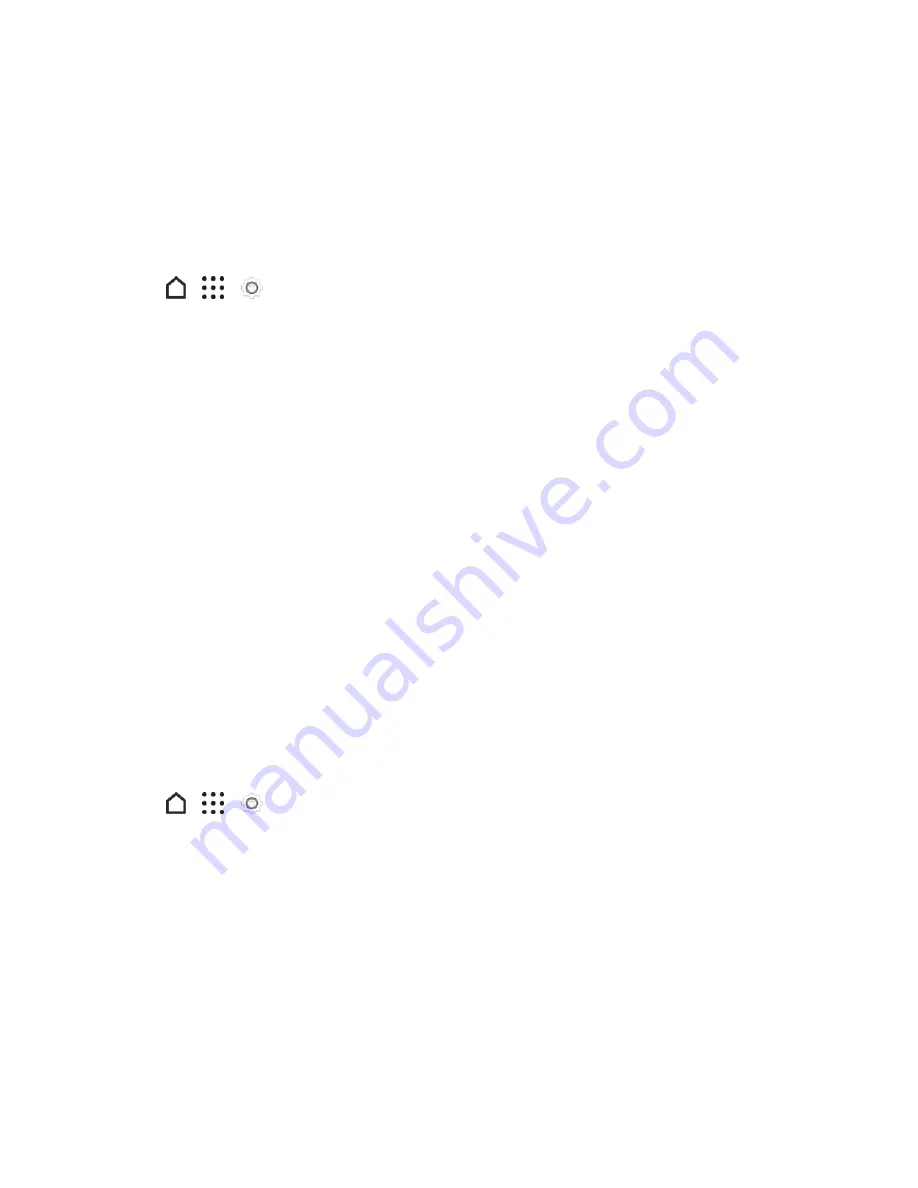
Get Started
24
n
If you only need to copy your contacts, you can use Bluetooth transfer. For details, see
Transfer
Content From Your Old Phone Using Bluetooth
.
Transfer iPhone Content Through iCloud
If you have an iCloud account, sync iPhone content to your iCloud storage, and then transfer the
content to HTC One M9. You can transfer the following types of content from iCloud: contacts,
bookmarks, text messages, messages from iMessage
®
, calendar events, and photos.
1. Tap
>
>
Settings
>
Get content from another phone
.
2. Tap
iPhone
>
Import from iCloud backup
.
3. Enter your iCloud email address and password.
4. Follow the steps shown onscreen to back up your iPhone content to your iCloud storage, and
then tap
SIGN IN
.
5. Choose the iPhone backup that you want to transfer to HTC One M9, and then tap
NEXT
.
6. Choose the types of content you want to transfer, and then tap
IMPORT
.
7. Wait for the transfer to finish, and then tap
DONE
.
Note
: Only some contact details can be transferred, such as the contact name, photo, postal
address, email address, birthdate, anniversary date, and notes.
Transfer Content From Your Old Phone Using Bluetooth
Use Bluetooth to transfer contacts from an iPhone, a phone that has Android version 2.1 (or earlier
version), or other types of phones.
1. If you’re setting up your new HTC phone for the first time, select
Transfer content
on the
Transfer or restore content screen.
– or –
Tap
>
>
Settings
>
Get content from another phone
.
2. Choose whether to transfer from an Android phone, iPhone, or other phone types. If you chose
to transfer from an Android phone, tap
Quick transfer
.
3. On your old phone, turn Bluetooth on and set it to discoverable mode.
4. Follow the onscreen instructions on your old and new phones to pair them and start the data
transfer.
Note
: Depending on the capabilities of your old phone, you may be able to transfer not only contacts
but also other data such as calendar events and text messages through Bluetooth.






























