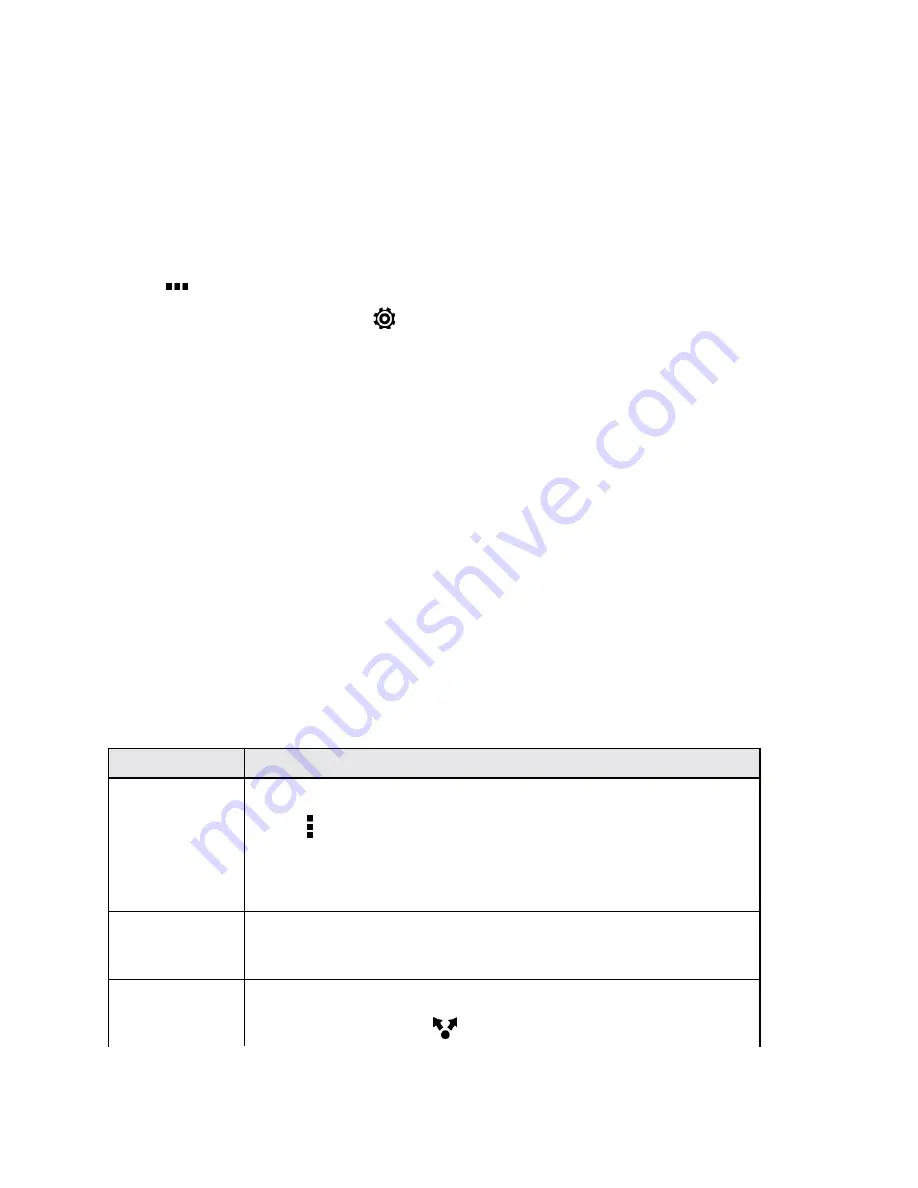
Connectivity
226
Disconnect From a Bluetooth Device
If you do not need to use Bluetooth at any given point, you can disconnect and unpair your phone
from a Bluetooth device.
1. With two fingers, swipe down from the status bar to open Quick Settings.
2. Tap the
BLUETOOTH
tile to turn Bluetooth on.
3. Tap
below the
BLUETOOTH
tile to open the Bluetooth screen.
4. In the Paired Devices section, tap
next to the device to unpair.
5. Tap
Unpair
.
Note
: Tap the name of the device to reconnect it.
Send Information Using Bluetooth
You can use Bluetooth to transfer information between your phone and another Bluetooth-enabled
device such as a phone or computer. The first time you transfer information between your phone and
another phone, you need to enter or confirm a security passcode. After that, your phone and the
other phone are paired, and you will not need to exchange passcodes to transfer information in the
future.
Important
: Before you begin, set the receiving phone to discoverable mode. You may also need to
set it to "Receive Beams" or "Receive Files." Refer to the phone’s documentation for instructions on
receiving information over Bluetooth.
You can send the following types of information, depending on the phone you are sending to:
1. On your phone, open the application that contains the information or file you want to send.
2. Follow the steps for the type of item you want to send:
What to send
How to send
Contact
1. In the People app, tap a contact to view the contact’s details.
2. Tap >
Send contact
.
3. Tap
Send contact via
, and then tap
Bluetooth
.
4. Tap
SEND
.
Calendar
appointment or
event
In Day, Agenda, or Week view, touch and hold the event, and then tap
Share via
>
Bluetooth
.
Photos or
videos
1. In Gallery, select a photo and view it in full screen.
2. Tap the photo and tap
>
Bluetooth
.






























