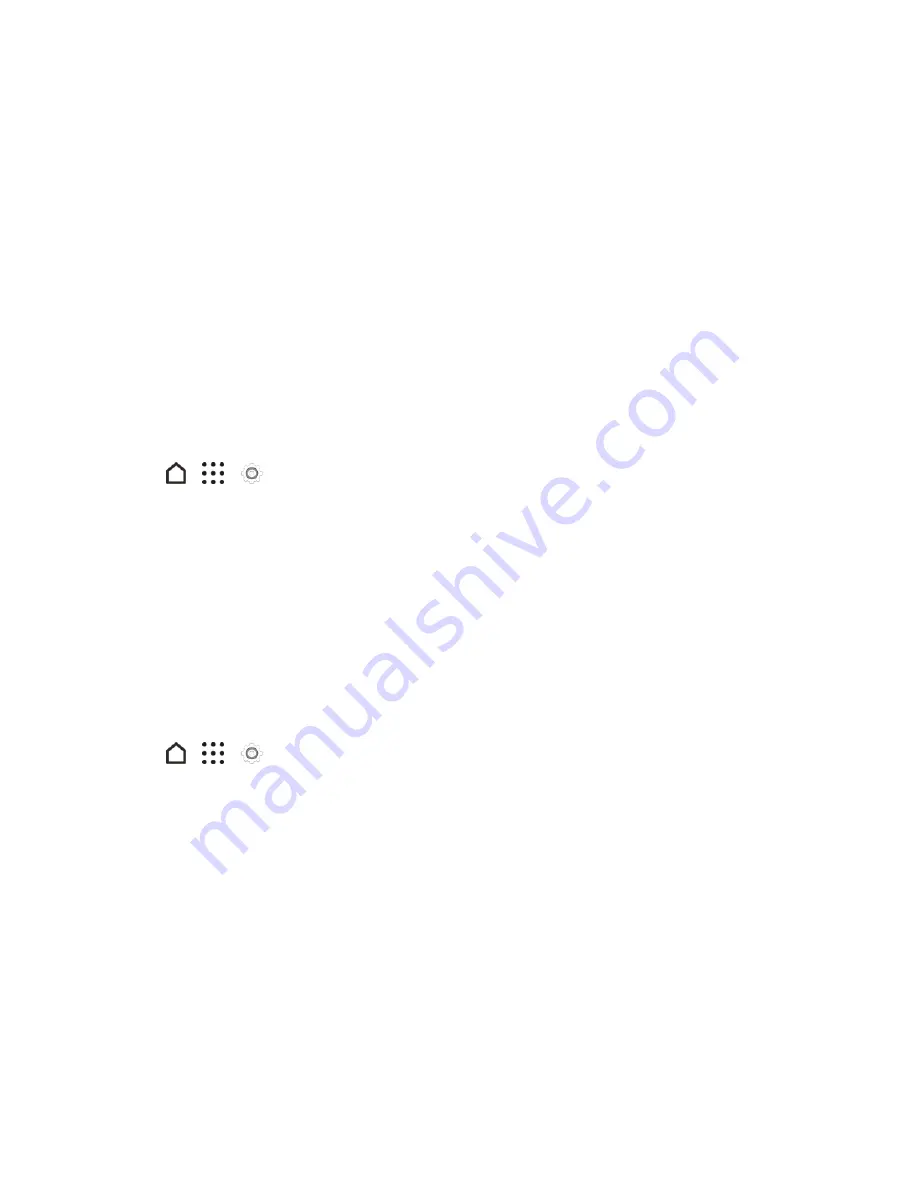
Settings
251
Important
: After installing the app, go back to
Settings
>
Security
and make sure to clear the
Unknown sources
option. This can help protect your phone from installing other insecure apps
from the Web.
Work with Certificates
Use client and Certificate Authority (CA) digital certificates to enable your phone to access VPN or
secured Wi-Fi networks, and also to provide authentication to online servers. You can get a
certificate from your system administrator or download it from sites that require authentication.
Note
: Some apps such as your browser or email client let you install certificates directly in the app.
See the app’s help for details.
Install a Digital Certificate
Note:
You must set a lock screen PIN or password before installing a digital certificate.
1. Save the certificate file in the root folder on your phone.
2. Tap
>
>
Settings
.
3. Tap
Security
.
4. Tap
Install from storage
.
5. If you have more than one certificate in the root folder, select the certificate you want to install.
6. Enter a name for the certificate and tap
OK
.
Accessibility Settings
Use these settings when you’ve downloaded and installed an accessibility tool, such as a screen
reader that provides voice feedback. You can turn accessibility functions or services on or off.
1. Tap
>
>
Settings
.
2. Tap
Accessibility
and choose the settings you want. Options include:
l
TalkBack
: Turn this option on if you want your phone to provide spoken feedback. TalkBack
helps blind and low-vision users.
l
Switch Access
: Turn this option on if you want to control your phone using configurable key
combinations.
l
Font size
: Tap this option to select a font size for better readability.
l
Captions
: Turn this option on and then tap it to customize captions for your phone.
l
Magnification gestures
: Tap this option to enable magnification gestures such as zooming
in or out by triple-tapping the screen.






























