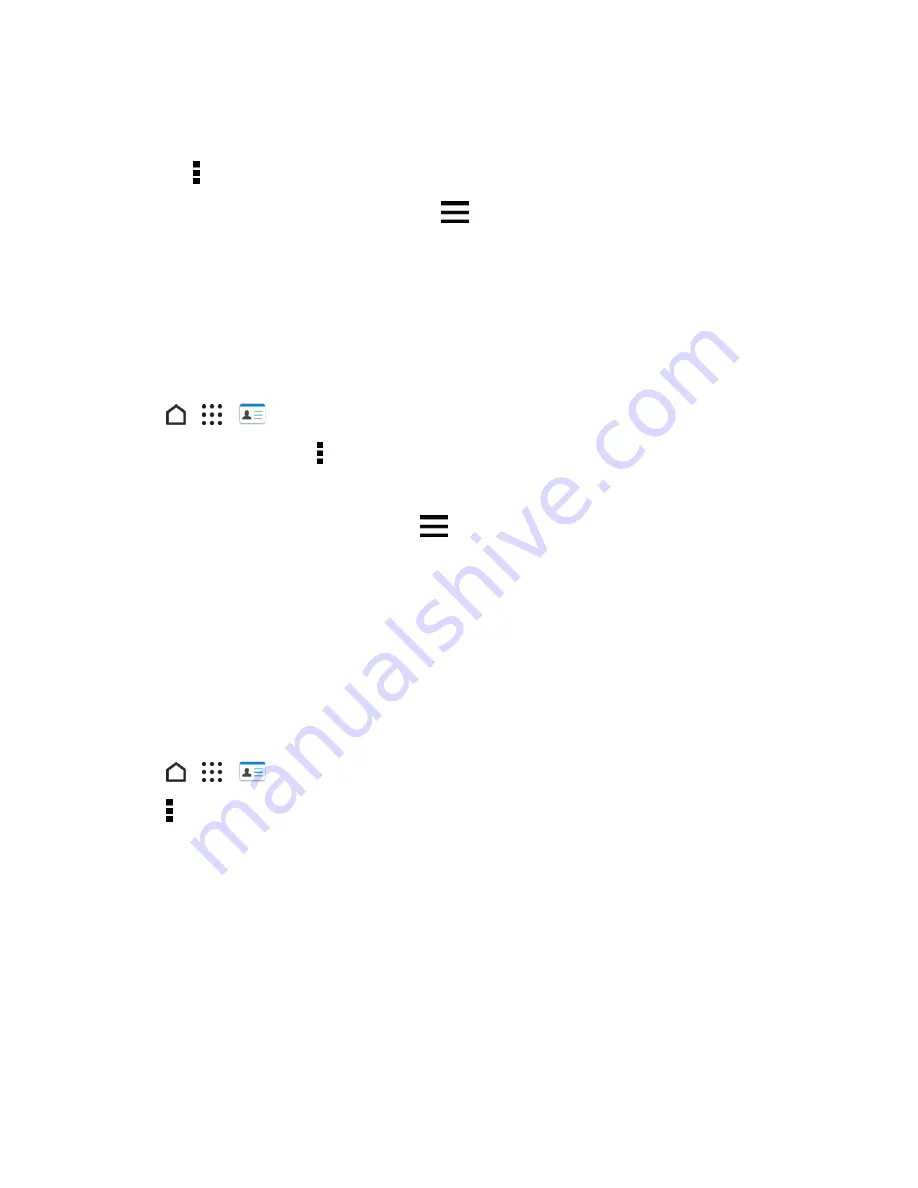
Phone App
110
l
Tap the group name to change the name. You can only change the name for groups that you
have created.
l
Tap >
Add contact to group
to add more members.
l
To rearrange the group members, drag
at the end of the contact’s name to its new
position.
l
Select the check box next to any contacts you want to remove from the group.
4. Tap
SAVE
.
Manage Your Contact Groups
Put your favorite group at the top of the groups’ list or delete groups that you don’t need.
1. Tap
>
>
People
.
2. On the
GROUPS
tab, tap >
Edit groups
.
3. You can:
l
Rearrange the contact groups. Drag
at the end of the group name to its new position.
l
Select the contact groups you want to remove.
4. Tap
SAVE
.
Back Up and Restore Your Contacts
Make sure you don’t lose your contacts by backing them up to your phone’s storage or microSD card
(if you inserted one).
Back Up Contacts
1. Tap
>
>
People
.
2. Tap >
Manage contacts
.
3. Tap
Import/Export contacts
>
Export to phone storage
or
Export to SD card
.
4. Select an account or type of contacts to export.
5. To help protect your data, tap
Yes
, and then set a password for this backup. Be sure to
remember this password. You'll need to enter it again when importing contacts. If you don't need
a password, tap
No
.
6. Tap
OK
.






























