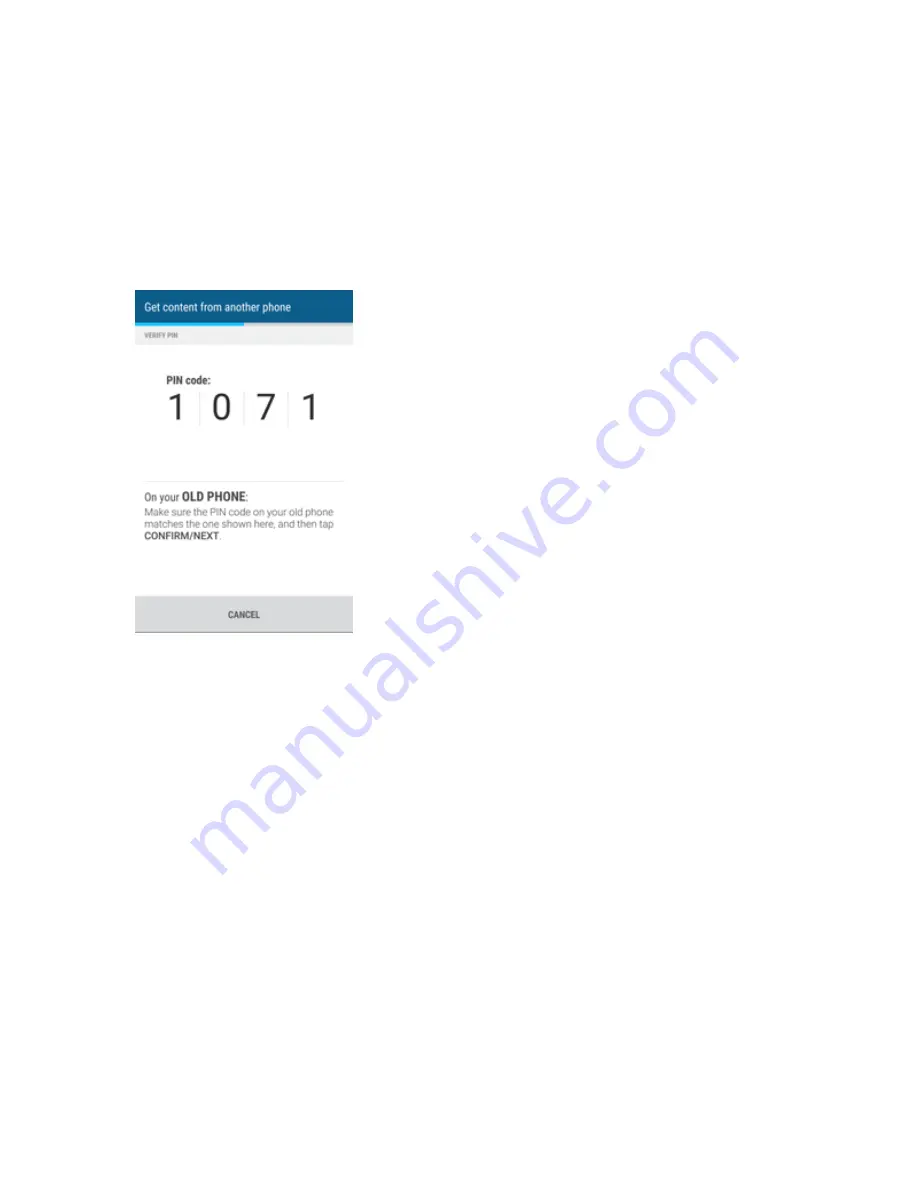
Get Started
23
2. Choose whether to transfer from an old HTC Android phone or other Android phone.
3. Tap
Full transfer
, and then tap
NEXT
.
4. Follow the steps shown on your new phone to download and install the HTC Transfer Tool from
Google Play to your old phone, install it, and open the tool.
5. When you see a PIN on your old phone, make sure the same PIN also appears on your new
phone before you continue.
Note
: If the PIN code doesn’t appear, this may mean that your old phone is unable to connect to your
new phone. If this happens, tap
Try another transfer method
on your new phone to use Bluetooth
for transferring contacts from your old phone.
6. On your old phone, choose the types of content you want to transfer, and then tap
START
or
TRANSFER
.
7. Wait for the transfer to finish.
8. Tap
DONE
on both phones.
Transfer Content from an iPhone
If you have an iPhone
®
, there are 3 easy ways to transfer your contacts, messages, and other
content to your HTC One M9.
n
Back up and restore iPhone content through iCloud
®
. For details, see
Transfer iPhone Content
Through iCloud
.
n
Back up iPhone content using iTunes
®
on your computer, and then use HTC Sync Manager to
transfer the content to HTC One M9. For details, see
HTC Sync Manager
.






























