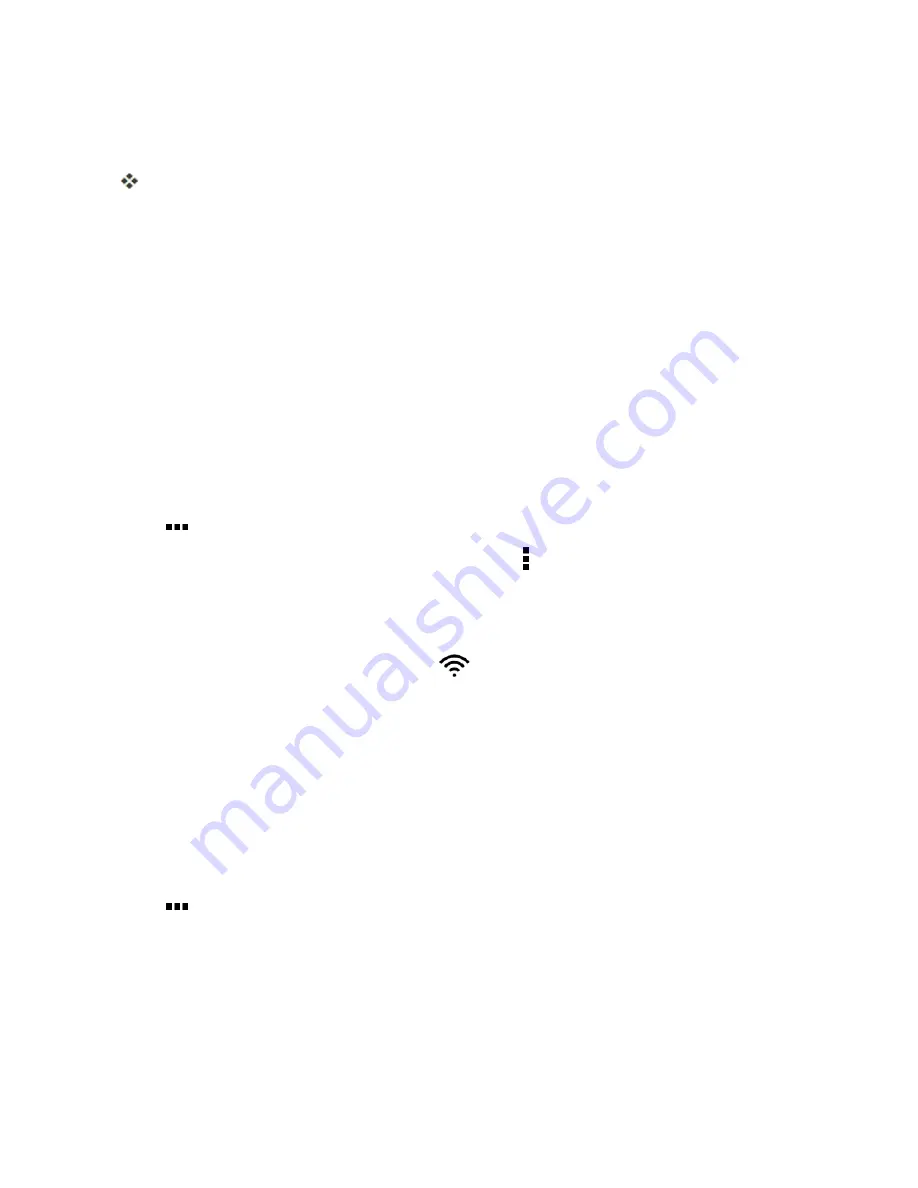
Connectivity
220
computer.
6. When you are done, disconnect your phone from your computer.
The transferred files are now saved to your phone or SD card.
Wi-Fi
Wi-Fi provides wireless Internet access over distances of up to 300 feet. To use your phone’s Wi-Fi,
you need access to a wireless access point or “hotspot.”
Note
: The availability and range of the Wi-Fi signal depends on a number of factors, including
infrastructure and other objects through which the signal passes.
Turn Wi-Fi On and Connect to a Wireless Network
It’s quick and easy to turn Wi-Fi on and connect to a wireless network.
1. With two fingers, swipe down from the status bar to open Quick Settings.
2. Tap the
WI-FI
tile to turn Wi-Fi on.
3. Tap
below the
WI-FI
tile to see a list of detected Wi-Fi networks.
Note
: If the wireless network that you want is not listed, tap >
Add network
to manually add it.
4. Tap the Wi-Fi network you want to connect to.
5. If you selected a secured network, you’ll be asked to enter the network key or password.
6. Tap
CONNECT
. You’ll see the Wi-Fi icon (
) in the status bar when connected.
The next time your phone connects to a previously accessed secured wireless network, you won’t be
asked to enter the key or other security information again.
Prevent Notifications from Unsecured Wi-Fi Networks
You can prevent getting notified about unsecured Wi-Fi networks.
1. With two fingers, swipe down from the status bar to open Quick Settings.
2. If Wi-Fi connection is off, tap the
WI-FI
tile to turn it on.
3. Tap
below the
WI-FI
tile and check the list of detected Wi-Fi.
4. Touch and hold an unsecured Wi-Fi network you want stop being notified about, and tap
Block
network notification
.
5. To unblock an unsecured Wi-Fi network, touch and hold the network name and tap
Unblock
network notification
.






























