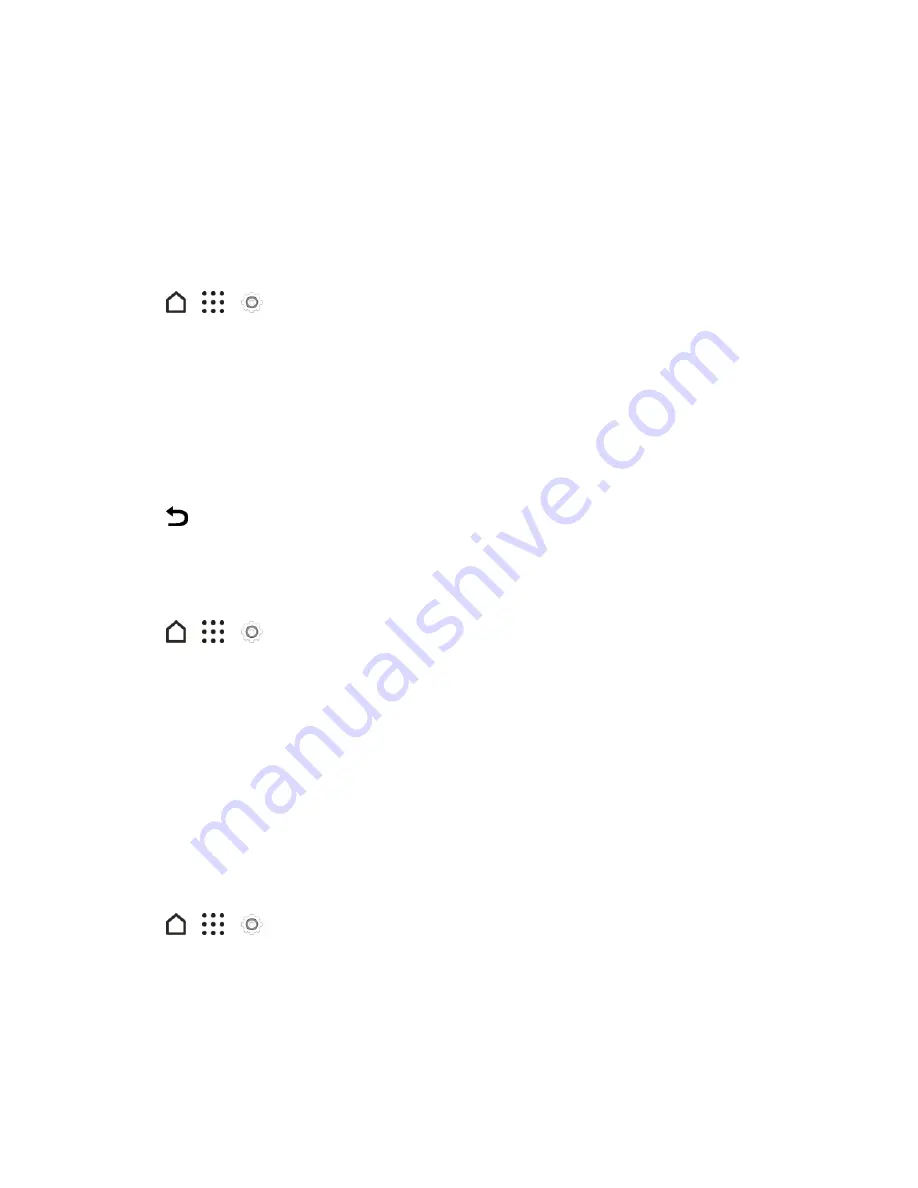
Settings
261
Sound & Notification Settings
The Sound & notification settings menu lets you control your phone’s audio, from ringtones and
alerts to touch tones and notifications.
Sound Profile and Vibrate
Use the following settings for such features as silent mode, vibrate, and overall phone volume.
1. Tap
>
>
Settings
.
2. Tap
Sound & notification
>
Sound profile
.
3. Select
Normal
,
Vibrate
, or
Silent
.
4. To set your phone to always vibrate for calls in addition to any ringer settings, select the
Vibrate
option below
Volumes
.
Note
: If you selected
Vibrate
as your sound profile (step 2), your phone will vibrate for all
notifications and incoming calls.
5. Tap
.
Volumes
You can separately adjust your phone’s multimedia, ringtone and notifications, and alarm volumes.
1. Tap
>
>
Settings
.
2. Tap
Sound & notification
>
Volumes
.
3. Drag the volume sliders on the screen to adjust the ringtone and notifications, music and videos,
and alarm volumes.
4. Tap
DONE
.
Note
: You can adjust the ringer volume in standby mode (or the earpiece volume during a call) by
pressing the
Volume button
.
Notification and Alarm Sound
You can set the notification and alarm sound.
1. Tap
>
>
Settings
.
2. Tap
Sound & notification
>
Volumes
.
3. Tap
Notification sound
or
Alarm
.
4. Select the sound you want and tap
APPLY
.
















































