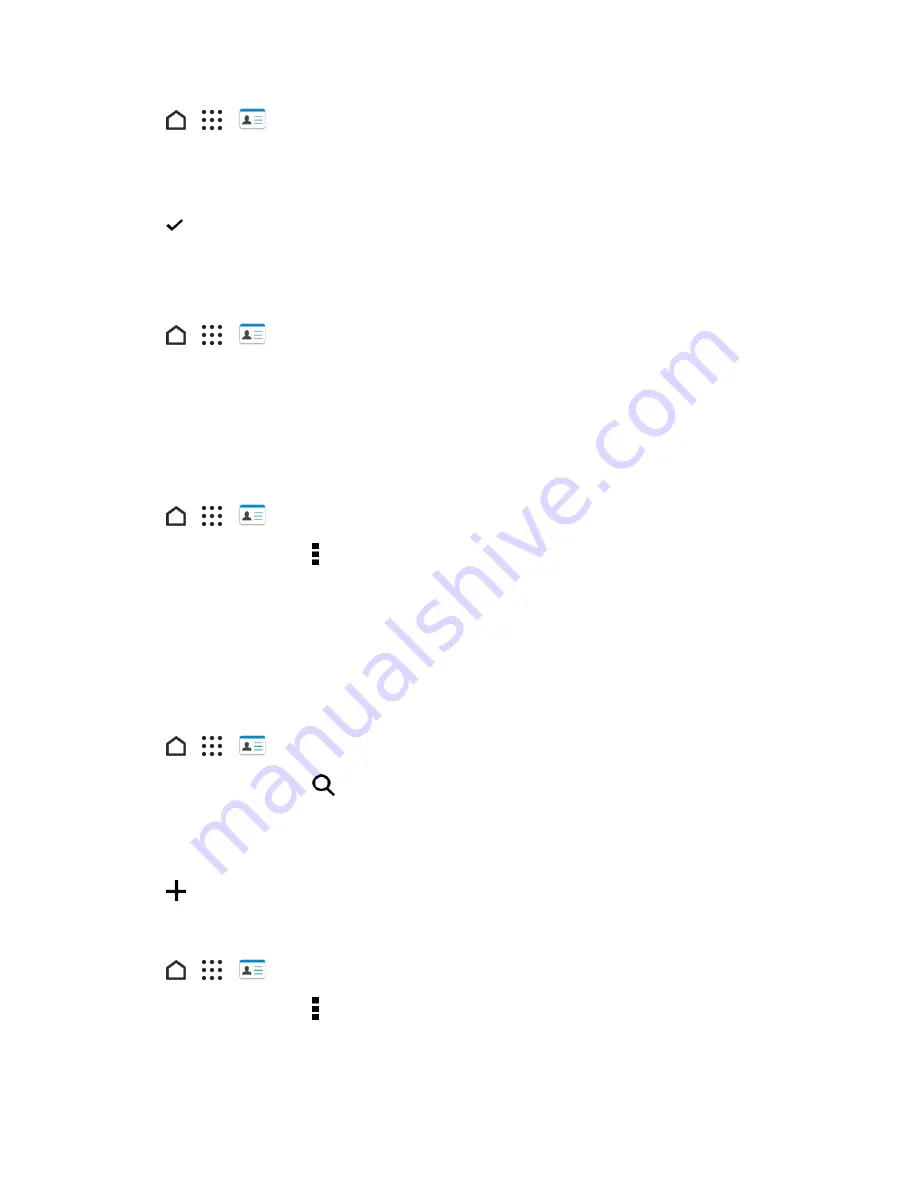
Phone App
106
1. Tap
>
>
People
.
2. On the
PEOPLE
tab, touch and hold the contact, and then tap
Edit contact
.
3. Enter the new information.
4. Tap .
Delete an Entry
Follow these steps to delete an entry in your contacts list.
1. Tap
>
>
People
.
2. On the
PEOPLE
tab, touch and hold the contact, and then tap
Delete contact
.
3. Tap
OK
to confirm.
Delete Multiple Entries
Clean up your contacts list by deleting entries that you no longer need.
1. Tap
>
>
People
.
2. On the
PEOPLE
tab, tap >
Delete contacts
.
3. Select the entries you want to delete, and then tap
DELETE
.
Import or Copy Contacts
It’s easy to import or copy contacts from your online accounts and save them directly to your phone.
Import a Contact from an Exchange ActiveSync Account
1. Tap
>
>
People
.
2. On the
PEOPLE
tab, tap
and enter the contact’s name or email address in the search box.
3. Tap
Search contacts in your Company Directory
.
4. Tap the name of the contact you want copied to your phone.
5. Tap
to save the contact to your phone.
Copy Contacts from One Account to Another
1. Tap
>
>
People
.
2. On the
PEOPLE
tab, tap >
Manage contacts
.






























