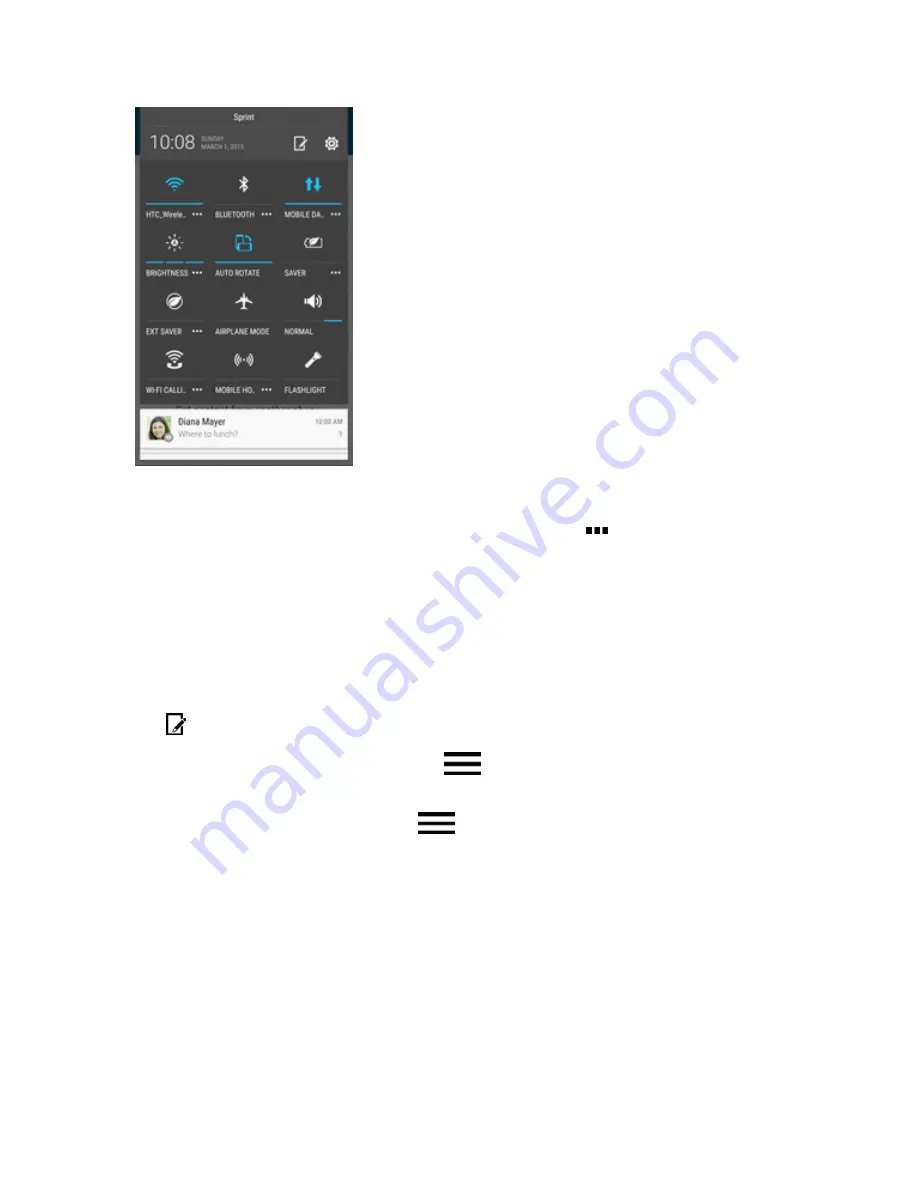
Basic Operations
30
2. To turn a setting on or off, just tap its tile.
3. To change the options for a setting, touch and hold its tile. Or tap
.
Tip
: To switch to the Notifications panel, swipe up the Quick Settings panel. To switch back to the
Quick Settings panel, swipe down the Notifications panel.
Customize Quick Settings
Aside from the default tiles, there are several other tiles available in Quick Settings.
1. With two fingers, swipe down from the status bar to open Quick Settings.
2. Tap
and do one of the following:
l
In the Quick Settings list, touch and hold
next to the item you want to move and drag it
to rearrange the list.
l
Under Hidden items, touch and hold
and drag it up to make it available in Quick
Settings.
Note:
There is a limit to the number of tiles that can be shown in Quick Settings. You may need to
remove an existing item to make space for another one. To remove an item, drag it below Hidden
items.
Capture Screenshots
Capture the phone screen to show off your high game score, write a blog post about your phone’s
features, or post a status update about a song you’re playing.
n
Press and hold the Power/Lock button and the
Volume Down
button at the same time.






























