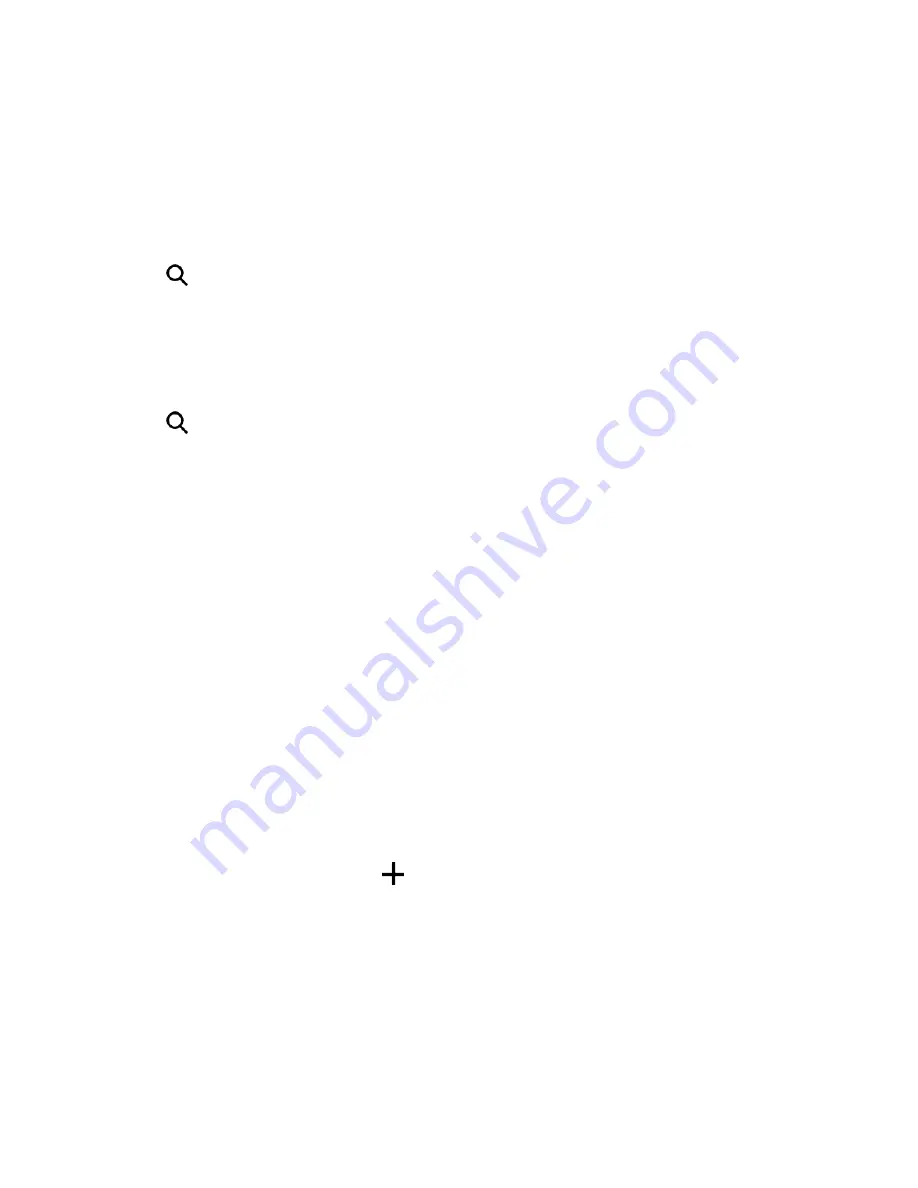
Useful Features
181
Explore What's Around You
With just a few taps, you can find interesting places around you quickly.
1. In HTC Car, tap
Navigation
.
2. Tap a category, for example
Restaurant
or
Parking
to see what's available near you.
3. Tap
to enter your own search keywords.
Play Music in HTC Car
1. In HTC Car, tap
Music
.
2. Swipe left or right to browse by category.
3. Tap
to search your collection.
4. Tap an album, song, or playlist to listen to it.
Tip:
You can also play music by tapping
Speak
on the main screen and saying what you want to
hear. For example, say "Play Beethoven’s 5th".
Make Phone Calls in HTC Car
n
Tap
Dialer
to open the dialpad.
n
Tap
People
and then browse a category or search by entering a name.
n
Tap
Speak
and say "Call" and the person’s name. For example, say "Call Jennifer Singer."
Handle Incoming Calls in HTC Car
n
If you hear a voice prompt, say "yes" or "no" to answer or decline a call.
n
Tap
Answer
or
Decline
.
Customize HTC Car
n
To change the default behavior of HTC Car, tap
Settings
.
n
To add more apps to HTC Car, tap
and select an app.
Google Maps
Use the Google Maps app to determine your location, find directions, browse local businesses and
attractions, rate and review places, and more.
Note
: To find your location with Google Maps, you need to enable location sources. For more
information on location services, see
Location Setting
.
Note:
The Google Maps application does not cover every country or city.






























