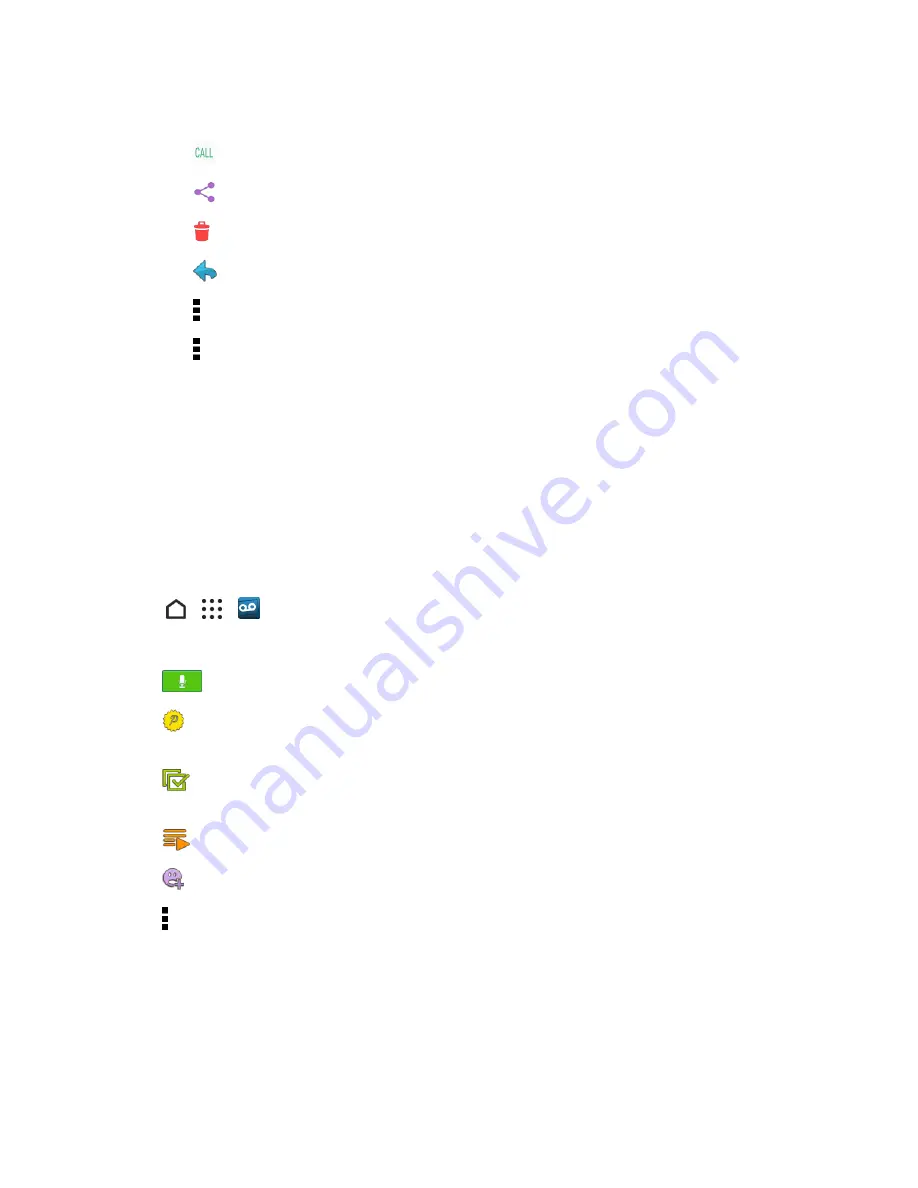
Phone App
95
l
Tap and drag the timeline to scrub through the message to different points.
l
Tap
to call the person who left the voicemail message.
l
Tap
to share the voicemail message.
l
Tap to delete the current voicemail message.
l
Tap
to reply to the message. You can choose to reply via a text or audio message.
l
Tap >
Archive
to save the message.
l
Tap >
Help
to learn more about this application.
Note
: Not all options are available for all messages.
4. Swipe your finger left or right to display the next or previous message. The next or previous
message will begin playing automatically.
Tip
: You can navigate through voicemail messages as frequently as you'd like. You can even move
to the next or previous message before you're finished listening to the current one.
Visual Voicemail Options
Your visual voicemail options appear as icons at the bottom of the voicemail review screen.
1. Tap
>
>
Voicemail
.
2. Tap an option.
l
Record
to record a voicemail.
l
Subscribe to Premium
to subscribe to the premium Voice-to-Text transcription service.
(Requires an additional monthly charge.)
l
Select
to choose the voicemail messages you want to play, delete, or save to the
microSD card.
l
Play all
voicemail messages in your inbox.
l
Compose
a multimedia voicemail message.
l
Other options
to search, get help, or change the Visual Voicemail settings.
Configure Visual Voicemail Settings
The Visual Voicemail settings menu lets you access settings for notifications, pictures, greetings,
and more.






























