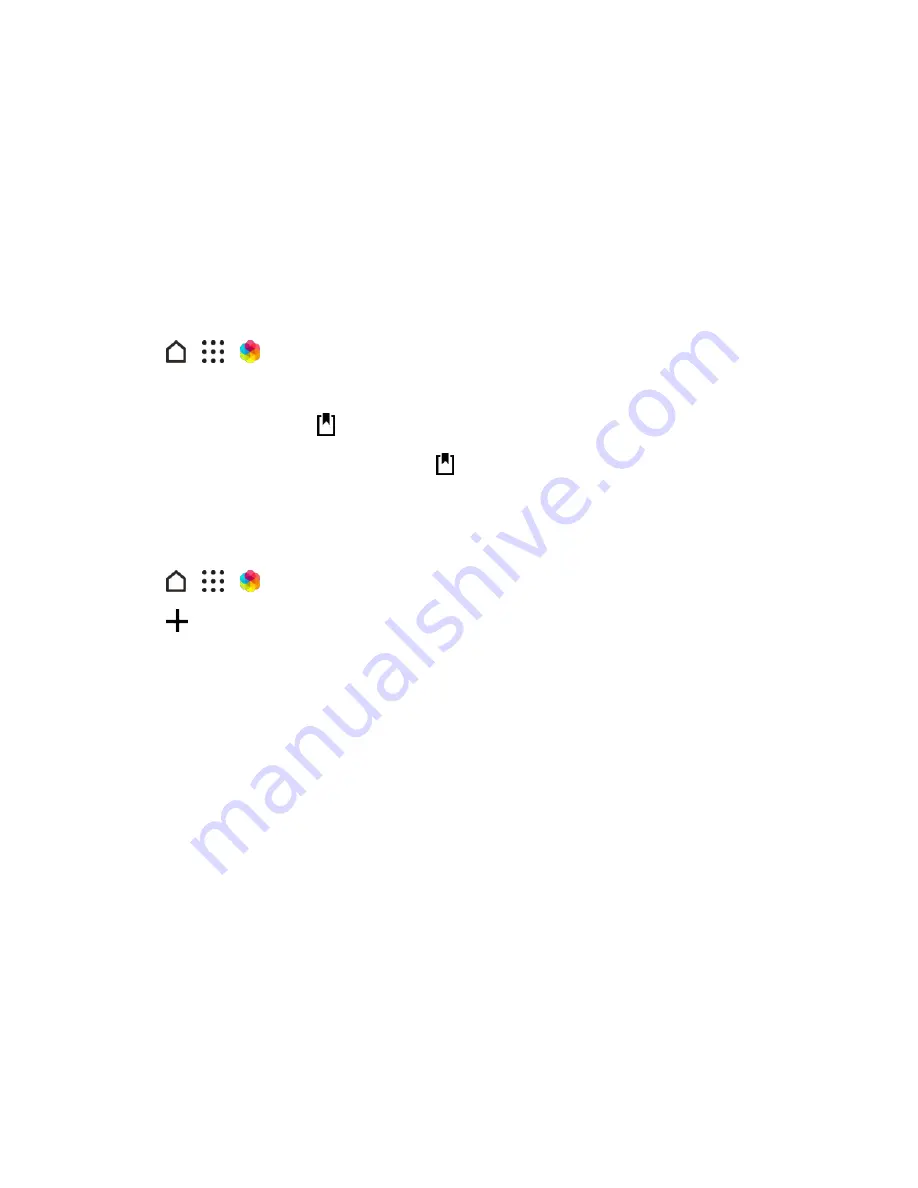
Your Phone Interface
72
5. To see all available items for a category, swipe left and tap
See all
.
6. Tap an item to see the details screen.
7. Tap
Download
.
To apply the theme after it has finished downloading, tap
Apply
. If your theme has custom sounds,
all of your ringtones and alert tones will also change.
Bookmark Themes
While browsing themes, you can bookmark them so you can easily find them later.
1. Tap
>
>
Themes
.
2. Browse the categories to find something you like.
3. Tap the item and then tap . You'll find the bookmark in
My themes
. See
Find Your Themes
.
Tip
: You can remove the bookmark by tapping
again.
Create Themes
You can create and customize your own theme and even share it for others to download.
1. Tap
>
>
Themes
.
2. Tap
>
Choose Home image
to set the main wallpaper for your theme.
3. Select an image from Gallery, Photos, or take a photo with Camera.
4. Crop the image when prompted, and then tap
DONE
.
5. Tap
NEXT
.
6. Swipe up or down to the pre-defined style to select for your theme.
7. If you don't want to customize your theme further, tap
NEXT
to save your theme.
8. Tap
EDIT
, then tap any of the categories you want to customize, and experiment with the
settings until you're satisfied.
9. When you're ready, tap
PREVIEW
to see what your theme will look like.
10. Tap
FINISH
, then name your theme and tap
OK
to save your theme.
To apply the theme right away, make sure you select the
Apply this theme now
option.
Edit a Theme
After creating a theme, you can still edit it.






























