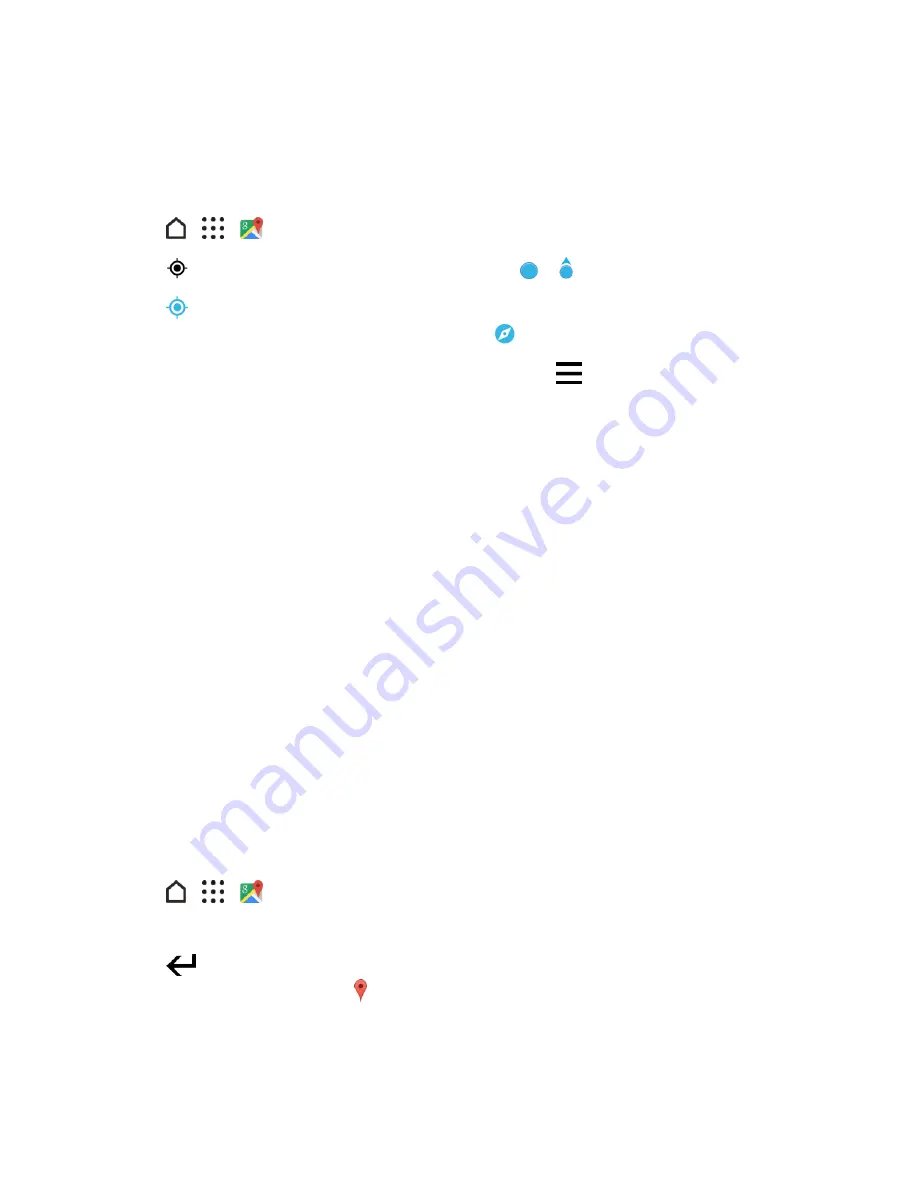
Useful Features
182
Get Around Maps
When you open Google Maps, you can easily find your location on the map or check out nearby
places by panning and zooming in and out on the map.
1. Tap
>
>
Maps
.
2. Tap
to show your current location. The blue marker
or shows your location on the map.
3. Tap
to turn Compass mode on. In Compass mode, the map orients itself depending on the
direction you’re facing. To exit Compass mode, tap
.
4. If you want to see more information overlaid on the map, tap
, and then tap a map view such
as
Traffic
or
Public transit
to toggle the view on and off.
Navigate the Map
Navigate the map using finger gestures.
n
Slide your finger on any direction to pan.
n
Double-tap the map or slide two fingers apart over an area to zoom in. To zoom in while holding
the phone with one hand, double-tap with your thumb and hold the second tap, and then drag
your thumb down.
n
Double-tap the map with two fingers or slide two fingers together over an area to zoom out. To
zoom out while holding the phone with one hand, double-tap with your thumb and hold the
second tap, and then drag your thumb up.
n
Touch and hold an area with two fingers and then drag your fingers in a circular motion to rotate
the map.
n
Touch and hold an area with two fingers and then swipe up to see an angled view of the map.
Swipe down to return to overhead view.
Search for a Location
In Google Maps, you can search for a location, such as an address or a type of business or
establishment (for example, museums).
1. Tap
>
>
Maps
.
2. Tap the search box and then enter the place you want to search for.
3. Tap
on the keyboard or tap a suggested search item. If there is only one search result, it will
be marked with a place marker .






























