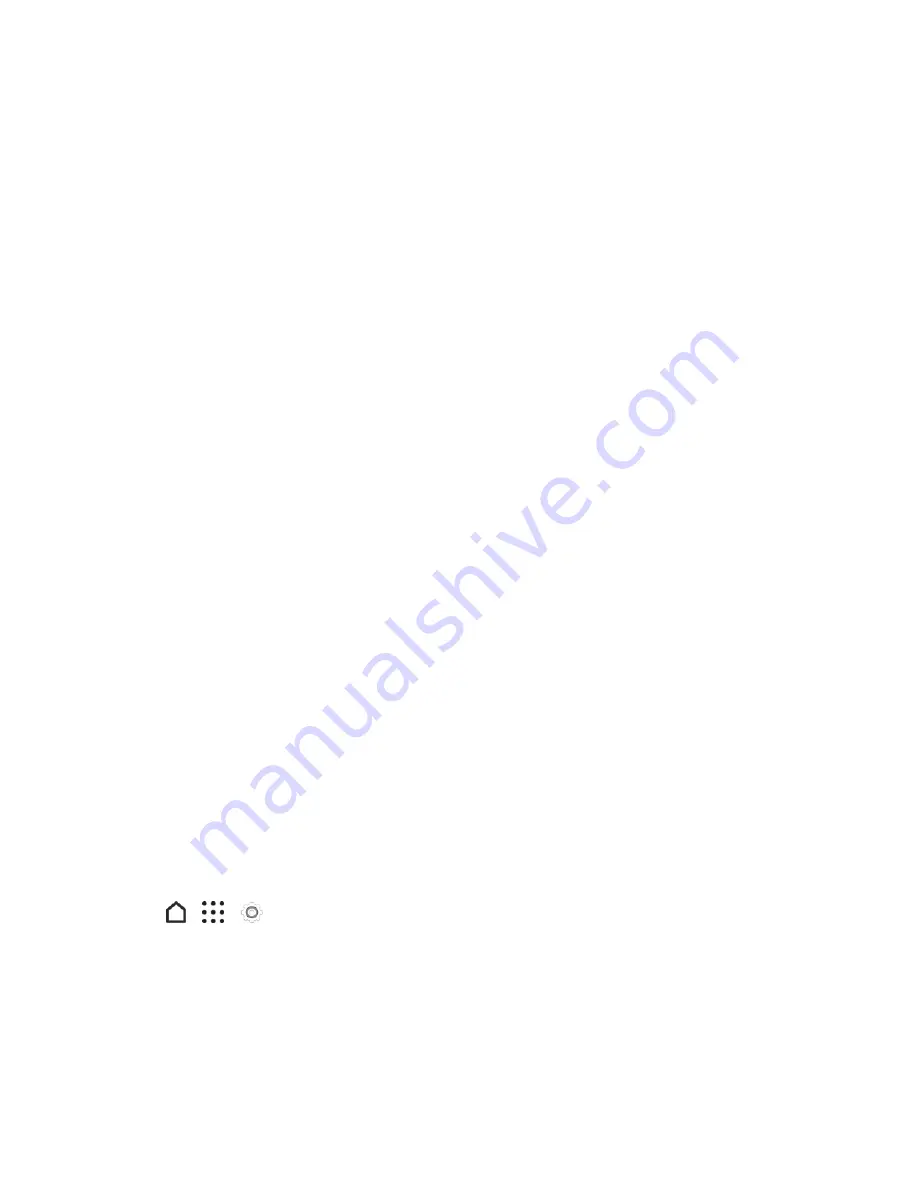
Settings
257
5. When prompted, allow HTC Backup to access your Google Drive.
6. After your settings have been restored, tap
NEXT
to continue setting up your phone.
Your free apps that you’ve previously downloaded from Google Play will be restored in the
background, and you can track the progress via a notification in the status bar.
The Apps and Home screen shortcuts will be reorganized as in your backup after all of your apps
have been installed. You may continue using your phone while apps are being restored.
Tip
: You can also go to Settings, and then tap
Backup & reset
>
Restore from HTC Backup
.
Just make sure that you’ve already signed in to the same account that you used to back up your
phone before. Restoring a backup will overwrite the current data and settings on your phone.
Reset Your Phone
If your phone has a persistent problem that cannot be solved, you can perform a factory reset (also
called a hard reset or master reset). A factory reset reverts the phone back to its initial state — the
state before you turned on the phone for the first time.
The following will be removed from the phone when you do a factory reset:
n
Your Google Account
n
All accounts you’ve added in
Settings
>
Accounts & sync
and the data associated with these
accounts
n
Personal data that you’ve created or synced to the phone such as your profile, contacts,
messages, email, calendar events, and more
n
System and application data and settings
n
Downloaded apps
Files such as your music, photos, videos, and documents will also be deleted if you select the
Erase
all data
option.
Be sure to back up any data and files you want to keep before you do a factory reset.
Note
: A factory reset may not permanently erase all data from your phone, including personal
information.
Reset Your Phone via Settings
1. Tap
>
>
Settings
.
2. Tap
Backup & reset
>
Reset phone
.
3. If you also want to delete media and other data on your phone, select
Erase all data
.
4. To delete media and other data on your storage card (if you installed one), tap
Erase SD card
.
5. Tap
OK
.






























