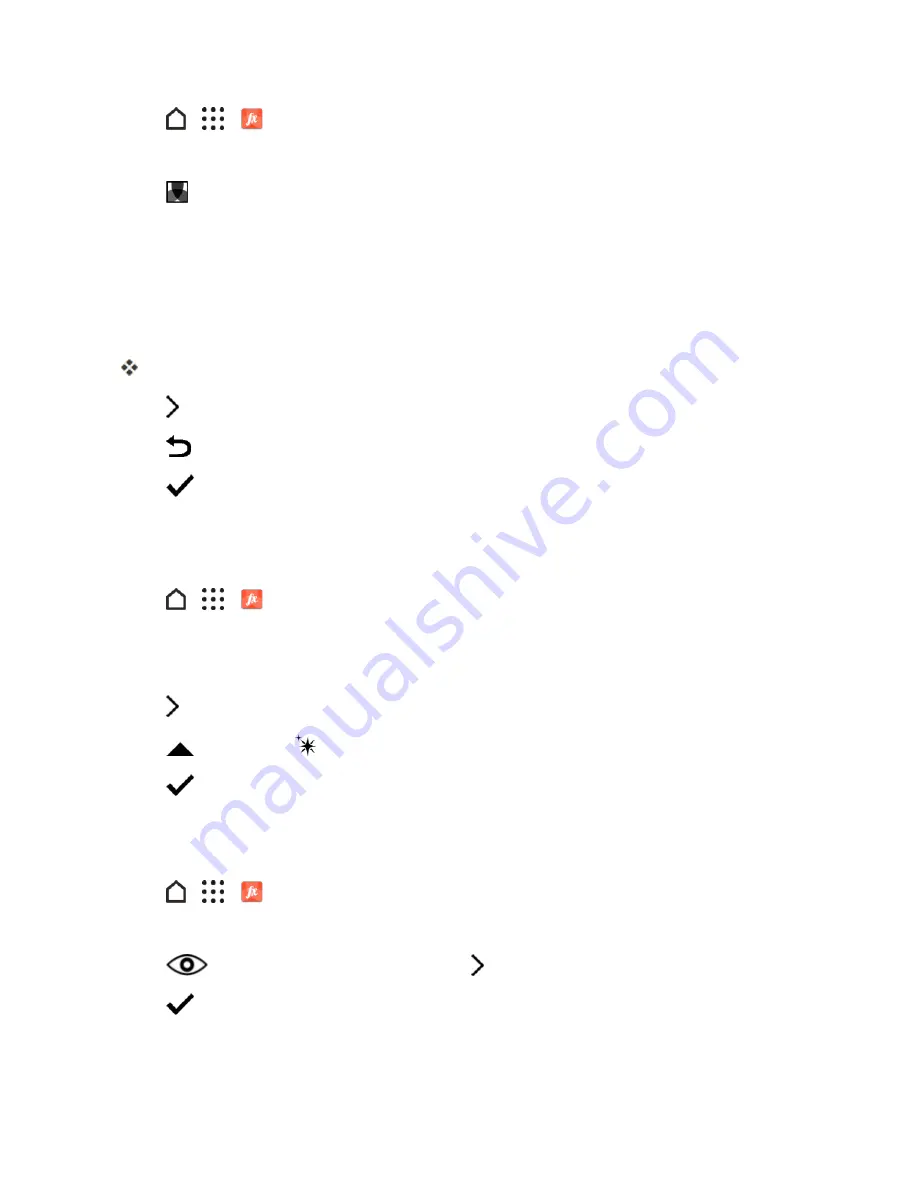
Camera and Video
169
1. Tap
>
>
Photo Editor
and choose the photo you want to edit.
2. In the slideout menu that opens, tap
Essentials
.
3. Tap
FILTERS
, and then scroll to the end of the predefined filters bar.
4. Tap
CUSTOM
.
5. Make changes to the filter by adjusting the controls on exposure, saturation, white balance, and
more.
6. If you need to rearrange the order of your settings to achieve a particular effect, you can touch
and hold a setting and drag it to a new position.
Rearranging the settings may reset values to the default.
7. Tap .
8. Tap
to return to the Essentials screen.
9. Tap
to save changes.
The edited photo is saved as a new photo. The original photo remains unedited.
Retouch Photos of People
1. Tap
>
>
Photo Editor
and choose the photo you want to edit.
2. In the slideout menu that opens, tap
Touch Up
.
3. Choose a facial touch-up to apply, and then customize its settings.
4. Tap .
5. Tap
, and then tap
to toggle between the before and after photos.
6. Tap
to save changes.
The edited photo is saved as a new photo. The original photo remains unedited.
To fix red eye:
1. Tap
>
>
Photo Editor
and choose the photo you want to edit.
2. In the slideout menu that opens, tap
Essentials
.
3. Tap
RED EYE REMOVAL
, and then tap .
4. Tap
to save changes.
The edited photo is saved as a new photo. The original photo remains unedited.






























