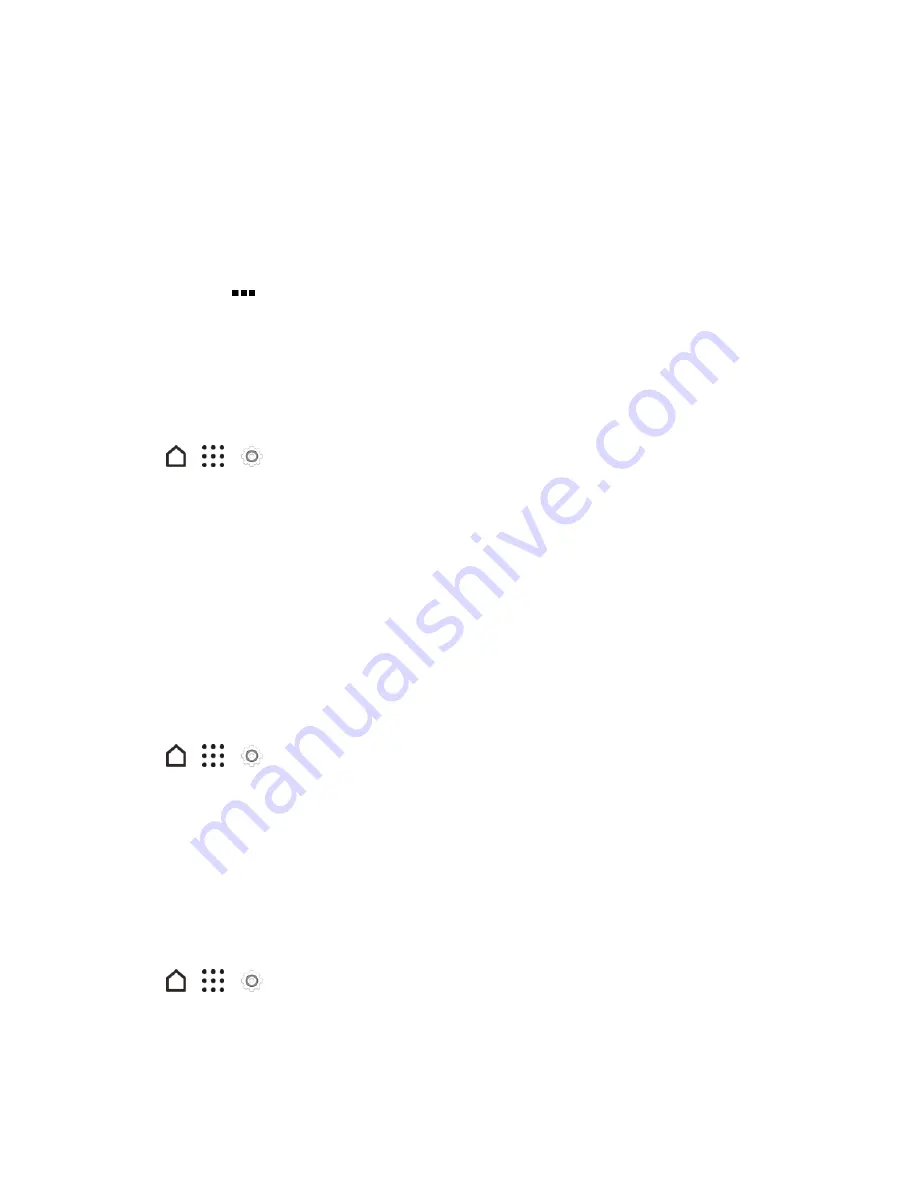
Settings
270
Use Extreme Power Saving Mode
In times when you don't need to use much of your phone, turn Extreme power saving mode on to
extend battery life longer. In this mode, standby time can last longer than usual, and you can only use
the most basic functions such as phone calls, text messaging, and email.
1. With two fingers, swipe down from the status bar to open the Quick Settings panel.
2. Tap the
EXT SAVER
tile to turn the mode on. Or to set when to automatically switch this mode
on, tap below
the tile.
3. Select the check box, and then choose at which battery level the mode will turn on.
Check Battery Usage
See a ranking list of apps that are using the battery. You can also see how much and how long the
battery has been used for each app.
1. Tap
>
>
Settings
.
2. Tap
Power
>
Battery usage
.
3. Tap an app to check how it’s using the battery. You’ll see how much battery power is used by
resources such as the CPU for the app and other use details.
Tip
: If you see buttons while viewing an app’s battery use details, you can tap them to adjust settings
that affect battery usage, stop the app, and more.
Check Battery History
Check how long you’ve been using the phone since the last charge. You can also see a chart that
shows how long the screen has been on, and how long you’ve been using connections like the
mobile network or Wi-Fi.
1. Tap
>
>
Settings
.
2. Tap
Power
>
History
.
3. If you’ve used the phone for a long time since the last charge, swipe left or right to scale the
graph that details battery usage over time. You can also slide your fingers together or apart to
scale the graph.
Display the Battery Percentage
You can check the percentage of remaining battery power right from the status bar.
1. Tap
>
>
Settings
.
2. Tap
Power
.
3. Select
Show battery level
.






























