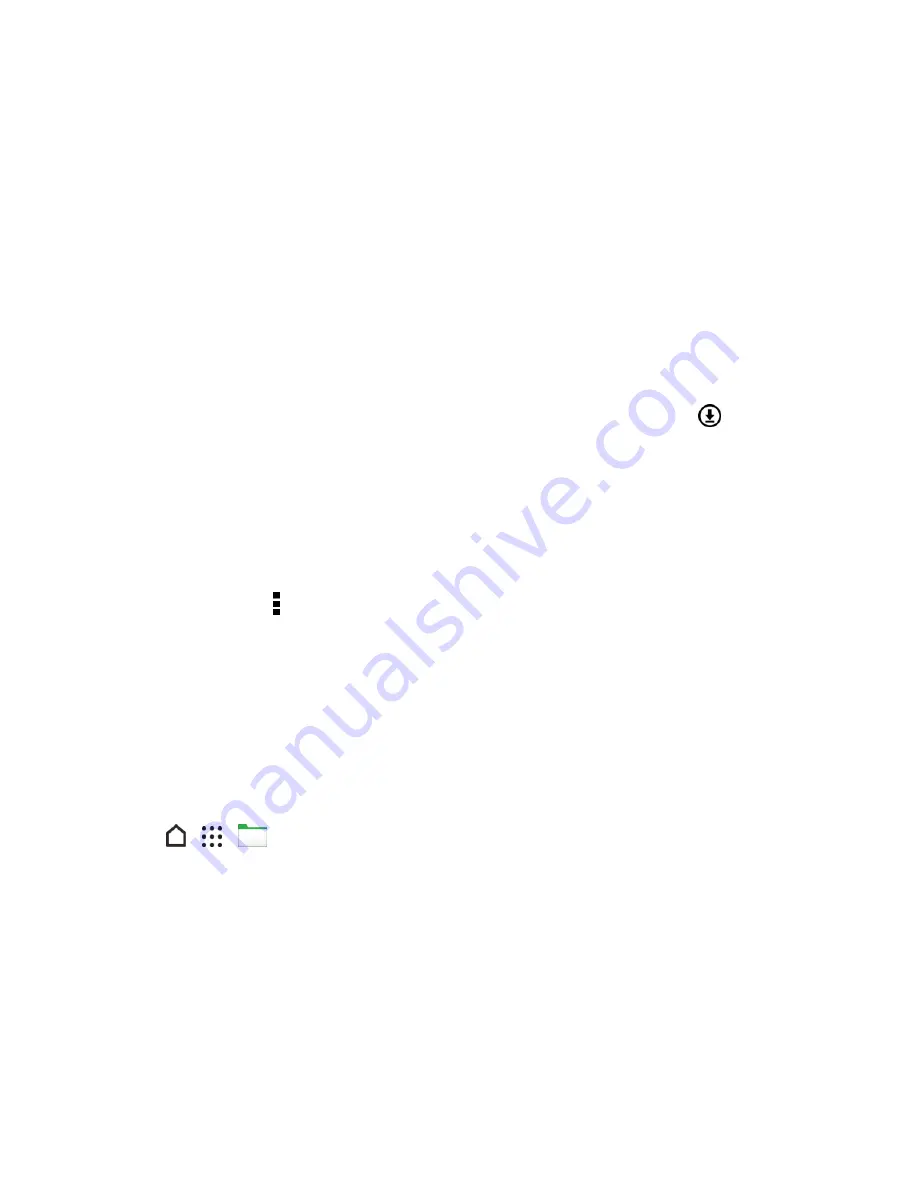
Useful Features
213
1. Connect your iPhone and your HTC phone to your computer.
2. In HTC Sync Manager, click
Home
>
Transfer & Backup
.
3. Click the
Get Started
button.
4. If you haven’t used iTunes to back up your iPhone content to your computer, please do so before
proceeding.
5. Select your iPhone backup file, and then click
OK
.
6. Select the types of content you want to transfer to your HTC phone.
You can choose whether to replace the content on your HTC phone with the iPhone content.
7. Click
Start
. Wait for HTC Sync Manager to finish transferring content.
8. When done, slide open the Notifications panel on your HTC phone, and then tap
.
9. Choose which apps you were using on iPhone you want to find in Google Play and download to
your HTC phone.
Get Help
To find out more about using HTC Sync Manager, download the user guide PDF from the HTC
support site (
htc.com/hsm
). Or open the Help that comes with the software.
Tip
: On Windows, click in HTC Sync Manager, and then click
Help
.
File Manager
Use the File Manager app to browse and organize your files and folders on your phone storage and
storage card. You can also use File Manager to browse for files and folders on your external USB
storage device when you have it connected to your phone.
Switch Between Storage Types
Select an available storage on your phone that you want to manage.
1. Tap
>
>
File Manager
.






























