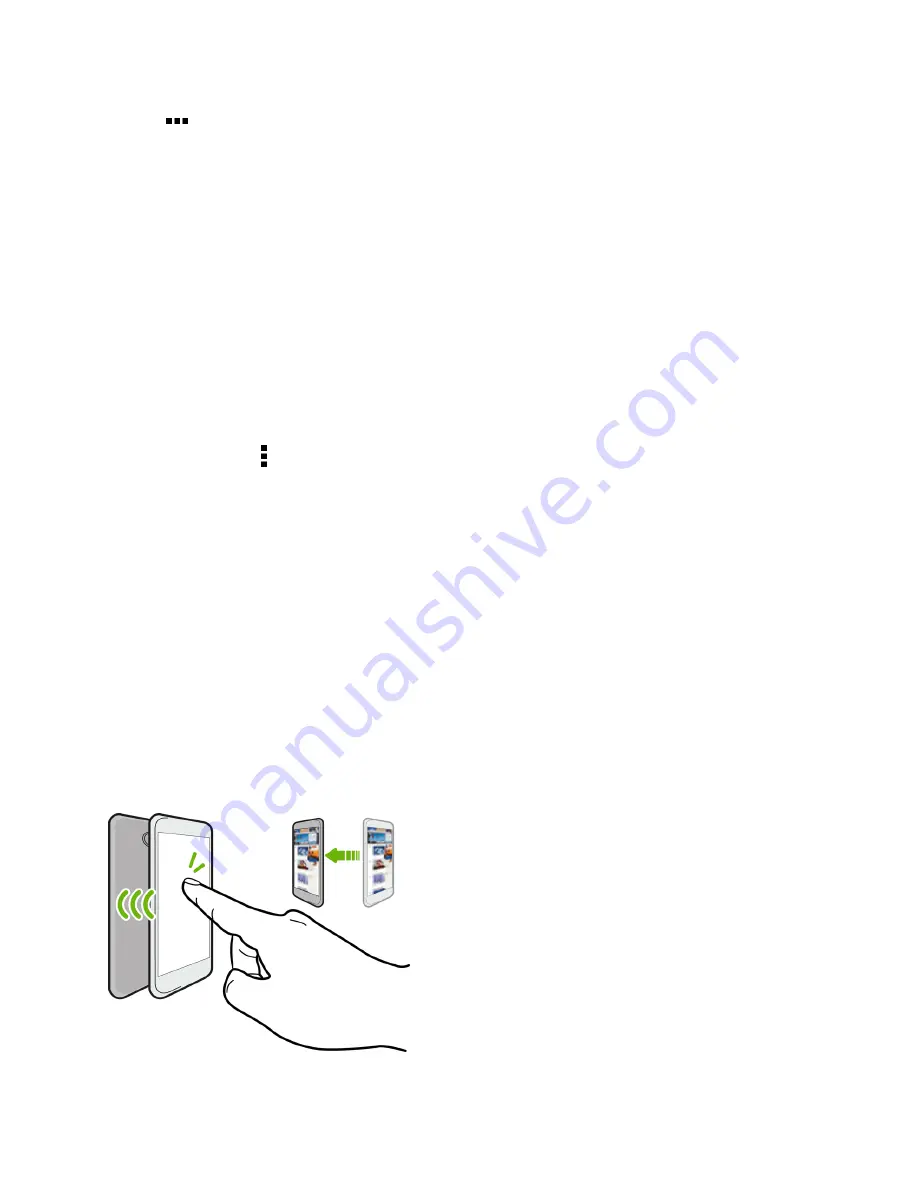
Connectivity
228
3. Tap
below the
BLUETOOTH
tile to open the Bluetooth screen.
4. Tap your phone’s Bluetooth name near the top of the screen to make your phone visible to
nearby Bluetooth devices.
5. On the sending device, send one or more files to your phone.
6. If asked, accept the pairing request on your phone and on the sending device.
You may also be prompted to enter the same passcode or confirm the auto-generated passcode
on both devices. You’ll then get a Bluetooth authorization request.
7. Tap
PAIR
.
8. When your phone receives a file transfer request notification, slide the Notifications panel down,
tap the incoming file notification, and then tap
ACCEPT
.
9. When a file is transferred, a download notification is displayed. Slide the Notifications panel
down, and then tap the relevant notification to view the file.
Tip
: You can also tap >
Show received files
to view files received via Bluetooth.
When you open a received file, what happens next depends on the file type:
n
Media files and documents are usually opened directly in a compatible application. For example,
if you open a music track, it starts playing in the Music app.
n
For a vCalendar file, select the calendar where you want to save the event, and then tap
Import
.
The vCalendar is added to your Calendar events. (For more information, see
Calendar
.)
n
For a vCard contact file, you can choose to import one, several, or all of those contacts to your
contacts list.
Share Content with NFC
With built-in NFC (near field communication) on your phone, you can share content to someone’s
mobile phone in an instant. Beam a webpage you’re viewing, contact information, and more by just
holding your phone and the other phone back to back.






























