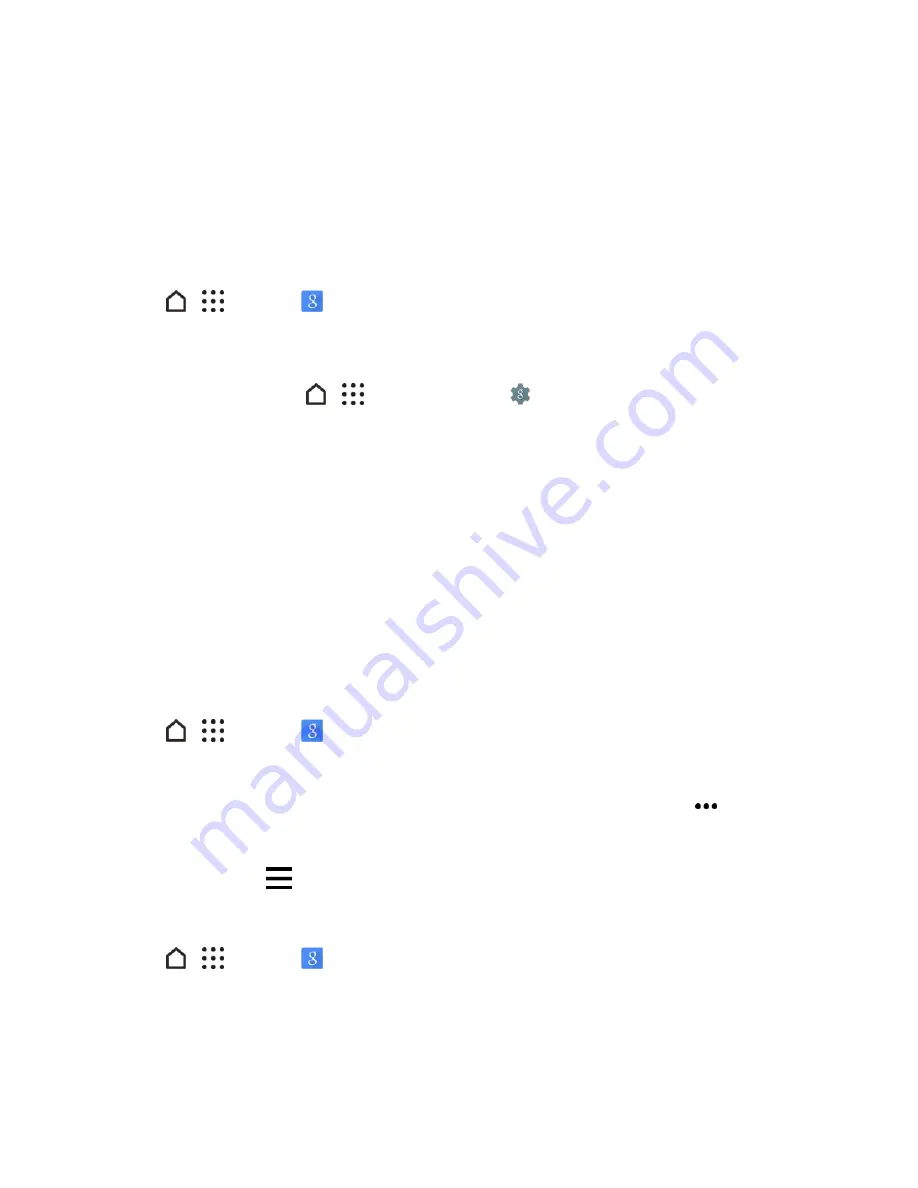
Messaging and Internet
142
n
The next train or bus arriving at your platform or bus stop.
n
Your favorite team’s score and stats while you enjoy the game.
Set Up Google Now
Before setting up Google Now, make sure that you’re signed in to your Google Account, you’ve
turned on location services, and have an Internet connection. For more information on Location
services, see
Location Settings
.
1. Tap
>
>
. Or swipe up from the navigation buttons.
2. Tap
NEXT
on the Get Google Now! screen.
Note
: If you've skipped setting up Google Now the first time you used Google search, you can turn it
on via Google Settings. Tap
>
>
Google Settings
and then tap
Search & Now
>
Now
cards
. Tap the
Show cards
switch, and then tap
SET UP
on the Google Now screen.
3. Tap
YES, I'M IN
. Google Now information cards will start to appear on the Google search
screen.
4. To see all available information cards, swipe up the screen and tap
More
.
Depending on the information that you've allowed to share, more information cards will appear on
the Google search screen as you use your phone to search the Web, create appointments, and
more.
Change Card Settings
You can easily customize the settings of Google Now cards to suit your information needs. For
example, you can change the weather units in the Weather card or your transportation mode in the
Traffic card.
1. Tap
>
>
. Or swipe up from the navigation buttons.
2. Do any of the following:
l
To change a card setting, such as the weather unit on the Weather card, tap
, and then
tap the arrow buttons when available.
l
To change specific card information such as your work address and sports teams or stocks
you follow, tap
>
Customize
, and then tap the information you want to change.
Dismiss or Hide Cards
1. Tap
>
>
. Or swipe up from the navigation buttons.
2. Do any of the following:






























