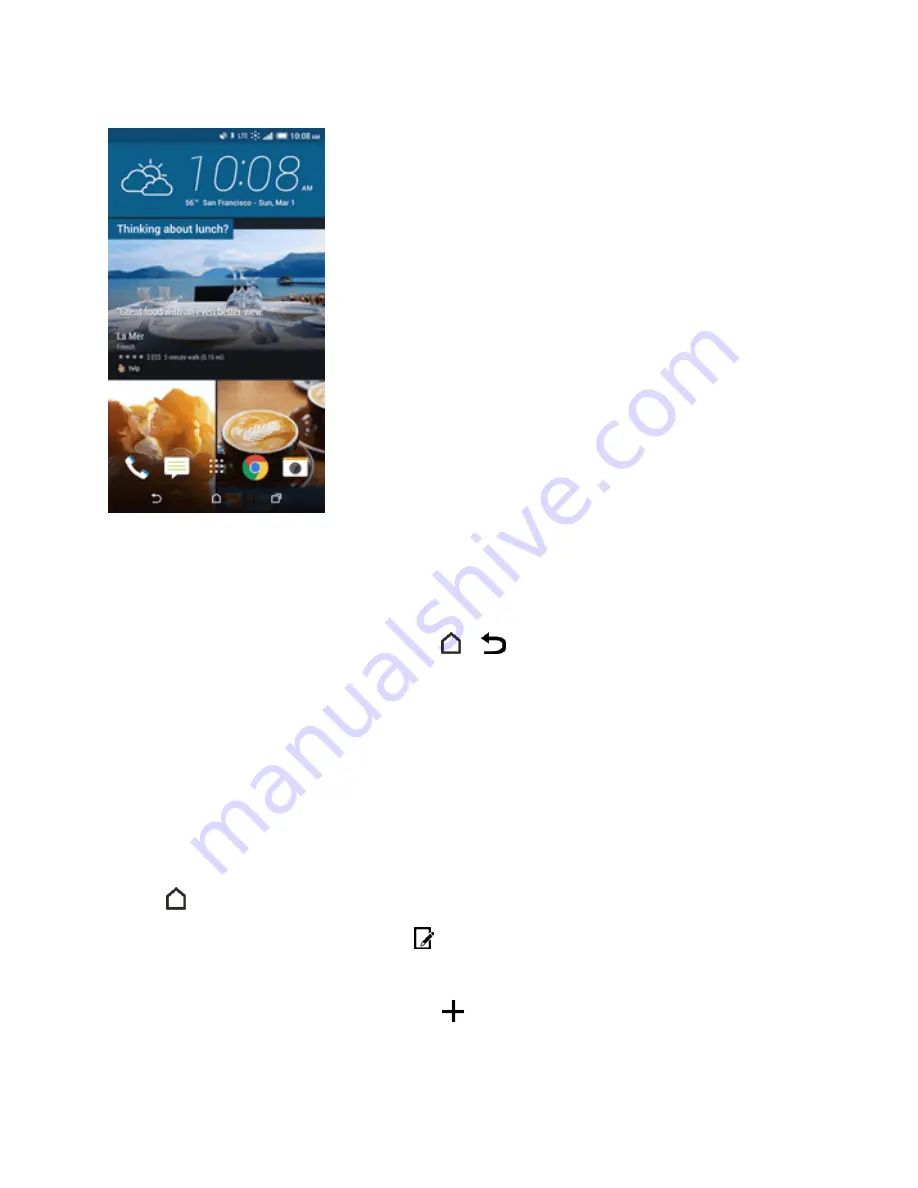
Your Phone Interface
59
n
Swipe up or down to browse stories on HTC BlinkFeed.
n
Tap a tile to view more details or to comment on a post or status update.
n
While viewing a news article, swipe left or right to see more stories.
n
While in HTC BlinkFeed, you can tap either
or
to scroll to the top.
n
Scroll to the top and pull down on the screen to manually refresh the stream.
n
Swipe right on HTC BlinkFeed to open the slideout menu to choose the type or add your custom
topics to display.
Tip:
You’ll see the clock widget on HTC BlinkFeed if you’ve set HTC BlinkFeed as the main Home
screen.
Turn HTC BlinkFeed On or Off
You can turn HTC BlinkFeed on or off.
1. Tap
or swipe right to go to HTC BlinkFeed.
2. Slide two fingers together, and then tap
.
3. While HTC BlinkFeed is selected, tap
REMOVE
.
4. To add it back, swipe right, and then tap the
button that has
BLINKFEED
.






























