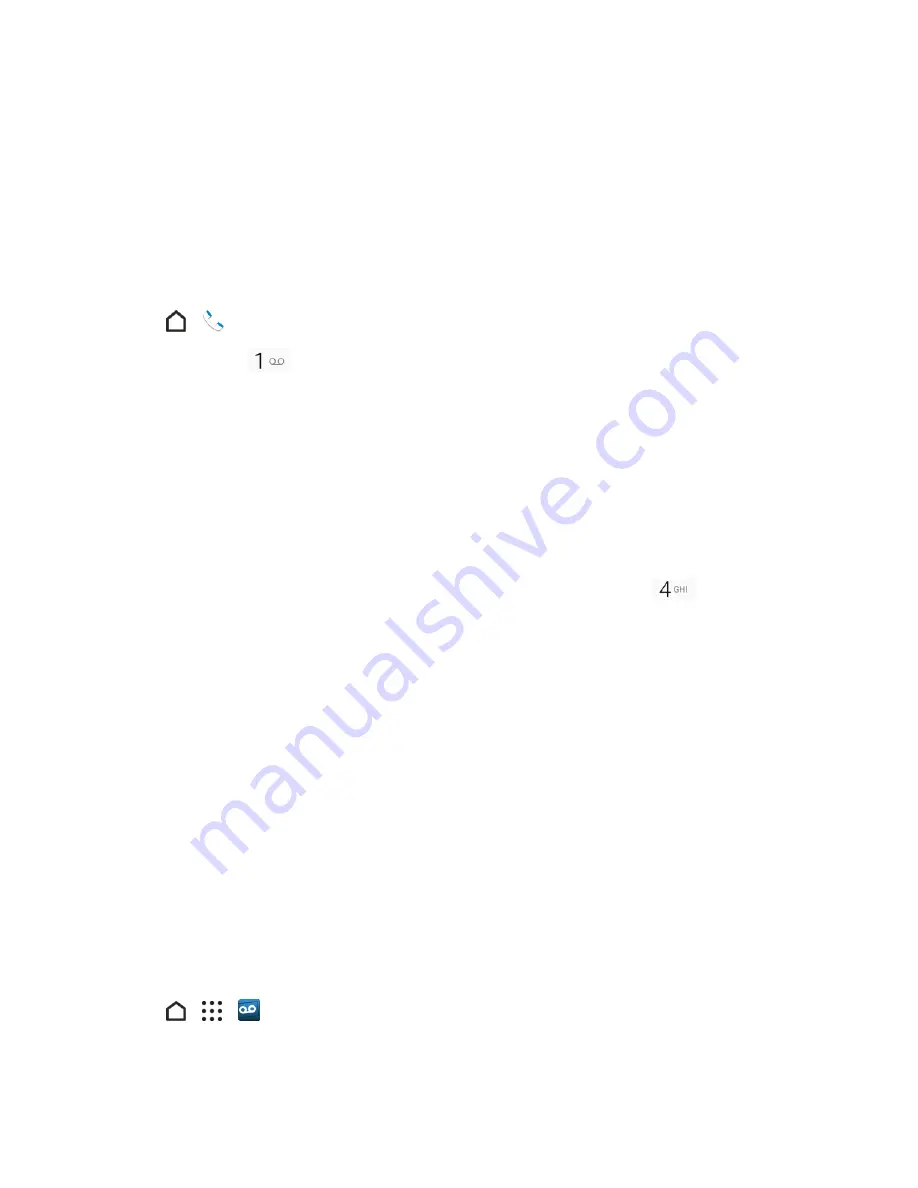
Phone App
93
Important:
Voicemail Password
– Sprint strongly recommends that you create a password when
setting up your voicemail to help protect against unauthorized access. Without a password, anyone
who has access to your phone is able to access your voicemail messages.
Retrieve Your Voicemail Messages
You can review your messages directly from your wireless phone (using either traditional voicemail
or Visual Voicemail) or from any other touch-tone phone.
Use Traditional Voicemail to Access Your Messages
1. Tap
>
.
2. Touch and hold
to dial your voicemail number.
3. Follow the voice prompts to listen to and manage your voicemail messages.
Use Another Phone to Access Your Messages
1. Dial your wireless phone number.
2. When your voicemail answers, press the pound key (#) on the phone.
3. Enter your password.
Tip
: When you call voicemail from another phone, you first hear the header information (date, time,
and sender information) for the message. To skip directly to the message, tap
during the
header.
Note
: Depending on your plan, you may be charged for airtime minutes when you are accessing
your voicemail from your wireless phone.
Visual Voicemail
Visual Voicemail gives you a quick and easy way to access your voicemail. Now you can find exactly
the message you are looking for without having to listen to every voicemail message first. This
feature periodically goes out to your voicemail, and gathers the caller information from all of the
current voicemails. It then populates a list with the caller name and number, along with the length of
time and priority level of the voicemail message.
Set Up Visual Voicemail
Your phone automatically transfers all unanswered calls to your voicemail, even if your phone is in
use or turned off. You should set up your Sprint voicemail and personal greeting as soon as your
phone is activated.
Note:
To set up your traditional voicemail box, see
Voicemail (Traditional)
.
1. Tap
>
>
Voicemail
.
2. Tap
Personalize now
and follow the voice prompts to:






























