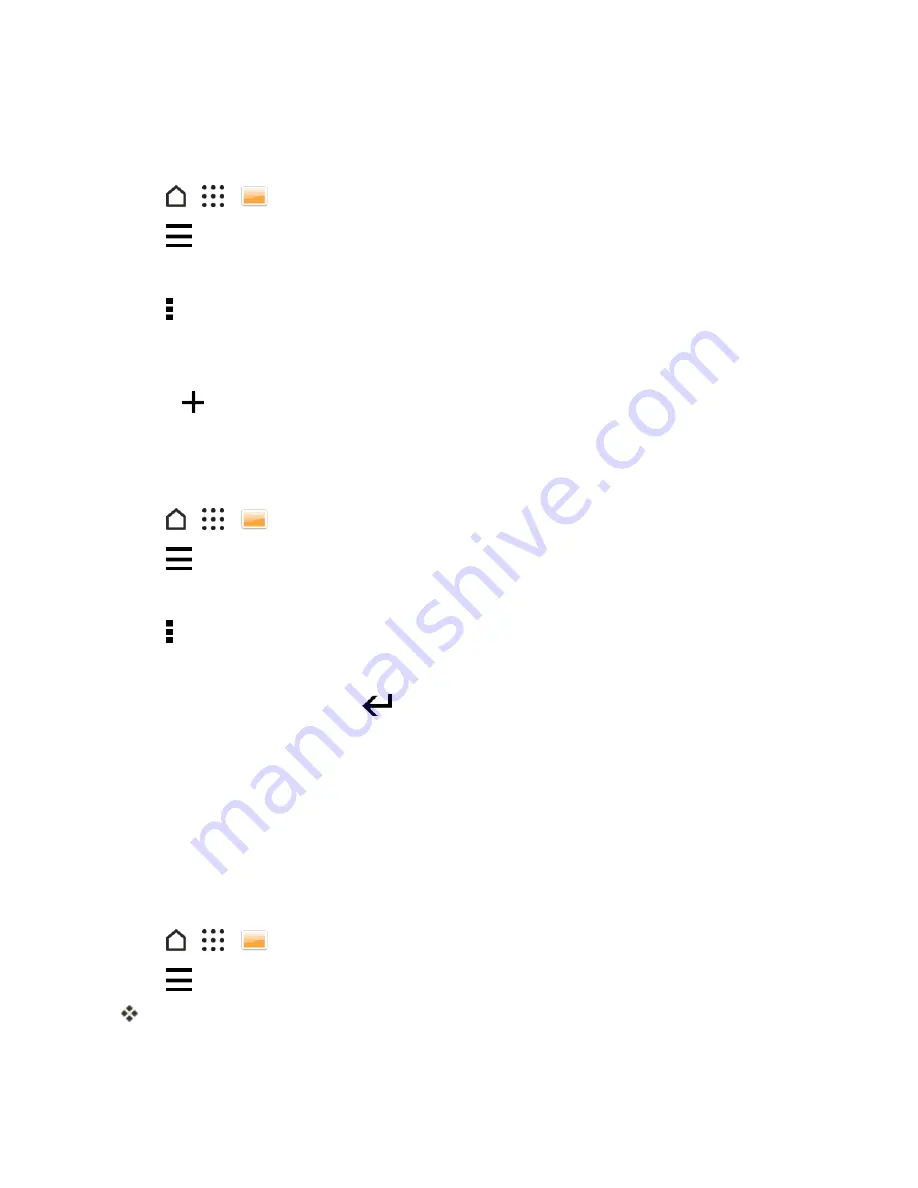
Camera and Video
162
Copy or Move Photos or Videos Between Albums
It's easy to copy and move photos or videos between your albums.
1. Tap
>
>
Gallery
.
2. Tap
>
Albums
to switch to Albums view.
3. Tap a tile to open an album.
4. Tap >
Move to
or
Copy to
.
5. Select the photos or videos you want to move or copy and then tap
NEXT
.
6. Select an album to move or copy the photos or videos to. To create a new album to move or copy
to, tap
.
Tag Photos and Videos
Make your photos and videos easy to find by adding tags, such as short names or keywords.
1. Tap
>
>
Gallery
.
2. Tap
, and then choose how you want to view your photos and videos.
3. Tap a tile to open a group of photos and videos.
4. Tap >
Add tag
.
5. Select items that you'll tag with the same keywords, then tap
NEXT
.
6. Type in a keyword, and then tap
. Or, to use an existing tag, just tap it below the text field.
7. Add more keywords when needed.
8. If you need to remove a tag you've added, just tap the tag, and then tap
OK
.
9. Tap
SAVE
.
Tip
: To tag a single photo or video, touch and hold the photo or video. Tap
Add tag
, and then enter
your keywords.
View Tagged Photos and Videos
1. Tap
>
>
Gallery
.
2. Tap
>
Tags
.
You'll see tiles of your used tags, with numbers that indicate how many photos and videos
belong to each tag.






























