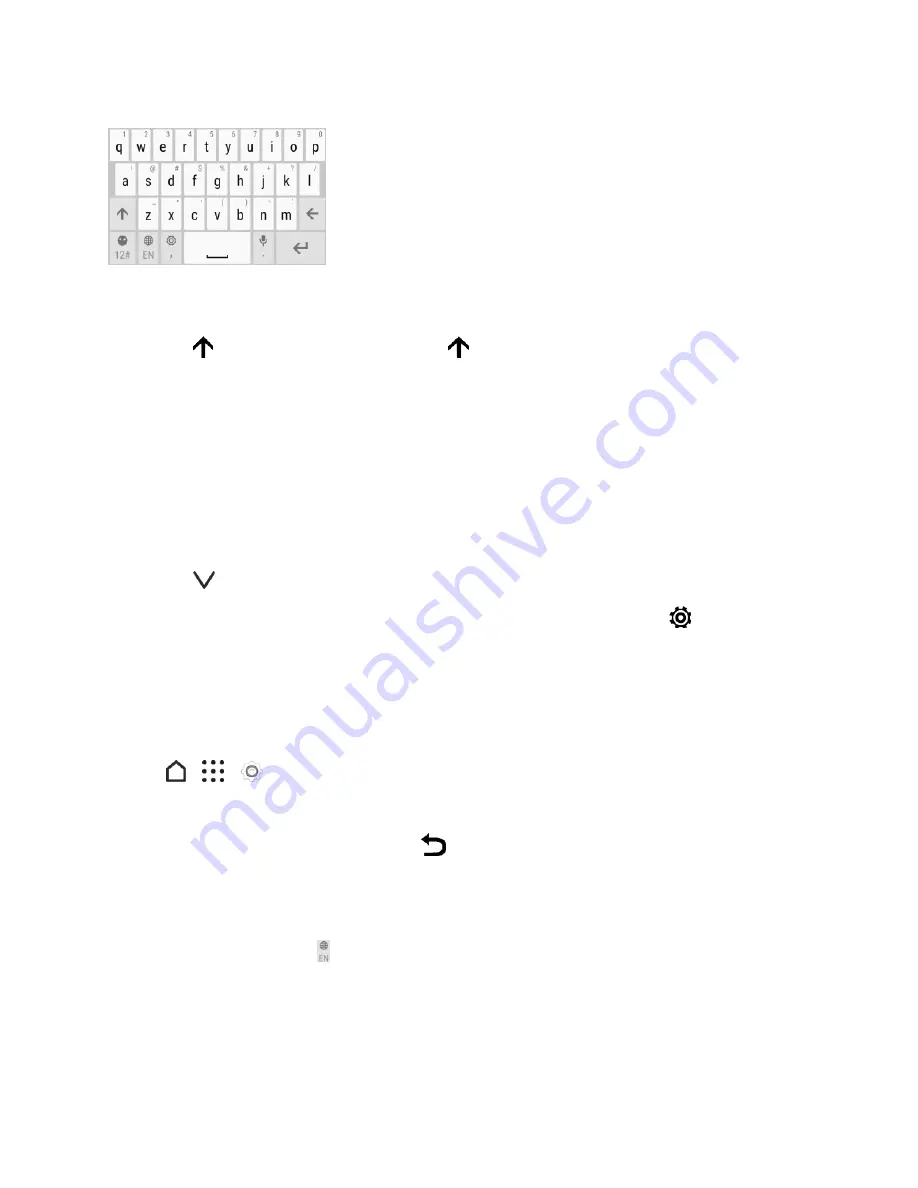
Basic Operations
40
n
Tap the keys on the onscreen keyboard to enter letters and numbers, as well as punctuation
marks and symbols.
l
Tap
to enter an uppercase letter. Tap
twice to turn on caps lock.
l
Tap and hold keys with gray characters at the top to enter numbers, symbols, or accented
letters. Some keys have multiple characters or accents associated with them.
l
Swipe right to show number and symbol keys. To return to the main keyboard, swipe left.
l
If you selected multiple keyboard language, swipe left from the main keyboard to switch to
the other keyboard language.
l
On supported apps, turn the phone sideways to show a larger Standard keyboard that lets
you type easily using two thumbs.
l
Tap
to close the onscreen keyboard.
Tip
: To open the keyboard settings, touch and hold the comma key until you see
above the key.
Or go to
Settings
>
Language & keyboard
>
HTC Sense Input
.
Change the HTC Sense Keyboard Language
If multiple keyboard languages are available on your phone, you can choose which languages to
enable in the onscreen keyboard.
1. Tap
>
>
Settings
.
2. Tap
Language & keyboard
>
HTC Sense Input
>
Keyboard selection
.
3. Choose the languages you want and tap
.
4. To change the keyboard language, do any of the following while entering text:
l
Swipe left on the onscreen keyboard (not available if you’re using trace keyboard).
l
Tap the language key until you see the language you want to use.
l
Touch and hold the language key, and then drag your finger to the keyboard language you
want to use.






























